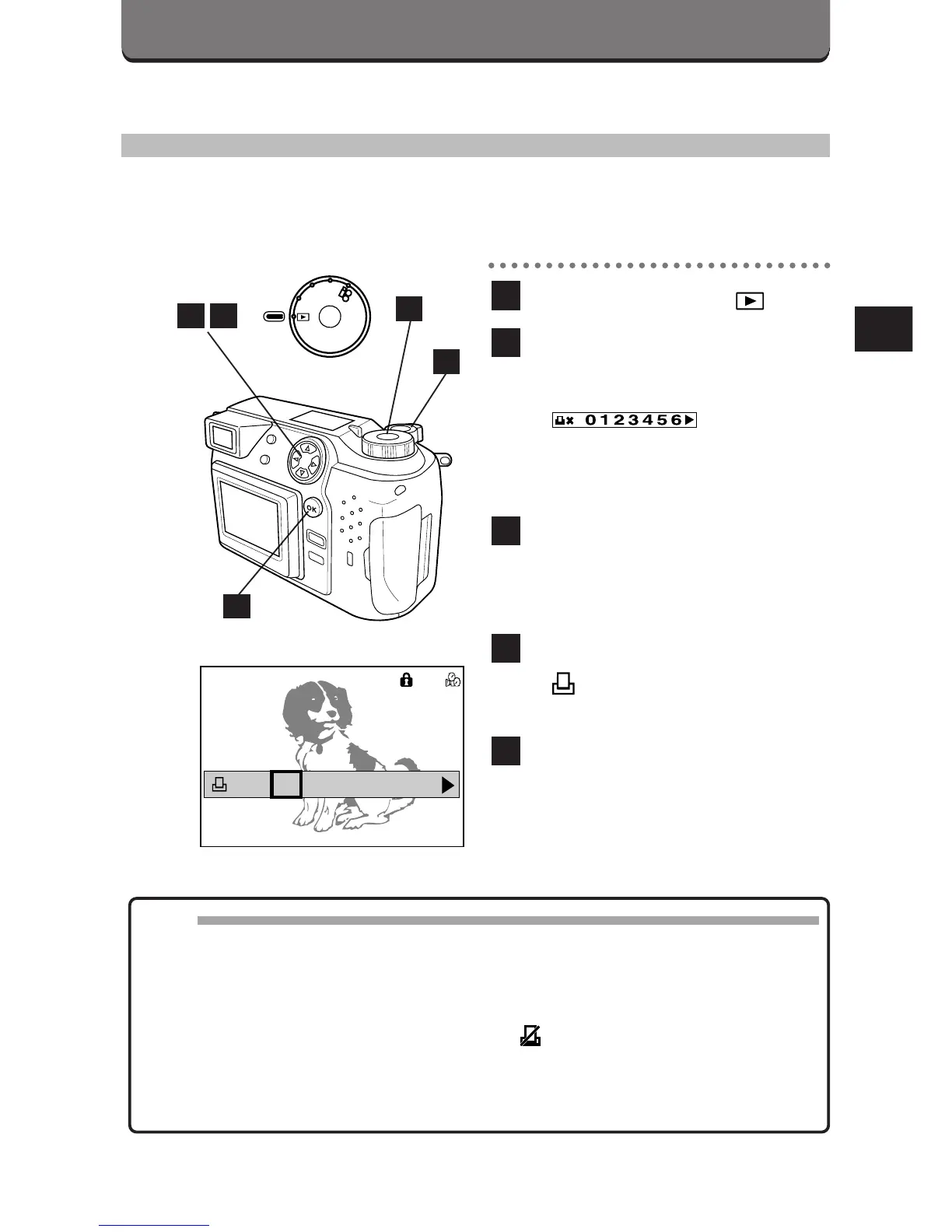141
CARD-PRINT
PRINT-RESERVE (CARD)
You can store data for making prints with a printer or at a lab that
supports this system. (p. 140)
Set the Mode dial to .
Display the picture you want
to print, then press the
Shutter release button.
• appears on
the LCD monitor.
• To cancel, press the Shutter
release button again.
Press the right/left arrows on
the Jog dial to select the
number of pictures to be
printed.
Press the OK button.
• appears on the LCD
monitor.
Repeat until all the selections
are made.
5
4
3
2
1
Note:
• With the P-330N/P-330 printer, the number of pictures to be printed must
be set on the printer. Pictures with a frame number greater than 256
cannot be printed.
• The data will remain in the card until the setting is changed.
• To cancel all of the selections, select in the Print-All (card) mode.
(p. 143)
• Functions may not work fully depending on the printer or the lab used.
• It may take a while to store data in the card.
1
2
4
53
