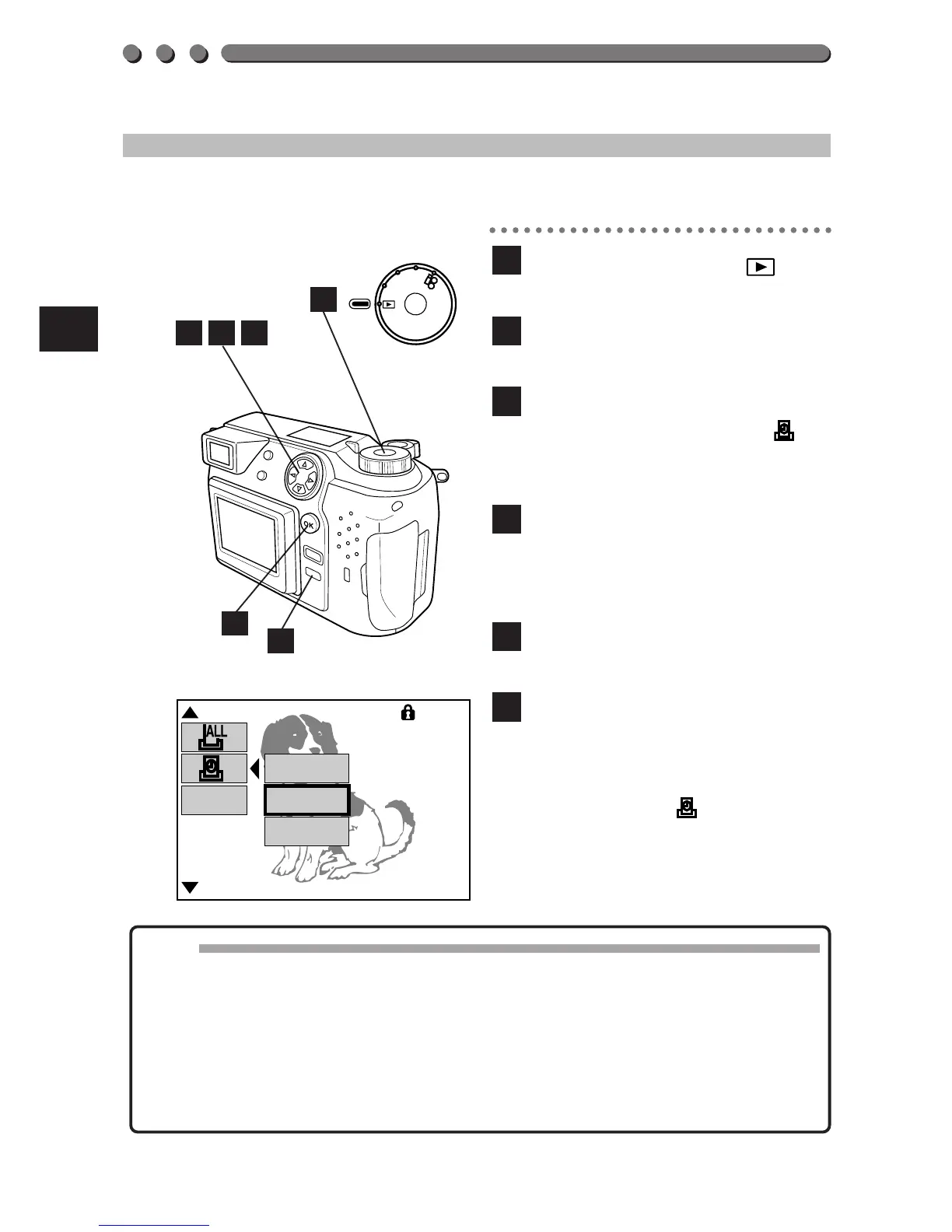144
DATE-PRINT (CARD)
You can store data for printing the date with pictures. (p. 140)
Set the Mode dial to
, and
display a still
picture.
Press the Menu button to
display the Menu.
Press the top/bottom arrows
on the Jog dial to select .
• To cancel, press the Menu
button.
Press the right arrow on the
Jog dial, then press the
top/bottom arrows to select
TIME or DATE.
Press the left arrow on the
Jog dial to confirm the setting.
Press the OK button to save
the setting and cancel the
Menu.
• Make sure to press the OK
button while is displayed
on the LCD monitor.
6
5
4
3
2
1
Note:
• Set the date beforehand.
• Pictures taken after this function is selected will not be printed.
• Unless OFF is selected in All Reset, the setting will be canceled when
the power is turned off. (p. 172)
• When using the P-330N/P-330 printer, Date-Print must be set on the
printer.
• It may take a while to store data in the card.
1
6
543
2
