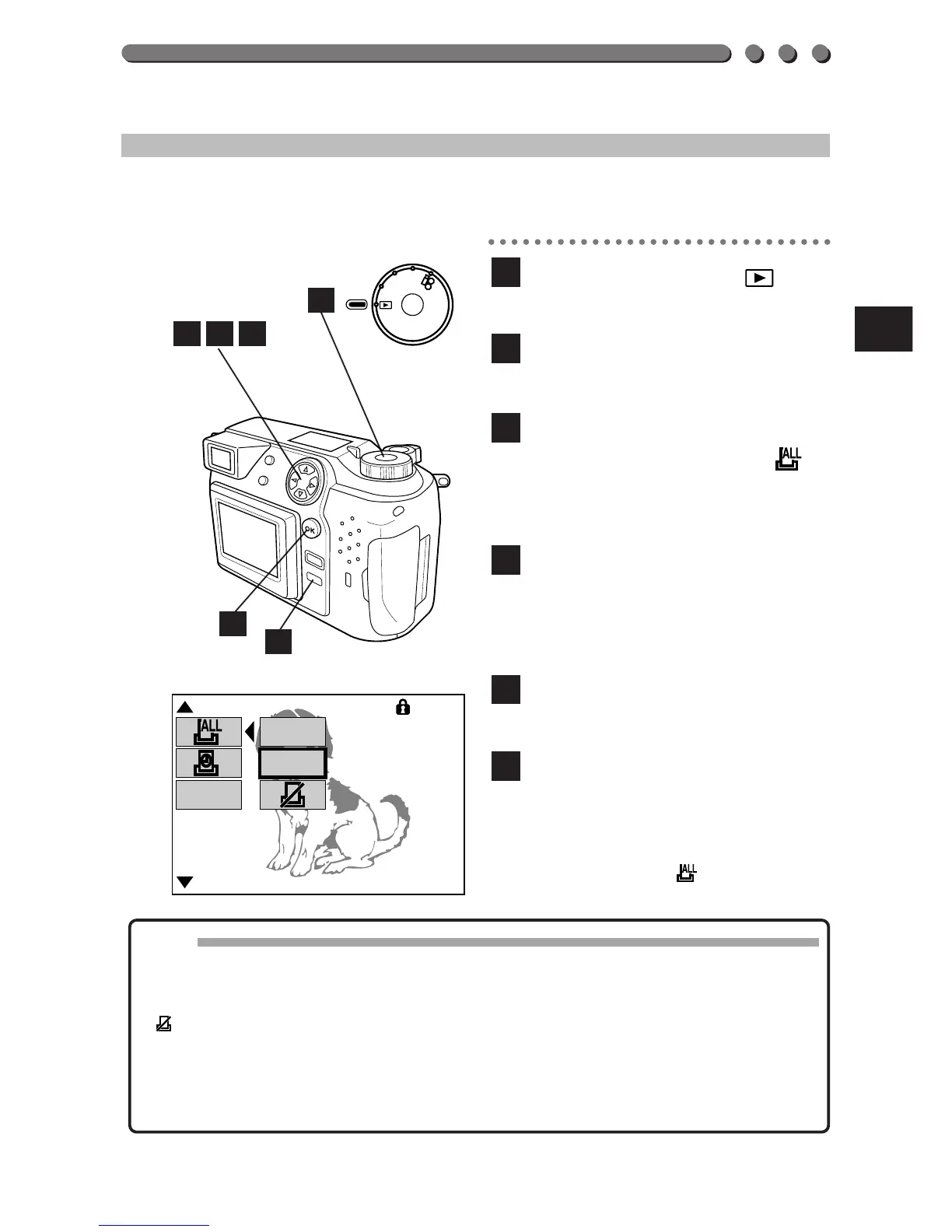143
PRINT-ALL (CARD)
You can store data for printing all the pictures in the card. (p. 140)
Set the Mode dial to
, and
display a still picture
.
Press the Menu button to
display the Menu.
Press the top/bottom arrows
on the Jog dial to select .
• To cancel, press the Menu
button.
Press the right arrow on the
Jog dial, then press the
top/bottom arrows to select
ON.
Press the left arrow on the
Jog dial to confirm the setting.
Press the OK button to save
the setting and cancel the
Menu.
• Make sure to press the OK
button while is displayed
on the LCD monitor.
6
5
4
3
2
1
Note:
• The last number set for the number of pictures to be printed in Print-
Reserve (p. 141) will be used for printing all the pictures.
• Pictures taken after this function is selected will not be printed.
• cancels all the settings made for Card-Print. (p. 141 ~ 145)
• The data will remain in the card until the setting is changed.
• With the P-330N/P-330 printer, pictures with a frame number greater
than 256 cannot be printed.
• It may take a while to store data in the card.
1
6
543
2
