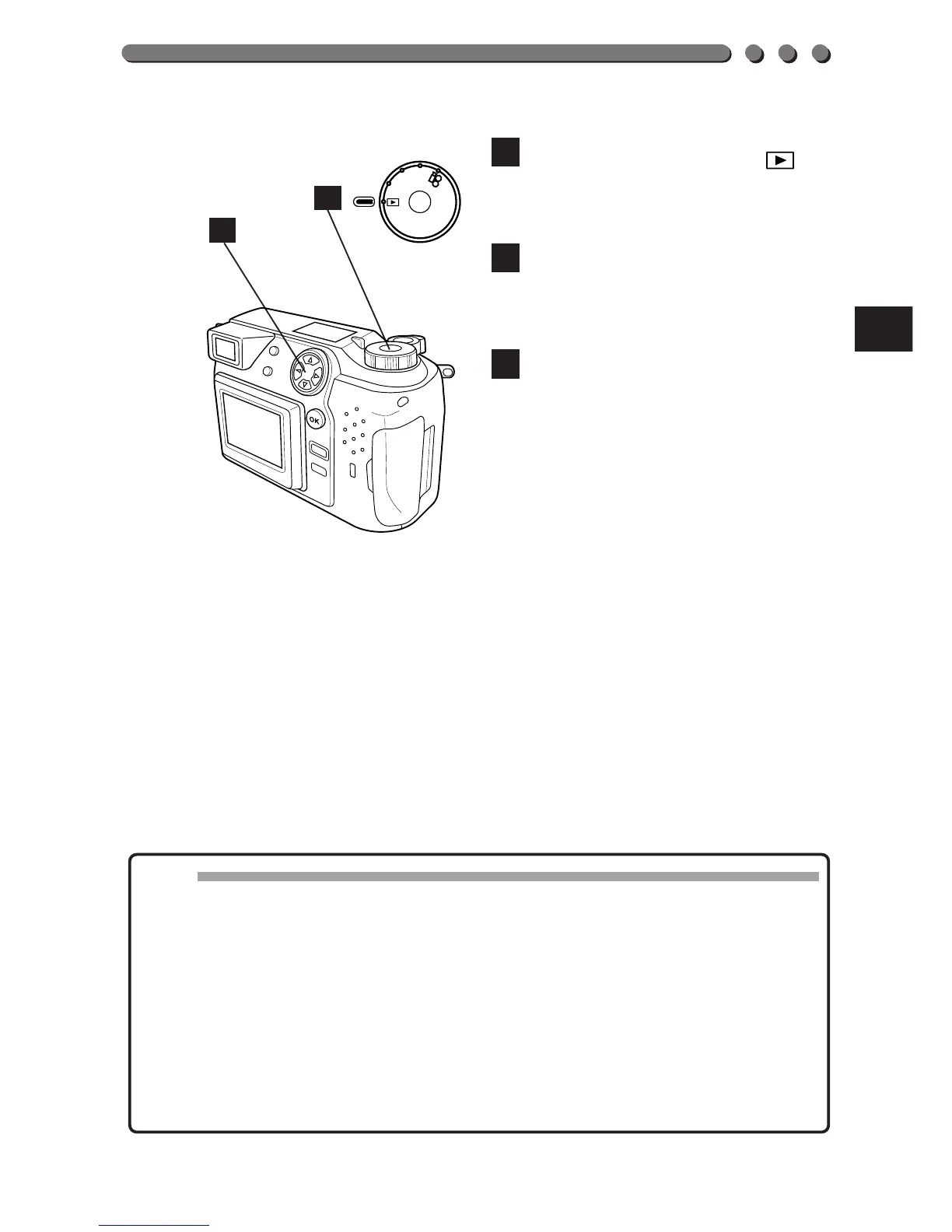147
Set the Mode dial to to
turn on the LCD monitor.
Select the picture you want to
print using the Jog dial.
Enter the number of copies to
be printed on the printer, then
press the DIRECT PRINT
button on the printer to start
printing.
5
4
3
Note:
• The power of the printer and the camera must be OFF in order to be
connected.
• If the printer does not start printing when the DIRECT PRINT button is
pressed, turn off the printer, connect the cables correctly, turn on the
printer and press the DIRECT PRINT button again.
• The LCD monitor display goes off during printing, and other operations
are disabled.
• The date can be printed as well. (p. 156)
• The use of the optional AC adapter is recommended.
• Images taken in TIFF (non-compression) cannot be printed.
3
4
