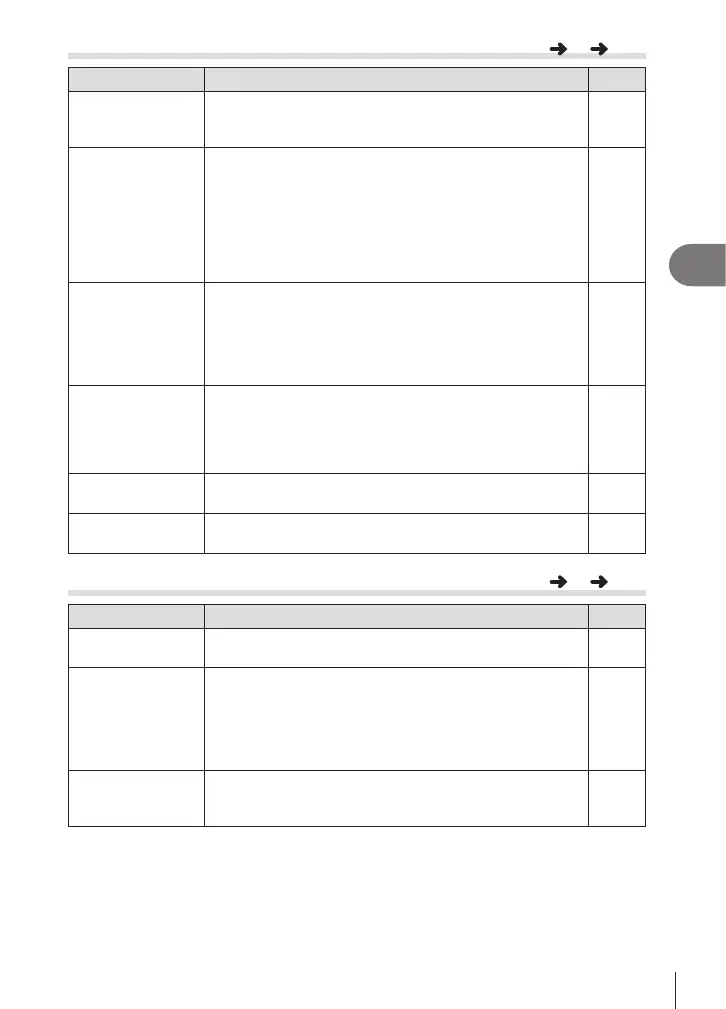Menu functions (Custom menus)
4
115
EN
N Disp/8/PC
Option Description
g
KControl
Settings
For each shooting mode except movie, choose whether
pressing the Q button displays live controls or LV super
controls.
70, 71
G/Info Settings
Choose the information displayed when the INFO button
is pressed.
[q Info]: Choose the information displayed in full frame
playback.
[LV-Info]: Choose the information displayed when the
camera is in shooting mode.
[G Settings]: Choose the information displayed in index,
“My Clips”, and calendar playback.
121,
122
Live View Boost [O]: Changes to settings such as exposure compensation
are reected in the display in the monitor.
[On]: Changes to settings such as exposure compensation
are not reected in the display in the monitor; instead,
brightness is adjusted to bring the display as close as
possible to optimal exposure.
—
Flicker reduction Reduce the eects of icker under some kinds of lighting,
including uorescent lamps. When icker is not reduced by
the [Auto] setting, set to [50Hz] or [60Hz] in accordance with
the commercial power frequency of the region where the
camera is used.
—
Displayed Grid
Select [w], [x], [1], [y], [X] or [x] to display a grid on
the monitor.
—
Peaking Color Choose the color of the outlines (red, yellow, white, or
black) in the focus peaking display.
120
O Disp/8/PC
Option Description
g
8 (Beep sound)
When set to [O], you can turn o the beep sound that is
emitted when the focus locks by pressing the shutter button.
—
HDMI [Output Size]: Selecting the digital video signal format for
connecting to a TV via an HDMI cable.
[HDMI Control]: Select [On] to allow the camera to be
operated using remotes for TVs that support HDMI control.
This option takes eect when pictures are displayed on a
TV.
123
USB Mode Choose a mode for connecting the camera to a computer or
printer. Choose [Auto] to display USB mode options every
time the camera is connected.
—
MENU
G N
MENU
G O
