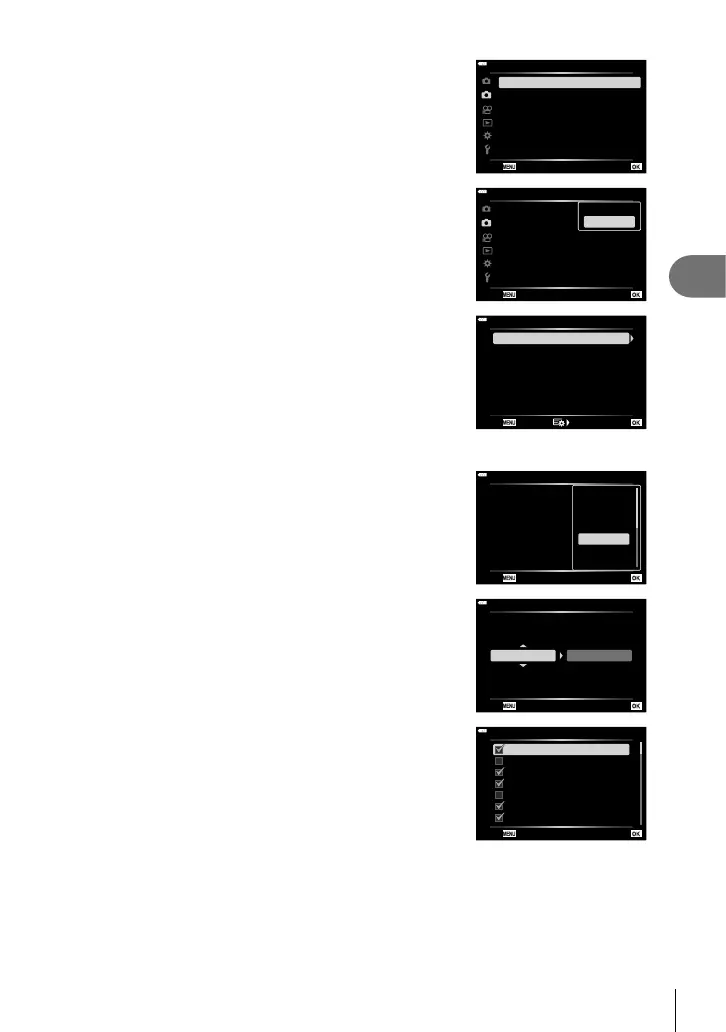135
EN
Menu functions (Shooting menu)
4
1
Select [Bracketing] in X Shooting Menu 2 and
press the Q button.
2
1
2
Shooting Menu 2
Bracketing
Keystone Comp. Off
Off
Off
Off
Multiple Exposure
HDR
Anti-Shockr/Silents
High Res Shot
#RC Mode
Off
Back Set
2
After selecting [On], press I and select a bracket
shooting type.
• A menu of bracketing types will be displayed.
2
1
2
Back Set
Shooting Menu 2
Bracketing
Keystone Comp. Off
Off
Off
Off
Multiple Exposure
Anti-Shockr/Silents
High Res Shot
#RC Mode
Off
HDR
Off
On
3
Highlight a bracketing type using the FG buttons
and press the I button.
• The camera will display bracketing options for the
selected bracketing type.
Bracketing
AE BKT 2F1.0EV
WB BKT A-- G--
FL BKT --
ISO BKT --
ART BKT --
Focus BKT --
Back Set
4
Using the FGHI buttons, select [On] or a bracketing program.
• AE BKT
Highlight the number of shots (for example, 2f) and
press the I button to view bracketing amounts. Use the
FG buttons to highlight an amount and press Q to
select the highlighted option and return to the previous
display.
Bracketing
AE BKT 2F1.0EV
WB BKT A-- G--
FL BKT --
ISO BKT --
ART BKT --
Focus BKT --
Back Set
Off
2f 0.3EV
2f 0.7EV
2f 1.0EV
3f 0.3EV
3f 0.7EV
3f 1.0EV
• WB BKT
You will be prompted to choose a color axis (A–B or
G–M). Use the HI buttons to highlight an axis and the
FG buttons to choose the bracketing amount. Press
the Q to return to the previous display when settings
are complete.
WB BKT
3f 4Step
A-B G-M
3f 4Step
Back Set
• ART BKT
Highlight [On] and press the I button to display a menu
of picture modes and art fi lters. Use the FG buttons
to highlight the desired fi lters and press the Q button
to select (selected fi lters are indicated by check marks).
Press the MENU button to return to the previous
display when settings are complete.
ART BKT
Pop Art 1
Pop Art 2
Soft Focus
Pale&Light Color 1
Pale&Light Color 2
Light Tone
Grainy Film 1
HBack
