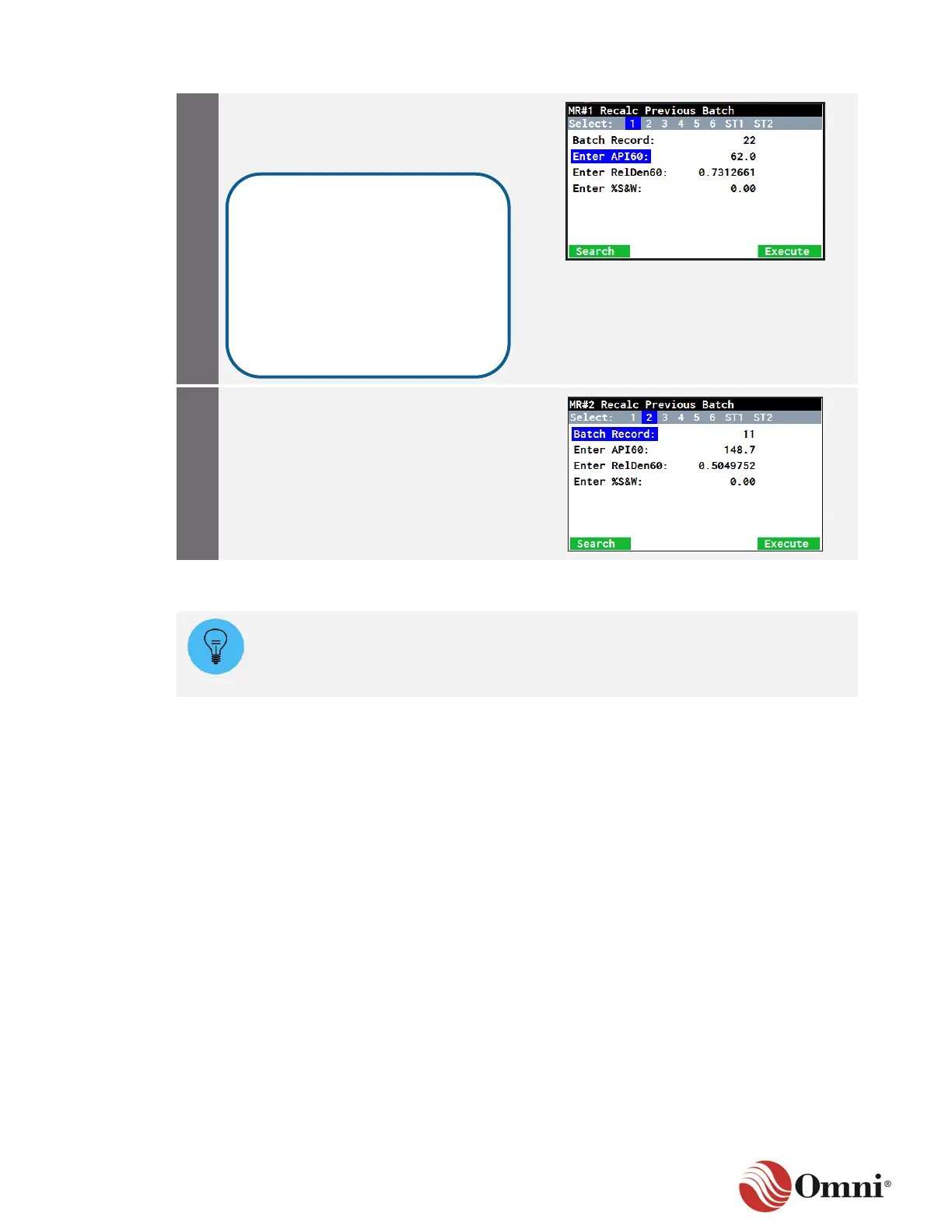OMNI 4000/7000 Operations and Maintenance Guide – Rev F
When finished entering your changes,
press the Execute function key to
recalculate the batch and generate a
report.
Continue to recalculate batches as needed
by selecting the Meter Run or Station and
searching for the batch.
PID control functions are accessible through the front panel through Modbus writes.
You can also manage a limited number of PID settings through the front panel, but to
fully configure PID functions, go to Section 3.7
PID Configuration to complete PID setup in OMNICONNECT.
PID control gives you the ability to vary output to a control valve based on process variable
readings using independent control loops (see Section 3.7 for setup) (Figure 6-2). Each of the six
available loops can control a primary variable setpoint (usually flow rate) with a secondary
variable setpoint (usually meter back pressure or delivery pressure).
The primary and secondary setpoints can be adjusted locally through the front panel and
remotely through a communication link. The primary setpoint can also be adjusted through an
analog input to the flow computer.
Operators can use contact closures to initiate the startup and shutdown ramp function, which
limits the control output slew rate during startup and shutdown conditions.
A high or low 'error select' function causes automatic override control by the secondary variable
when it is necessary either to maintain a minimum secondary process value or limit the
secondary process maximum value.
If a printer is connected and the
flow computer is configured to
print batch reports to it, the
recalculated batch report will
automatically print. You can also
manually print reports from the
front panel (Section 6.4) or access
them through OMNICONNECT
(Section 4).
