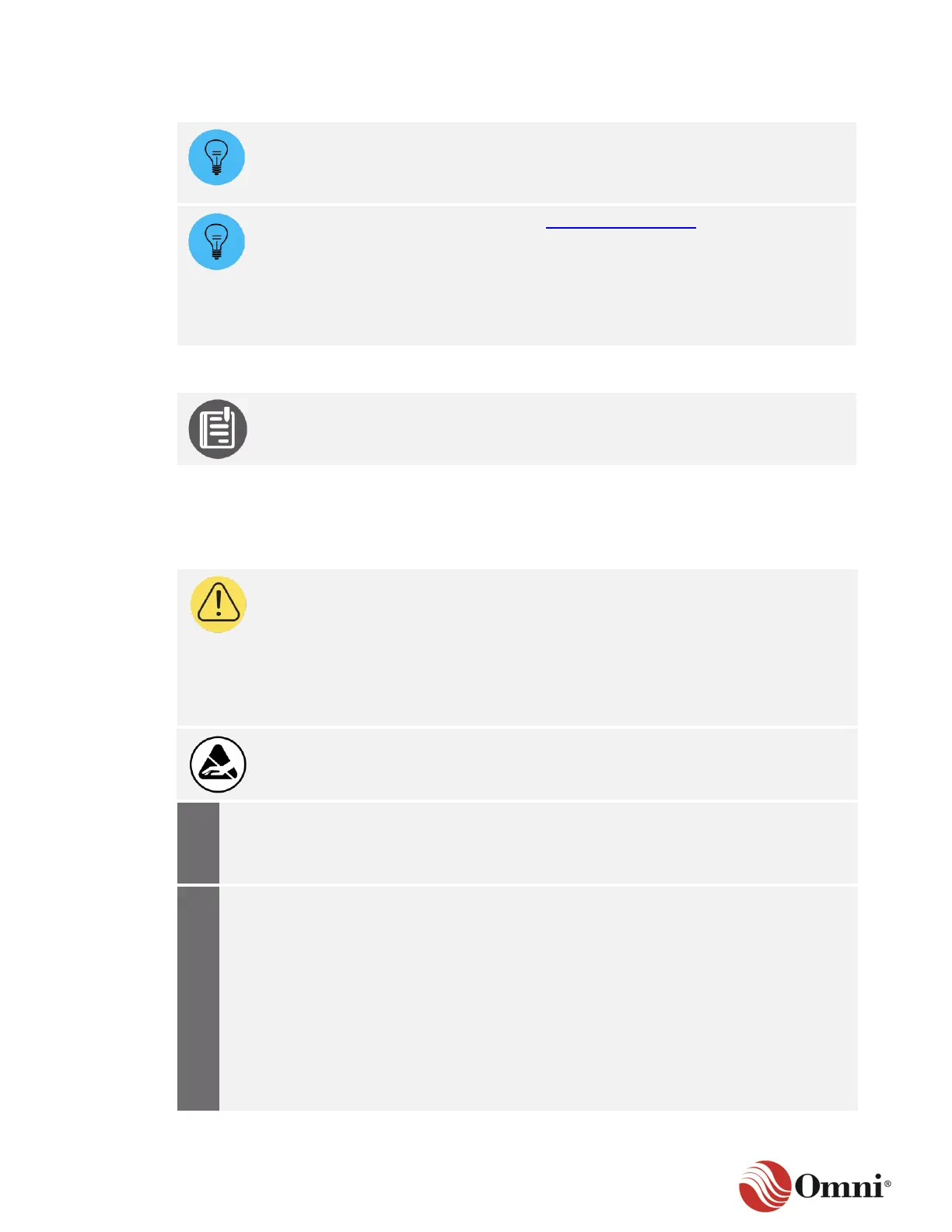OMNI 4000/7000 Operations and Maintenance Guide – Rev F
7.4 Component Maintenance
If maintenance needs to be completed on any component of the OMNI 4000/7000
flow computer while it is in operation, inform the responsible technicians according
to your company- or project-specific procedures. Only qualified individuals should
perform maintenance on these components.
Contact the OMNI Sales Department at Sales@omniflow.com or +1-281-240-6161
to inquire about purchasing replacement parts for the following components:
• Fuse kits
• Modules
• Cables
See Section 7.2 Troubleshooting Tables in the Installation Guide to verify that the
hardware is operating normally and all alarms are cleared.
As part of your company-specific scheduled maintenance program, you may conduct a visual
inspection of the OMNI 4000/7000 components.
To complete a visual inspection, follow these instructions:
CAUTION: If there is any evidence of burnt components, or you need to access the
flow computer enclosure to inspect the interior, verify the following before opening
the flow computer:
• OMNICONNECT configurations and reports have been saved.*
• Flow in the pipe has been shut off.*
• The flow computer has been powered off.
*If required by your local procedures for taking the flow computer offline.
Observe precautions for handling electrostatic-sensitive devices.
Make a visual inspection of the flow
computer. Pay particular attention to the
input channel on the module where the
transducer is connected.
If you see any of the following problems,
take corrective actions as defined by your
project-specific or company-specific
procedures:
• Signs of burned components
• Bent or broken pins
• Moisture
• Discoloration
• Broken parts
• Stress on any cables (For the Serial
interface cables, check the jackets for
loose wires, problems with insulation, or
other signs of stress.)
• Dust or foreign material
