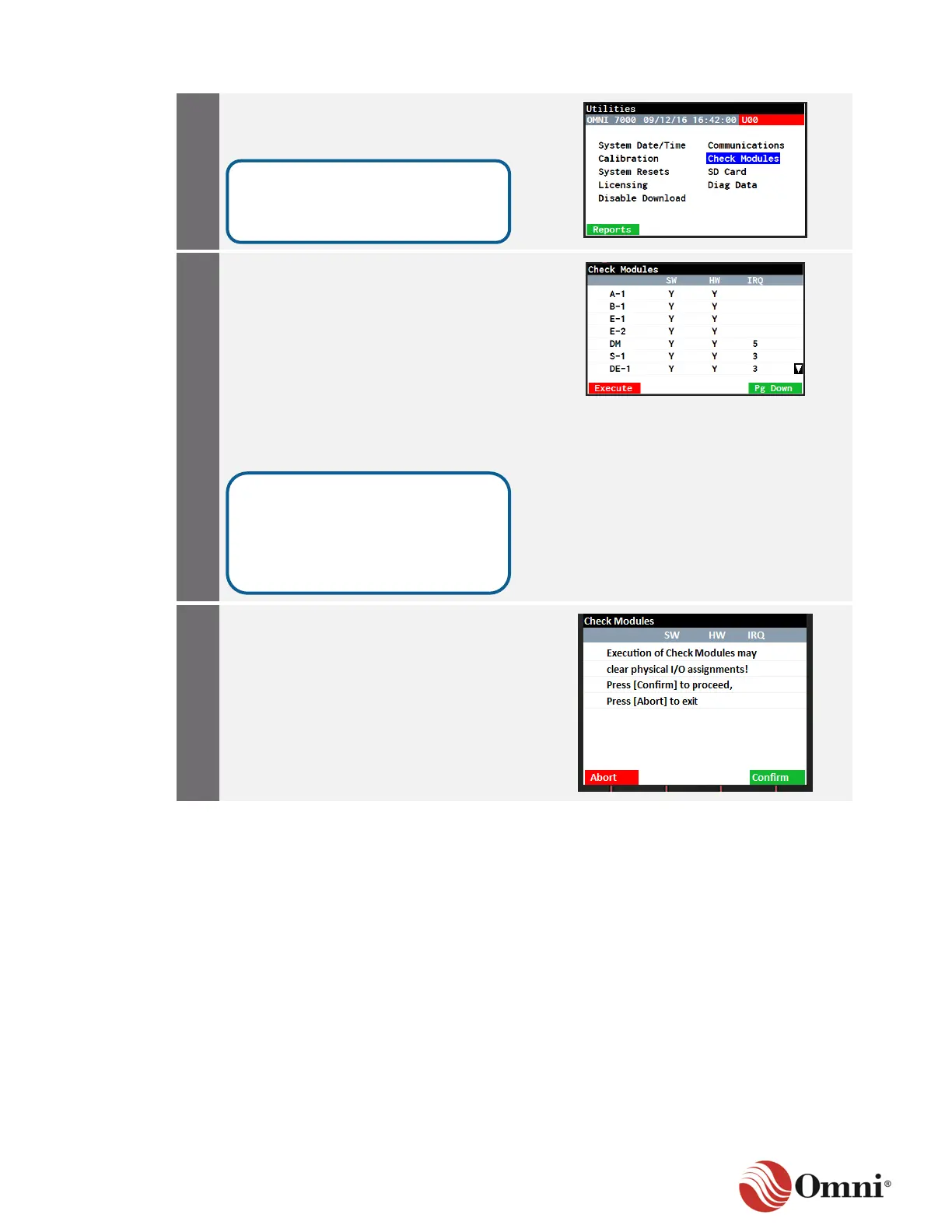OMNI 4000/7000 Operations and Maintenance Guide – Rev F
a. On the Utilities screen, navigate to the
Check Modules menu selection.
b. Press OK or the Enter key.
a. Verify that the SW (Software) and HW
(Hardware) columns both display Y
(Yes) for each module.
b. Use the Pg Down or Pg Up function
keys to scroll up or down the screen to
view all the modules, as necessary.
c. If the SW and HW columns display all
Ys, then you are finished.
d. If modules show N (No) under either
the SW or HW columns, press the
Execute function key.
Press the Confirm function key to proceed
with the Check Modules command so that
all installed modules show Y under both the
SW and HW columns.
The flow computer detects any
changes in the hardware modules
installed.
Do not be concerned if not all of
the modules show a value under
the IRQ (Interrupt Request)
column. The IRQ is fixed for some
modules.
