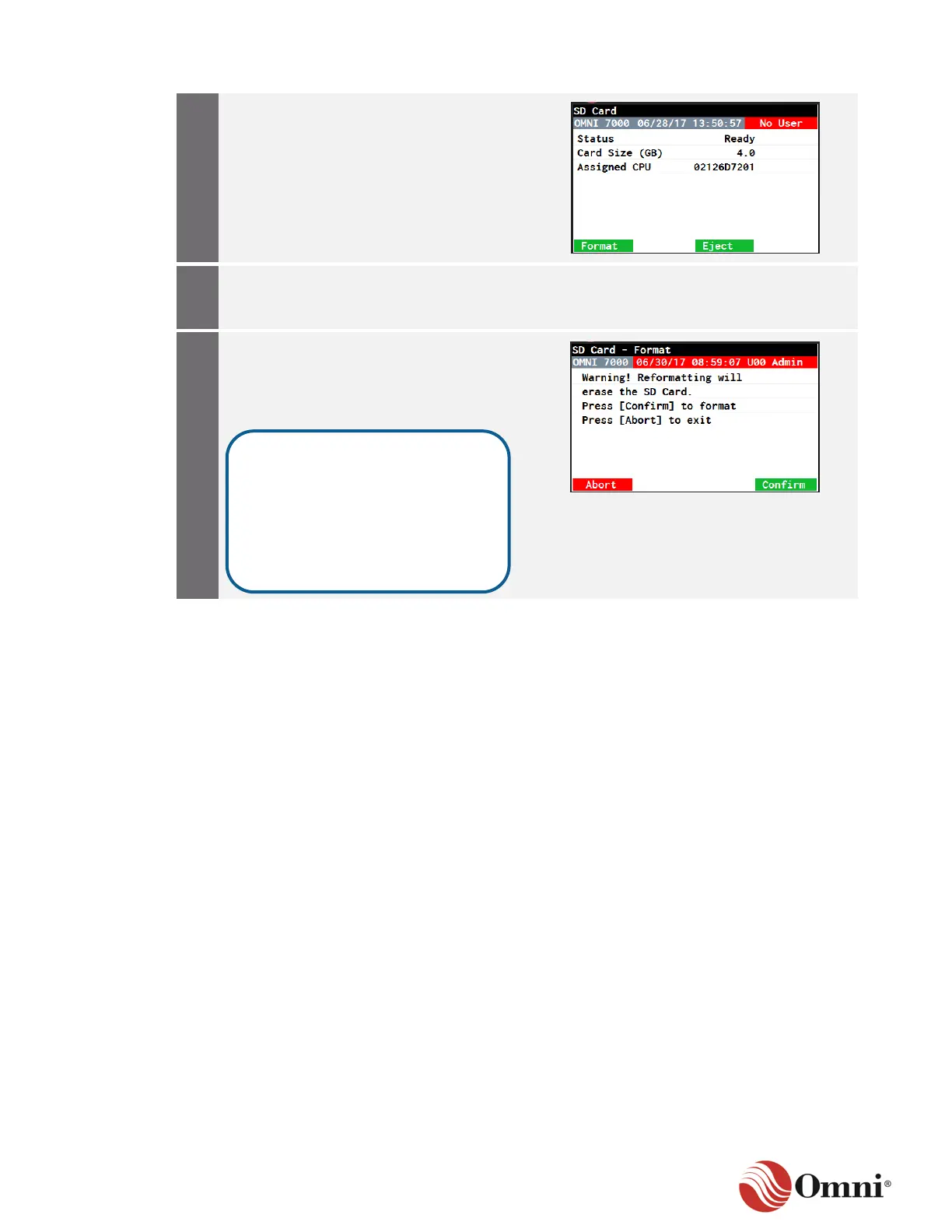OMNI 4000/7000 Operations and Maintenance Guide – Rev F
a. Press the Eject function key.
b. Remove the old SD Card.
c. Insert the new SD Card.
d. Press the Format button.
On the flow computer CPU module,
replace the protective adhesive tape
covering the SD card slot.
a. When you are ready to format the
newly-inserted SD Card, press the
Confirm button.
b. Press Abort to exit the Format
screen.
Pressing the Confirm button will
erase anything currently on the
new SD Card. Once a new SD
card has been formatted, the flow
computer will no longer be able to
access the previous SD card’s
data if it is reinserted.
