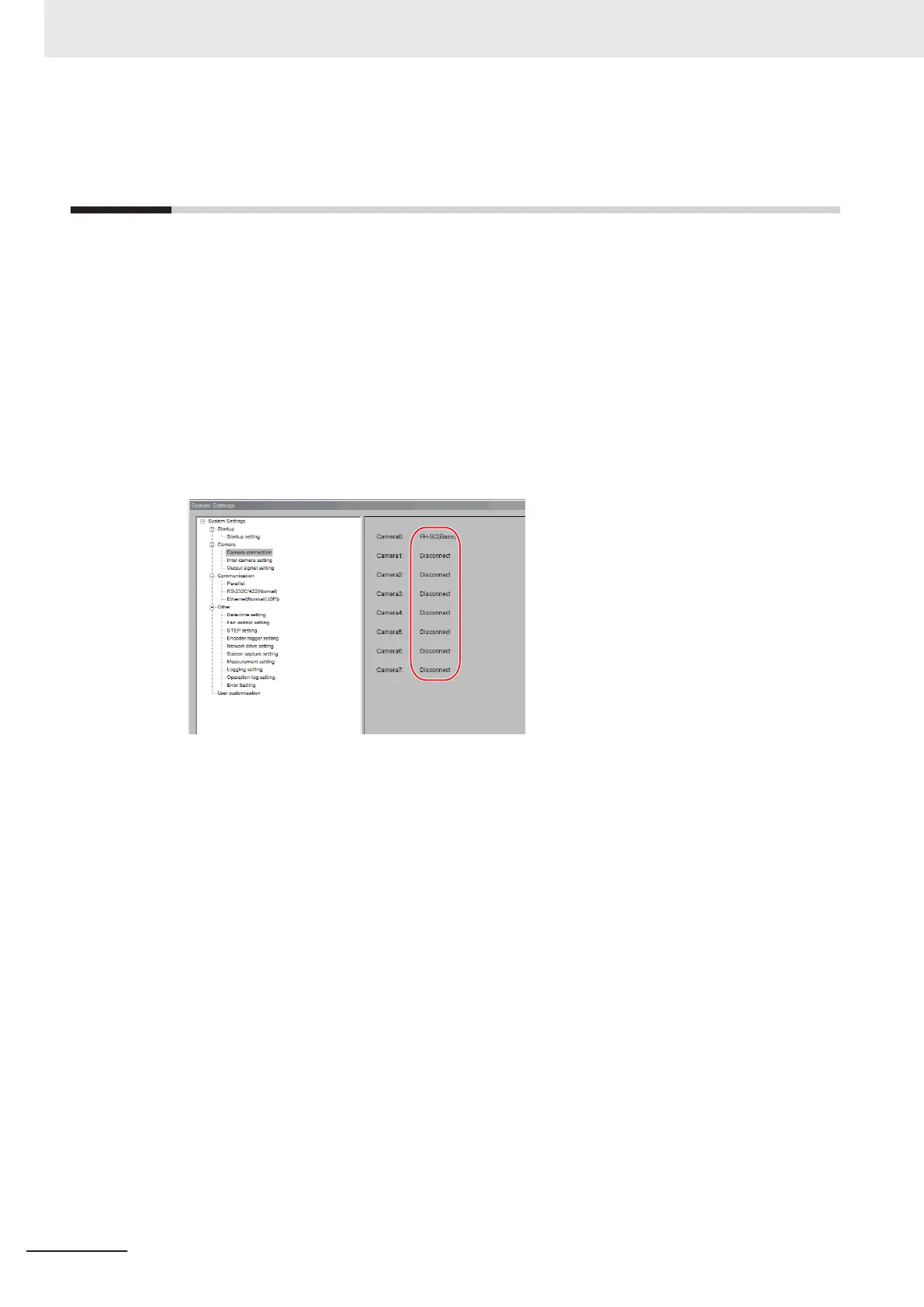4-5
Checking the Camera Connections
[Camera Connection]
You can check whether a Camera is connected. There are no settings.
1 In the Main Window, select System settings - Camera - Camera Connection from the Tool
menu.
The Camera Connection Settings View is displayed.
2 Check the connection status.
If a Camera is connected, the model name of the connected Camera will appear next to the
Camera number.
If the Disconnect is displayed even though a Camera is connected, there could be a failure or a
disconnected line. Check the physical connection.
3 Click the Close Button.
4 Setting the Controller
4 - 38
FH/FHV Series Vision System User’s Manual (Z365-E1)
