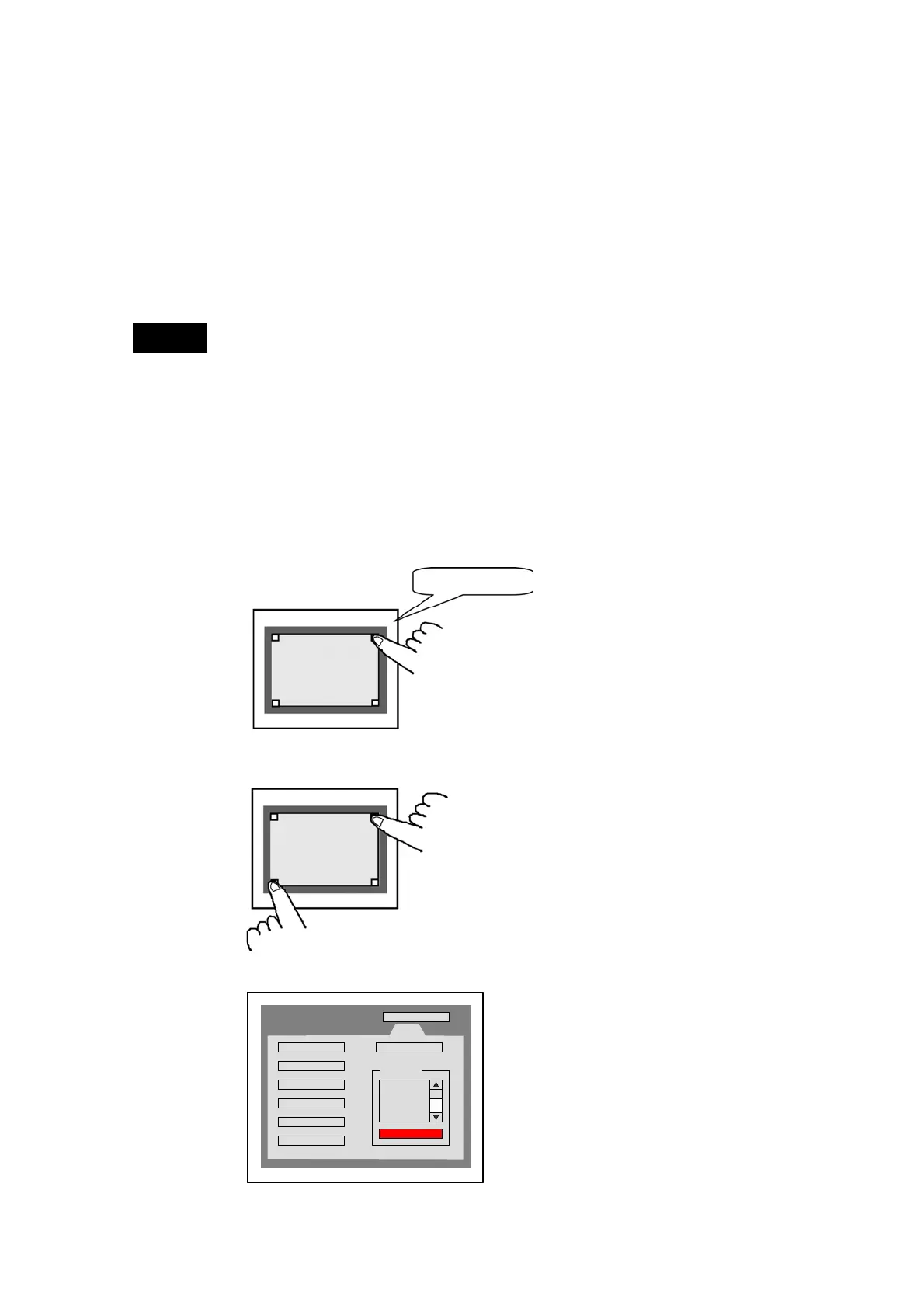2-1 Starting the Ladder Monitor
32
Starting the Ladder Monitor
There are three methods that can be used to start the Ladder Monitor.
1. Select Ladder Monitor from the Special Screen of the PT System Menu
2. Start the Ladder Monitor from a user screen.
• Set $SW0 to 4036 from a user screen.
• Press a Multifunction Object set for the Ladder Monitor.
3. Start the Ladder Monitor from the Alarm/Event Summary and History on a user
screen.
Note
• The Ladder Monitor can be started from user screens when using an NS-series PT
with system version 6.6 or higher and Ladder Monitor version 2.8 or higher.
• With NS-series PT system version 8.0 or higher, addresses set as alarms/events are
searched for automatically when the Ladder Monitor is started if alarms/events are
selected in the Alarm/Event Summary and History.
Starting the Ladder Monitor from the System Menu
1. Turn ON the power to the PT and use one of the following methods after the PT enters
RUN mode to display the System Menu.
•
NS15
Press one of the four corners of the touch panel twice in a row.
ress one corner
twice in a row.
•
NS12/10/8
Press two of the four corners of the PT touch panel simultaneously.
2. Press the Special Screen Tab.
Special
Screen
Alarm Hist.(Sort by Occurr.)
Alarm Hist.(Sort by Freq.)
Operation Log (Sort by Occurr.)
Operation Log (Sort by Freq.)
Error Log (Sort by Occurr.)
Error Log (Sort by Freq.)
System Version
Special Function
START
Device Monitor
Comm.Test
Ladder Monitor
Exit
