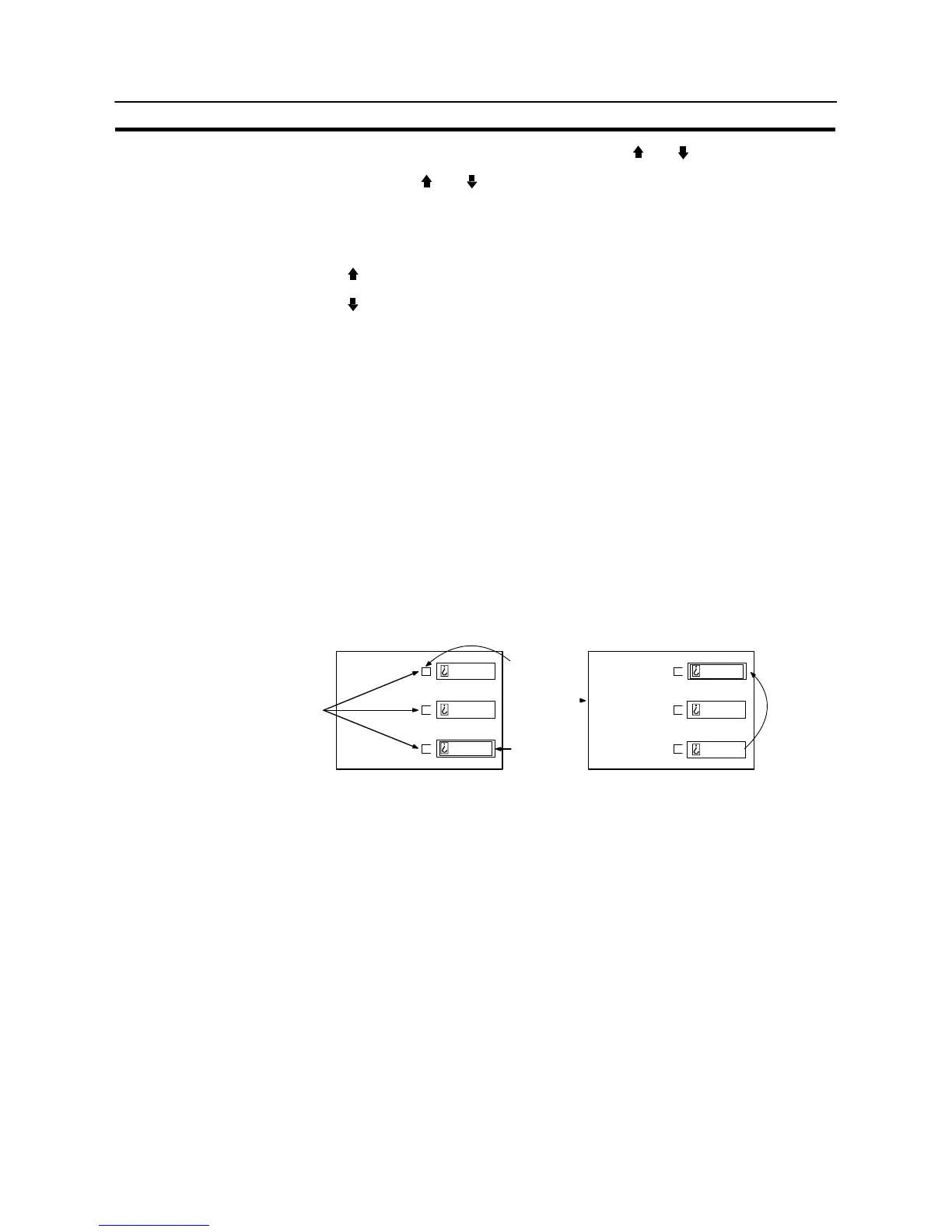524
Input of Numeric Values and Character Strings
Section 8-7
<Specifying the objective input field using the and keys>
Pressing the
and keys shift the objective input field in the order the input
fields were created using the Support Tool.
When three numeral setting input fields have been created, for example, the ob-
jective input field shifts in the order they were created as shown below.
key: 1st → 2nd → 3rd → 1st → ...
key: 1st → 3rd → 2nd → 1st → ...
Cases When Multiple Numeral Setting Input Fields Exist on a Screen (With Cursor Moving Keys)
The following describes the procedure for inputting a numeric value at a screen
which has multiple numeric key type numeral setting fields. The way in which the
touch switch “cursor moving keys” are used to specify the input field is explained.
For the operation which uses the “input key – control” to specify the objective input
field, refer to “Cases When Multiple Numeral Setting Input Fields Exist on a Screen
(With Cursor Moving Keys)” (page 522).
When a numeric key type input field is registered on a screen using the Support
Tool, a “cursor moving key” touch switch can be created overlapping the input field.
This enables the input field to be selected to accept input just by pressing it.
Here, the basic method for inputting numeric values is not explained: the explana-
tion concentrates on how the multiple numeral setting input fields should be han-
dled. For the numeric value input procedure and other related operations, refer to
“Inputting Numeric Values Using the “Input Key – Control” on the Same Screen”
(page 518).
Cursor
moving keys
Press here
Input position
Input position
moves