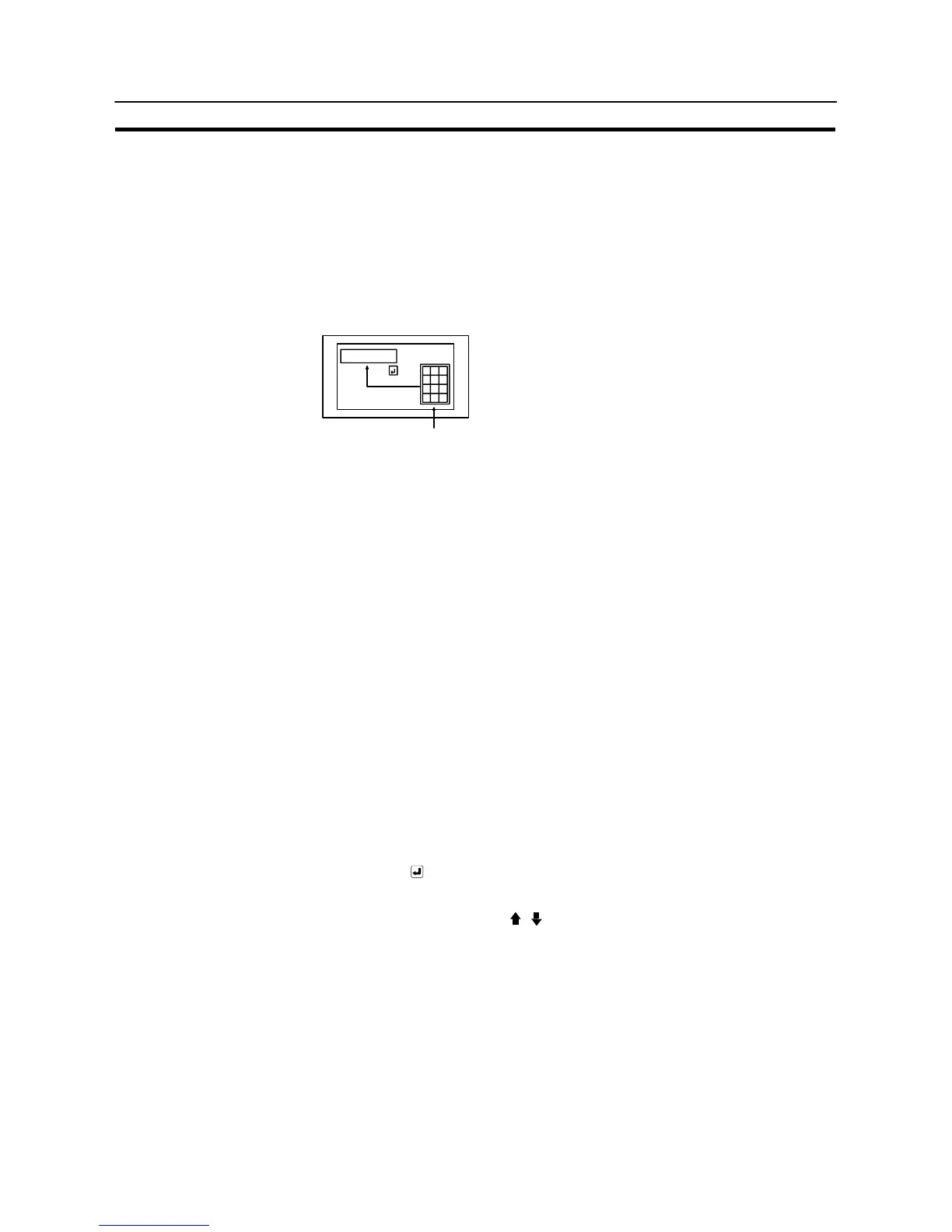526
Input of Numeric Values and Character Strings
Section 8-7
Inputting Numeric Values Using the “Input Key – Control” in a Window
The following describes the procedure for inputting a numeric value into a numeral
setting input field in the base screen using the “input key – control” registered for
the window.
Here, the basic method for inputting numeric values is not explained: the explana-
tion concentrates on how the “input key – control” in a window should be handled.
For the numeric value input procedure and the procedure for specifying the numer-
al setting input field, refer to the explanation for the numeric value input method
given previously.
7 8 9
4 5 6
1 2 3
0 .
12345678
Window
Input
"
[Setting]
When creating a screen using the Support Tool, register the following elements for
the screen.
- Numeral setting input field (numeric key type)
- “Window open key” touch switch
Specify the window screen number of the window used for inputting a numeric
value.
(Used when opening the window for inputting a numeric value. This operation
is not necessary if the “window open” function is set for the “cursor moving
key”.)
Create the window screen used for the input and register the following elements
for it.
- Touch switch “input key – control”
@ 0 to 9
@ A to F (only for the numeral setting input field of
the hexadecimal display format)
@" (necessary for inputting a negative value)
@ . (necessary for inputting a decimal fraction)
@ ENT or (necessary for confirming the input)
The following keys can be registered if necessary.
@ HOME or ↑, ↓, ←, →, , (necessary for specifying an input field)
@ CLR (for clearing the numeric value being input)
@ CA (for canceling the input)
@ BS (for deleting a character located
immediately before the input cursor)
@ DEL (for deleting a character located
immediately after the input cursor)
@ A, " (for moving the input cursor)