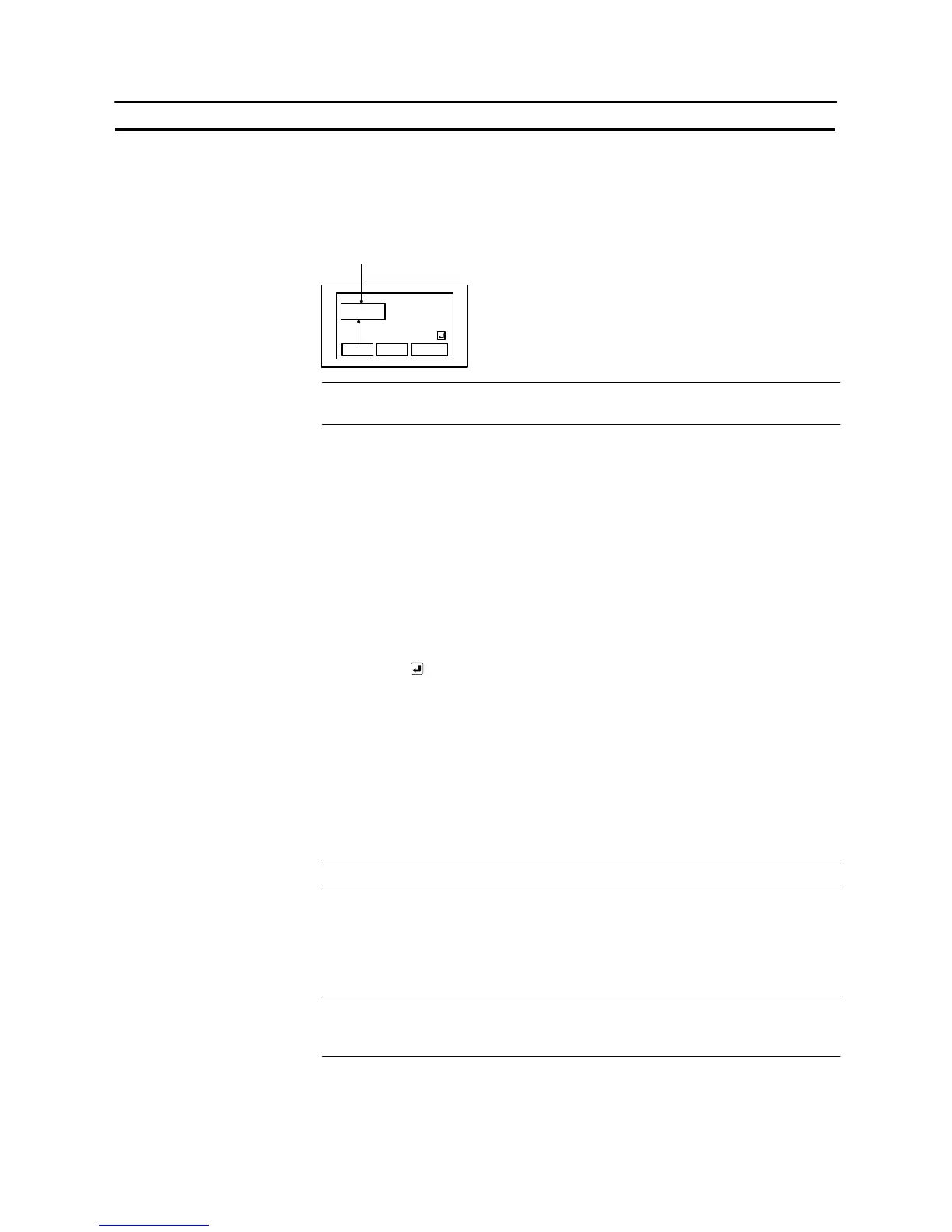535
Input of Numeric Values and Character Strings
Section 8-7
Inputting a Character String Using “Input Key – String” on the Same Screen
The following describes the basic character string input procedure — inputting a
character string to a character string input field using the “input key – string” pro-
vided on the same screen when the screen has only one character string input
field.
NT31C
NT31C NT31
NT631C
Character string input field
Display
Input
Reference: It is possible to copy the contents in the character string memory table to the char-
acter string input field using the touch switch “Copy Setting” function (page 516).
[Setting]
When creating a screen using the Support Tool, register the following elements for
the screen.
- Character string input field
- “Input key – string” for touch switches
Characters registered for “labels” are used for inputting a character string.
Marks can be input by specifying FF20 to FFFFH.
- Touch switch “input key – control”
@ ENT or (necessary for confirming the input)
The following keys can be registered if necessary.
@ CLR (for clearing the character string being input)
@ CA (for canceling the input)
@ BS (for deleting a character located immediately
before the input cursor)
@ DEL (for deleting a character located immediately
after the input cursor)
@ A, " (for moving the input cursor)
Reference: The “input key – control” of 0 to 9 and A to F can be used to input a character string.
[Operation]
(1) Display a screen which has a character string input field.
(2) Input a character string using the “input key – string”.
Reference: If the screen has only one character string input field, input of a character string
automatically starts when an “input key – string” is pressed. (Specification of an
objective input field is not necessary.)
