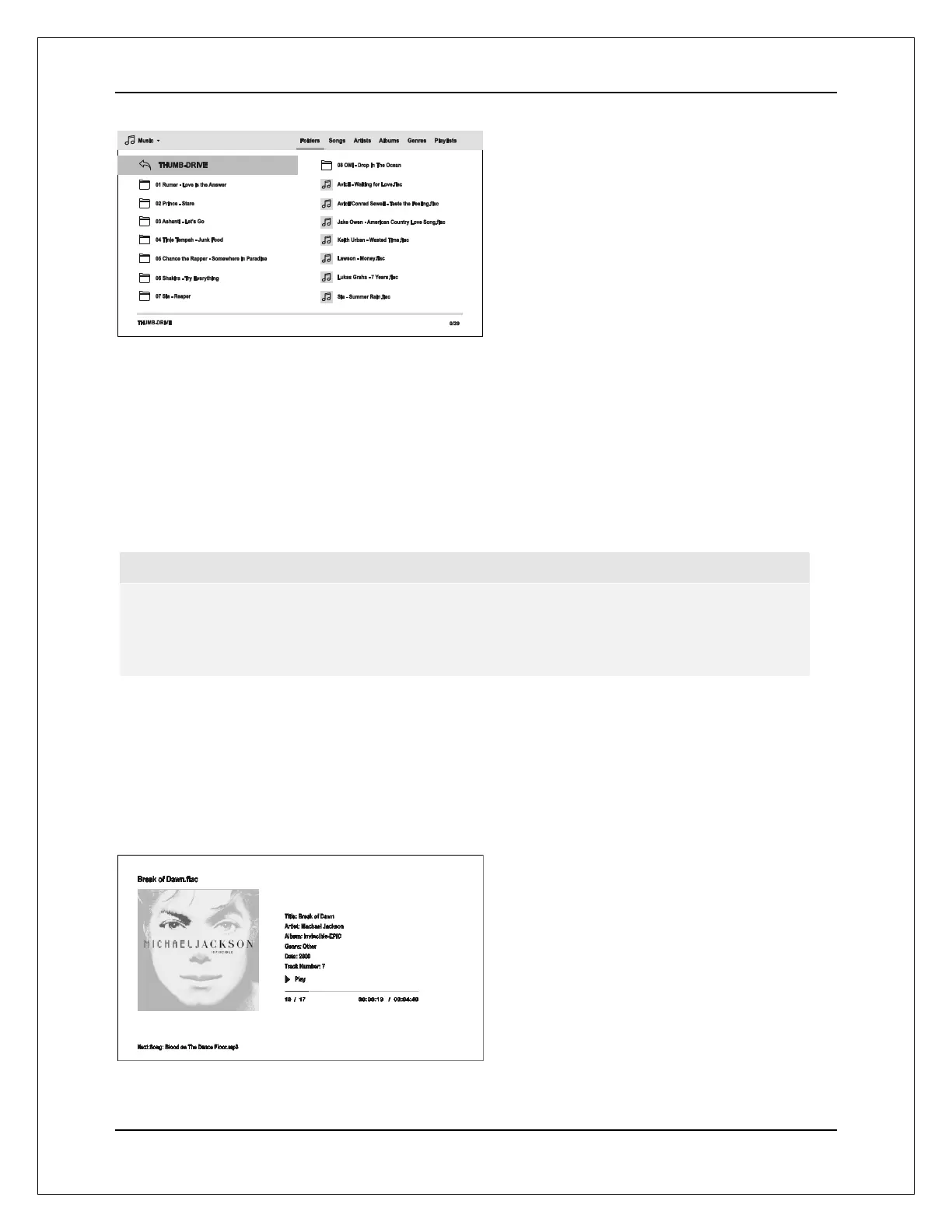M E D I A F I L E P L A Y B A C K
39
In the music browser, you can perform the
following operations:
Press the UP/DOWN/LEFT/RIGHT
ARROW or PAGE UP/DOWN buttons to
move the cursor and select music files.
Press the OPTION button to access
features such as adding to a playlist and
gapless play. Details can be found on
page 21.
Press the TOP MENU button to move the cursor directly to the Category Menu at the top of the
screen. The Category Menu contains the following choices:
o Media Type Filter– Allows you to easily access the movie or photo files in the same folder by
selecting Movies or Photos in the Media Type Filter at the top left corner of the screen.
o Sort – Sort and display the music files and folders according to the selected category at the top
right corner of the screen. The categories include Folders, Songs, Artists, Albums, Genres, and
Playlists.
When a music file is highlighted by the cursor, press the ENTER or PLAY button to start playback.
NOTE
When a data disc or USB drive is inserted, the player automatically starts to index files and
build a database in the background. Depending on the number and size of files, this process
could take up to several minutes. Customers can only access the Category list (Artist, Album
and Genre) when the database has been built, otherwise, a warning message will appear.
If a music file starts playing and there is no other user operation, the Now Playing screen will appear
after a few seconds. You can also get to this screen by pressing the OPTION button and then selecting
Now Playing. This screen provides the following information:
Shows playback status: Play, Stop, Pause, Track and Time.
Display and change playback mode: Shuffle/Random, Repeat One/All.
Music information: Displays information like album art and tags embedded in the music file.
The following operations are available while the
Now Playing screen is shown:
Normal playback control: PLAY, STOP,
PAUSE, PREV/NEXT, REV, and FWD
Special playback modes: REPEAT and
Shuffle/Random (BLUE color button)
Press the OPTION button to access the
Option menu. (More details on page 21)
Return to the Browser without stopping the
music: RETURN
Stop playback and return to the Browser:
Press STOP.
Press the INFO button to show detail
media information.
