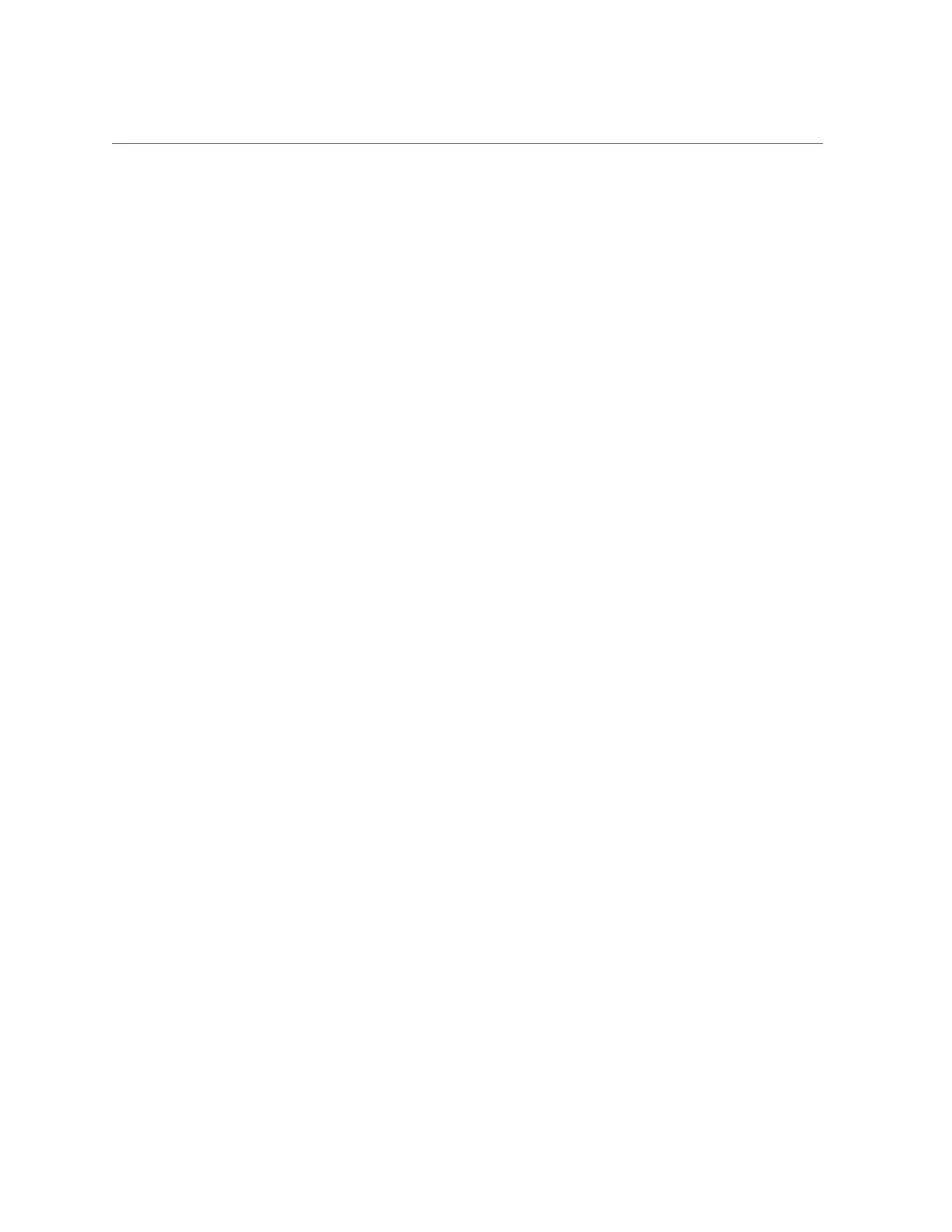How to Configure the Primary Network Interface
Configuring devices.
Configuring network devices.
Sun ZFS Storage 7120 Version ak/SUNW,iwashi_plus@2013.06.05.0.0,1-1.6
Copyright (c) 2008, 2013, Oracle and/or its affiliates. All rights reserved.
Checking hardware configuration ... done.
Starting appliance configuration ........... done.
Press any key to begin configuring appliance: [*]
5.
To begin configuration, press any key.
The shell interface configuration screen appears. The <=> character is displayed next to NET-0
near the top of the screen. If <X> appears by NET-0, check that all cable connections are
secure.
Sun ZFS Storage 7120 Configuration
Copyright (c) 2008, 2013, Oracle and/or its affiliates. All rights reserved.
NET-0 <=> NET-1 <X> NET-2 <X> NET-3 <X>
Host Name: hostname
DNS Domain: us.oracle.com
IP Address: 192.168.1.10
IP Netmask: 255.255.254.0
Default Router: 192.168.1.1
DNS Server: 192.168.1.1
* Password: @@@@@@@
* Re-enter Password: @@@@@@@
Please enter the required (*) configuration data
ESC-1: Done ESC-2: Help ESC-3: Halt ESC-4: Reboot ESC-5: Info
For help, see http://www.oracle.com/goto/zfs7120
6.
Verify the information on the screen and enter values that do not appear.
7.
To apply all of the values, either press ESC-1 or F1, or press Enter after
confirming the new password.
The final screen appears, confirming that your appliance is ready for initial configuration. Two
web browser links are shown for configuration using the browser user interface (BUI); you can
use either the host name, if assigned, or the IP address.
Sun ZFS Storage 7120 Configuration
Copyright (c) 2008, 2013, Oracle and/or its affiliates. All rights reserved.
Your new appliance is now ready for configuration. To configure your
Configuring the Appliance for the First Time 125
