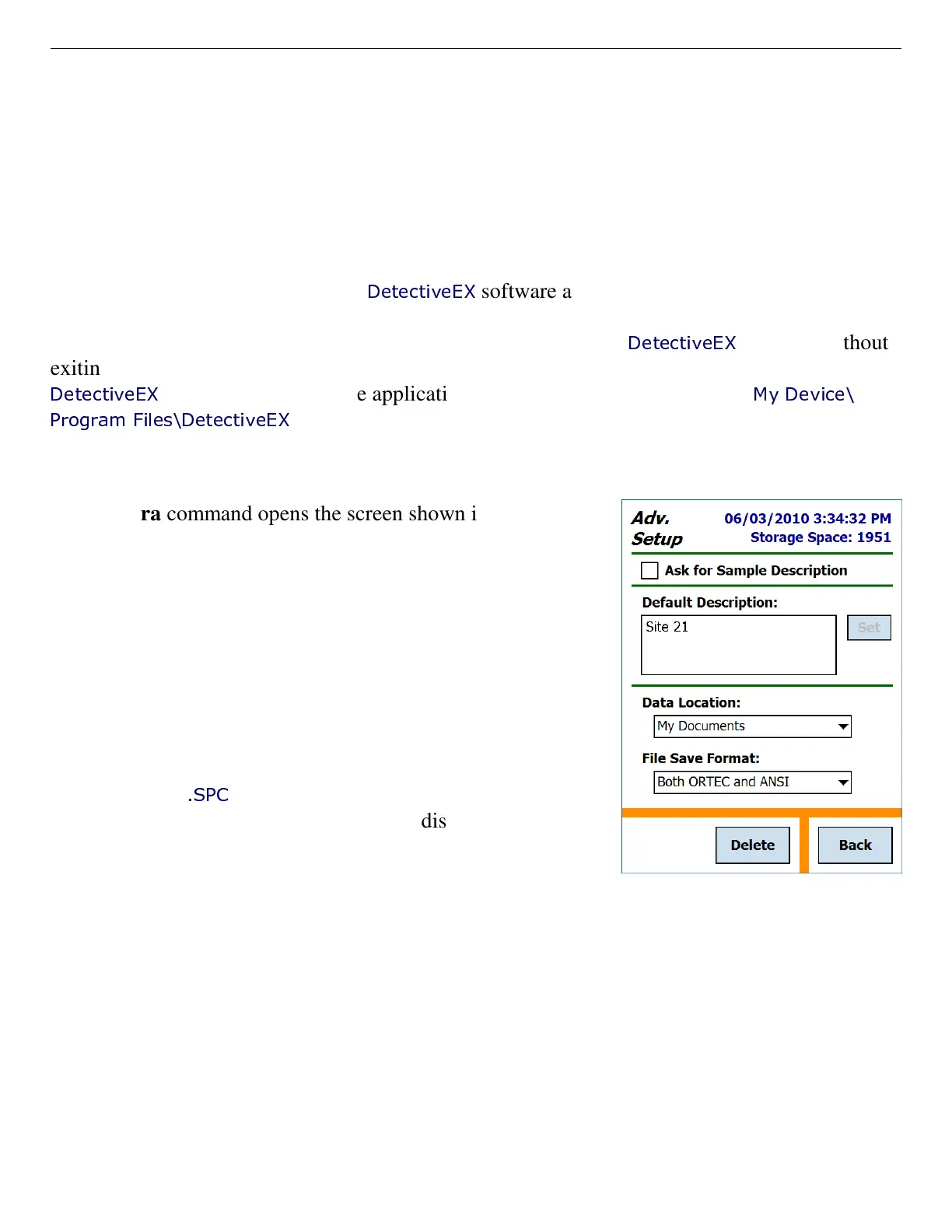ORTEC
®
Detective-EX/DX
®
-100T Portable HPGe Spectrometer — User’s Manual 931040P / 1014
66
Figure 74. Spectrum Description
and Location Settings.
5.3. Advanced Setup — Page 3
5.3.1. Remote
This screen is used by other ORTEC applications, such as the Detective-Mobile
®
system.
5.3.2. Exit
The Exit button is used to close the
DetectiveEX
software application and go to the computer
operating system. This is not normally used, but could be needed from time to time. A confirma-
tion dialog is displayed before the program exits. To return to the
DetectiveEX
program without
exiting, tap Cancel. To restart the Detective application, tap Start, then locate and tap on the
DetectiveEX
program shortcut. (The application executable file is located in the
My Device\
Program Files\DetectiveEX
folder.)
5.3.3. Spectra
The Spectra command opens the screen shown in
Fig. 74, which lets you choose sample description
options, the file storage location, and the file save
formats. In addition, you can delete spectrum files.
The top right of the screen shows the number of
spectra that can be stored (i.e., the remaining
storage capacity) in the current storage location
(refer to Fig. 14). Filenaming conventions are
given in Section 1.4.2.
To view stored
.SPC
spectra and their associated
reports, use the Recall Spectra command discussed
in Section 5.1.6.
Stored spectra can be downloaded to a computer
according to the instructions in Chapter 6.
5.3.3.1. Ask for Sample Description
Each spectrum has an identifier stored with it. You can set a description for each spectrum or
they can all have the same description. If you want to enter a new description for each spectrum,
tap the checkbox. If there is a checkmark in the box, each time you save a spectrum, you can
enter the description in the dialog.