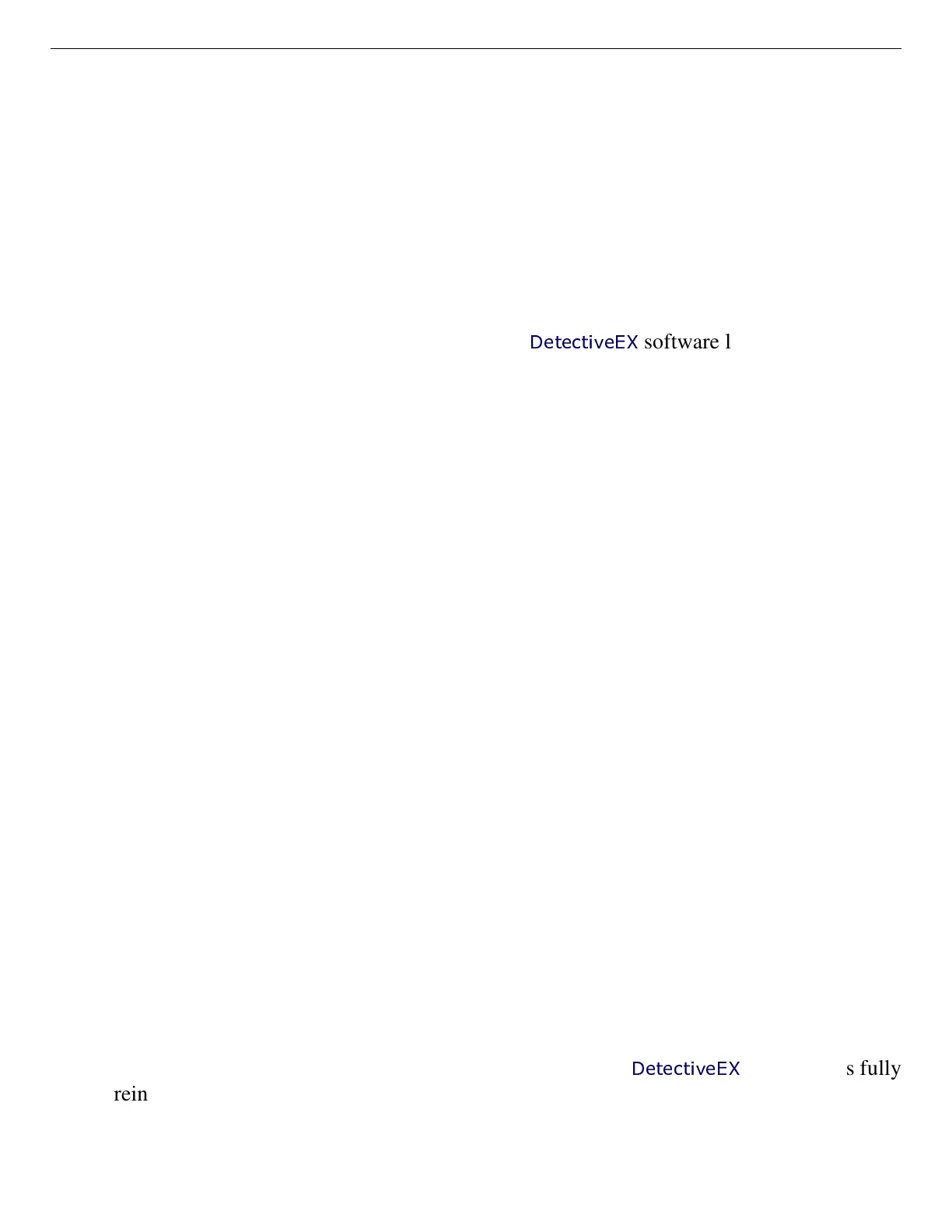ORTEC
®
Detective-EX/DX
®
-100T Portable HPGe Spectrometer — User’s Manual 931040P / 1014
78
7.9. GPS Issues
7.9.1. Delayed Display of Location Coordinates
If your GPS has not received signals from GPS satellites for >30 days (e.g., if it has not been in
use or has been used continuously indoors), it may take 10–15 minutes for the unit to update and
begin displaying location information.
7.9.2. “GPS Not Communicating”
This message (see Fig. 31, page 48) is displayed if the
DetectiveEX
software loses contact with
the GPS unit. Go to the GPS Port list on the Settings screen (Section 5.2.4.3) and make sure the
COM2 port is selected. If the “not communicating” message continues to be displayed after you
close the Settings screen, contact your ORTEC representative or our Global Service Center.
7.10. Windows Connectivity Problems
Typically, if ActiveSync or Windows Mobile Device Center cannot find the Detective-EX, it is
because the Windows connectivity software was not installed first, before the unit was connec-
ted to the computer. If the Windows connectivity software has not been installed, when you
attach the Detective-EX to the computer for the first time, the “new hardware” bubbles in the
lower right corner of the screen will indicate that device driver installation failed.
! Confirm the USB cable is good. If connecting via a USB hub, ensure that it is correctly
connected and functioning. Finally, make sure you are connecting to the computer via the
DATA port. If this does not resolve the issue, go to the next step.
! In Control Panel, open the Device Manager and check for an Unknown Device entry that
disappears when you disconnect the Detective-EX from the computer. If such an entry
exists, reconnect the Detective-EX, right-click on the Unknown Device, select Uninstall,
and confirm that you wish to uninstall the instrument. Disconnect the Detective-EX from
the computer.
! Download and install (or uninstall and reinstall) the ActiveSync or Windows Mobile
Device Center software, making sure you have downloaded the correct version; restart
the computer; and start the connectivity program.
! Restart the Detective-EX by pressing and holding the On/Off button for 5 seconds, until
the screen goes dark and the instrument reboots. When the
DetectiveEX
program has fully
reinitialized, reconnect to the computer. You should see one or more “new hardware”
bubble messages indicating the Detective-EX was successfully detected.