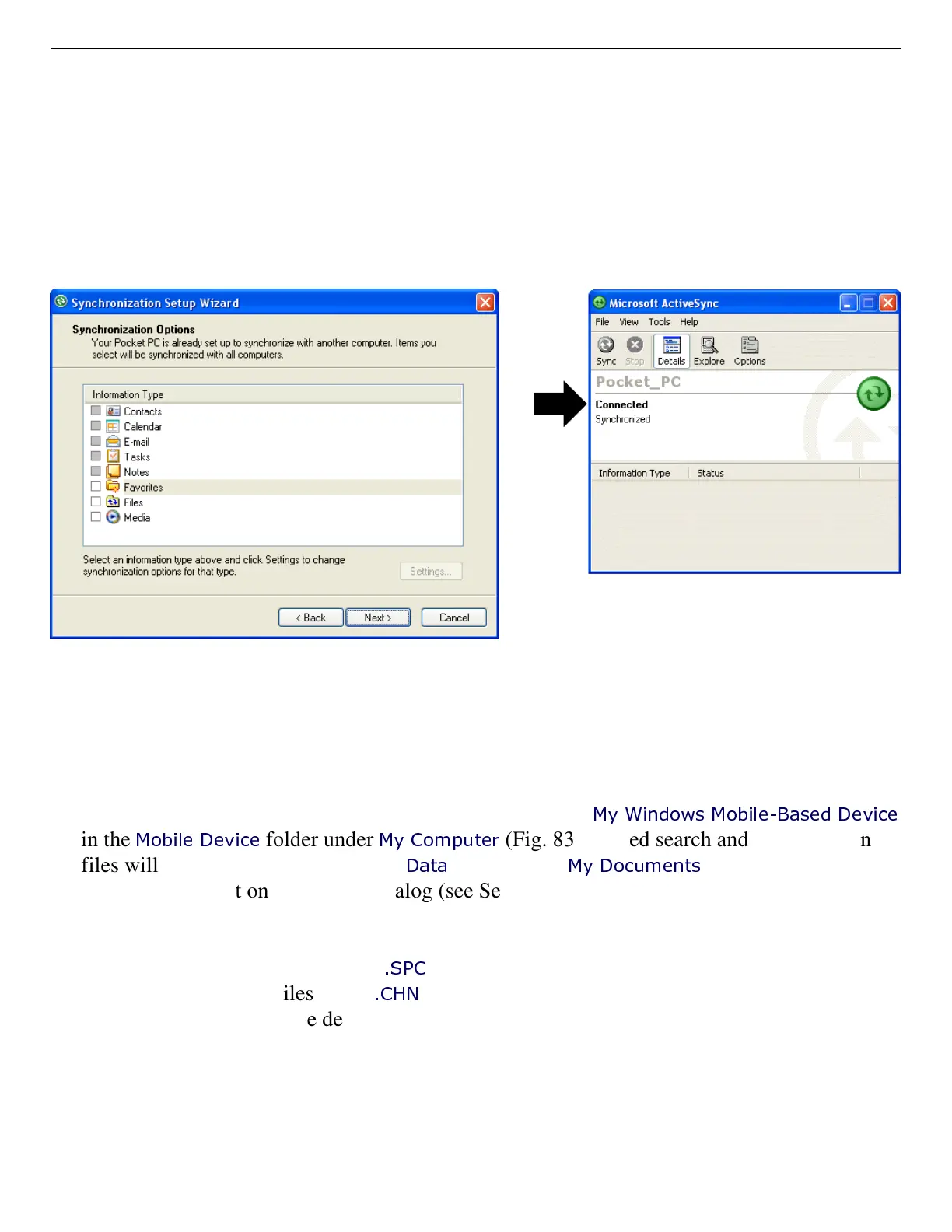ORTEC
®
Detective-EX/DX
®
-100T Portable HPGe Spectrometer — User’s Manual 931040P / 1014
72
Figure 81. Unmark All Synchronization Options.
Figure 82. Connection Established.
IMPORTANT Remember that the Detective-EX is not to be used for purposes beyond the
monitoring tasks described in the user manual, and no changes should be
made to the operating system settings. Doing so could void your warranty.
4) Continue with installation as directed. At the end of the wizard, the ActiveSync dialog will
indicate the Detective-EX computer is Connected (Fig. 82). If ActiveSync cannot connect to
the Detective-EX, see the troubleshooting steps in Section 7.10.
5) You can now click the Explore toolbar button in the ActiveSync dialog to open Windows
Explorer and view the new connection and its menu tree.
From the host computer, the Detective-EX is displayed as
My Windows Mobile-Based Device
in the
Mobile Device
folder under
My Computer
(Fig. 83). Stored search and identification
files will be located in the SD card’s
Data
folder or the
My Documents
folder or, depending
on the location set on the Spectra dialog (see Section ?). These locations are indicated by
arrows in Fig. 83.
Identification Mode spectra in the
.SPC
format have a “spectrum” icon with a green back-
ground. Search Mode files in the
.CHN
format have a “spectrum” icon with a gray back-
ground. Text files have the default file icon.