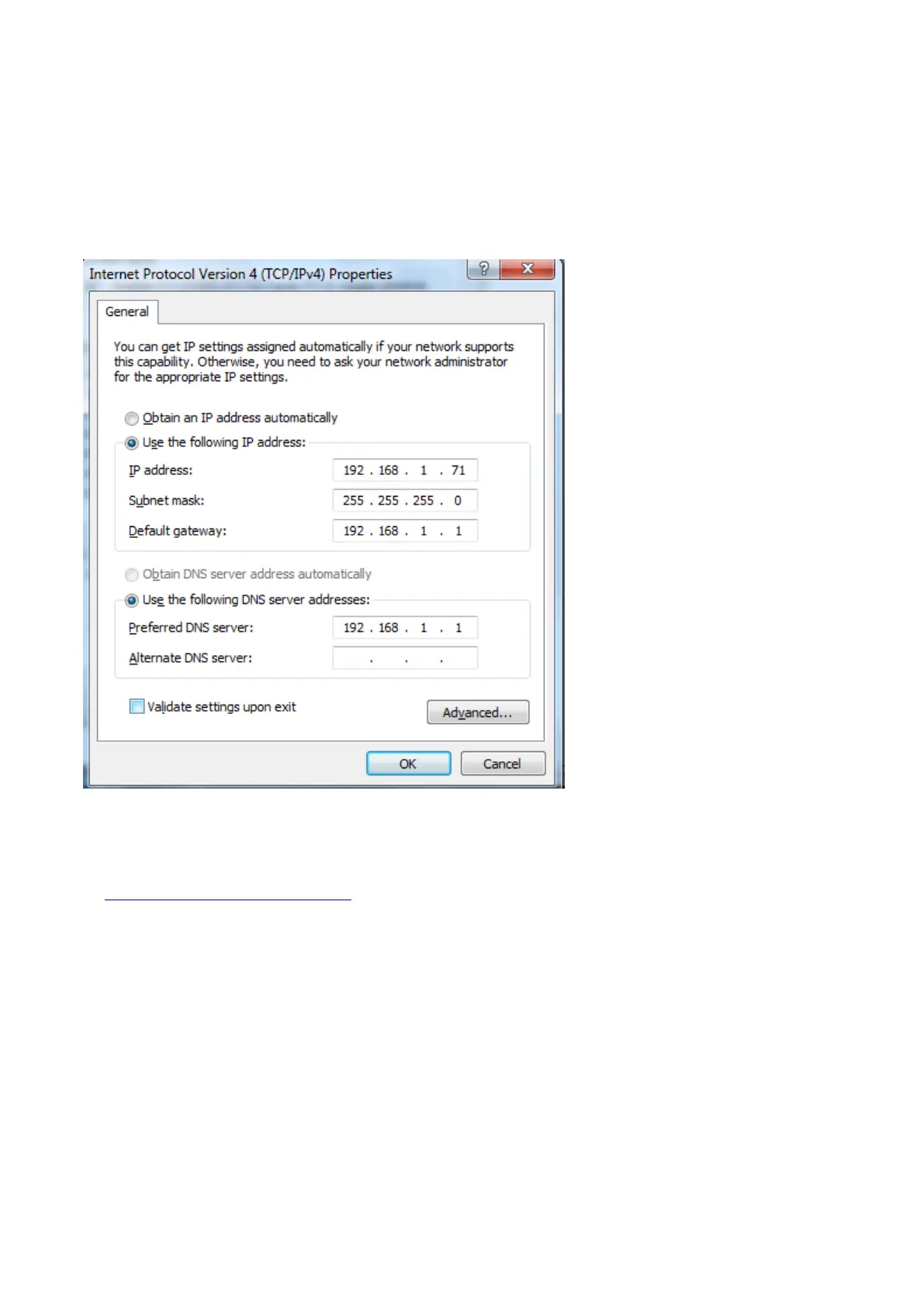xiii. how to use LAN communication interface
Through LAN communication interface, the device may communicate with PC directly, or via router
connection
the device communicates with PC by direct LAN
i) to check target PC’s network setting
giving an example, here we set IP address in 192.168.1.71
ii) to set device’s network via “Network” button under “Utility” option
a. to communicate device with target PC through USB connection cable via suitable USB
communication interface, after the communication successful (please refer to
iv. to communicate device with PC under V. How to Communicate Device with PC), press “Network”
button under “Utility” option from function menu
b. mouse-click “LAN Setup” to to enter into “MachineNetSetting” -
IP address: total in 4 sections, to set the first 3 sections the same as the one mentioned in part i), say,
192.168.1, the 4th section should be different, here do it in 192.168.1.252
Port: could try any value ranges from 0 till 65535, here put 8866
MAC: provided any reminder of “physical address conflict”, change its value