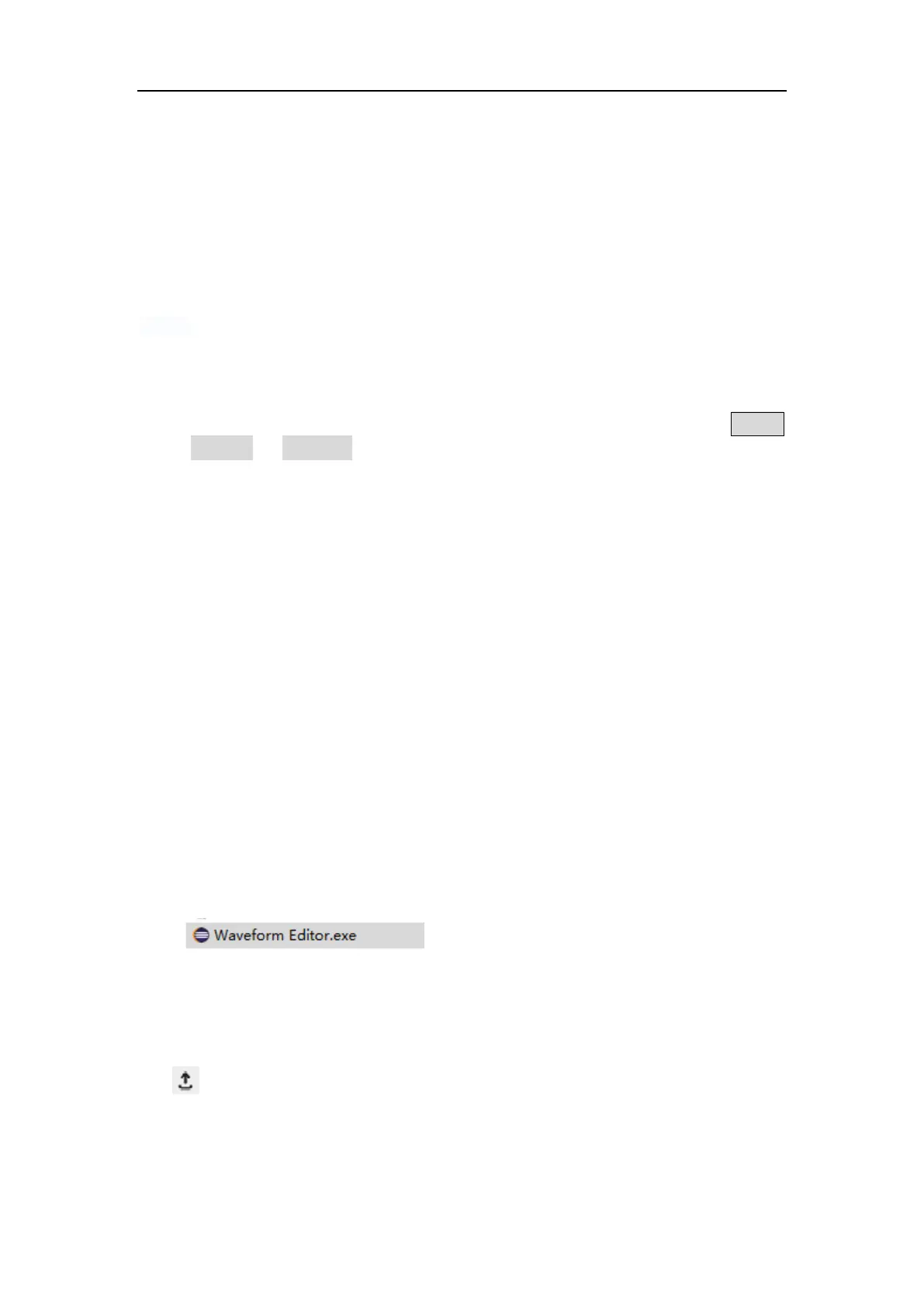File Sore Syetem
Supports communication with a computer via a USB port. Using the Waveform
Editor software installed on the computer, the signal generator can be
operated on the computer to control the output and write the file to the signal
generator.
The instrument settings can be saved as files in internal memory. Up to 16
instrument settings can be saved in the instrument internal memory.
Note: Please go to our official website to obtain the Waveform Editor
communication software and install it.
Communication with PC
(1) Set the USB device protocol type of the signal generator: Press Utility
→System → USBDev, switch to PC.
(2) Connection: Connect the USB Device interface on the rear panel of the
signal generator to the USB interface of the computer with a USB cable.
(3) Install the driver: Run Waveform Editor software on the computer. Follow
the instructions to install the driver. The path of the driver is the USBDRV
folder in the directory where the Waveform Editor communication software
is located, such as "C:\Program Files (x86)\DS_Wave\Waveform
Editor\USBDRV".
(4) Host computer communication port setting: Open the Waveform Editor
software, click “Communications” in the menu bar, select “Ports-Settings”,
in the setting dialog box, select the communication port as “USB”. After the
connection is successful, the connection status prompt in the lower right
corner of the software interface turns green.
Reading waveform
(1) Please visit our official website to obtain the installation package and
decompress it.
(2) Double click "Waveform Editor.exe" icon to run the software.
(3) Enter the “Waveform Editor” interface.
(4) Select the required waveform on the instrument.
(5) Under Waveform Editor software interface, click "Read Waveform Icon
" button, and the waveform will be readed and displayed on the screen.
