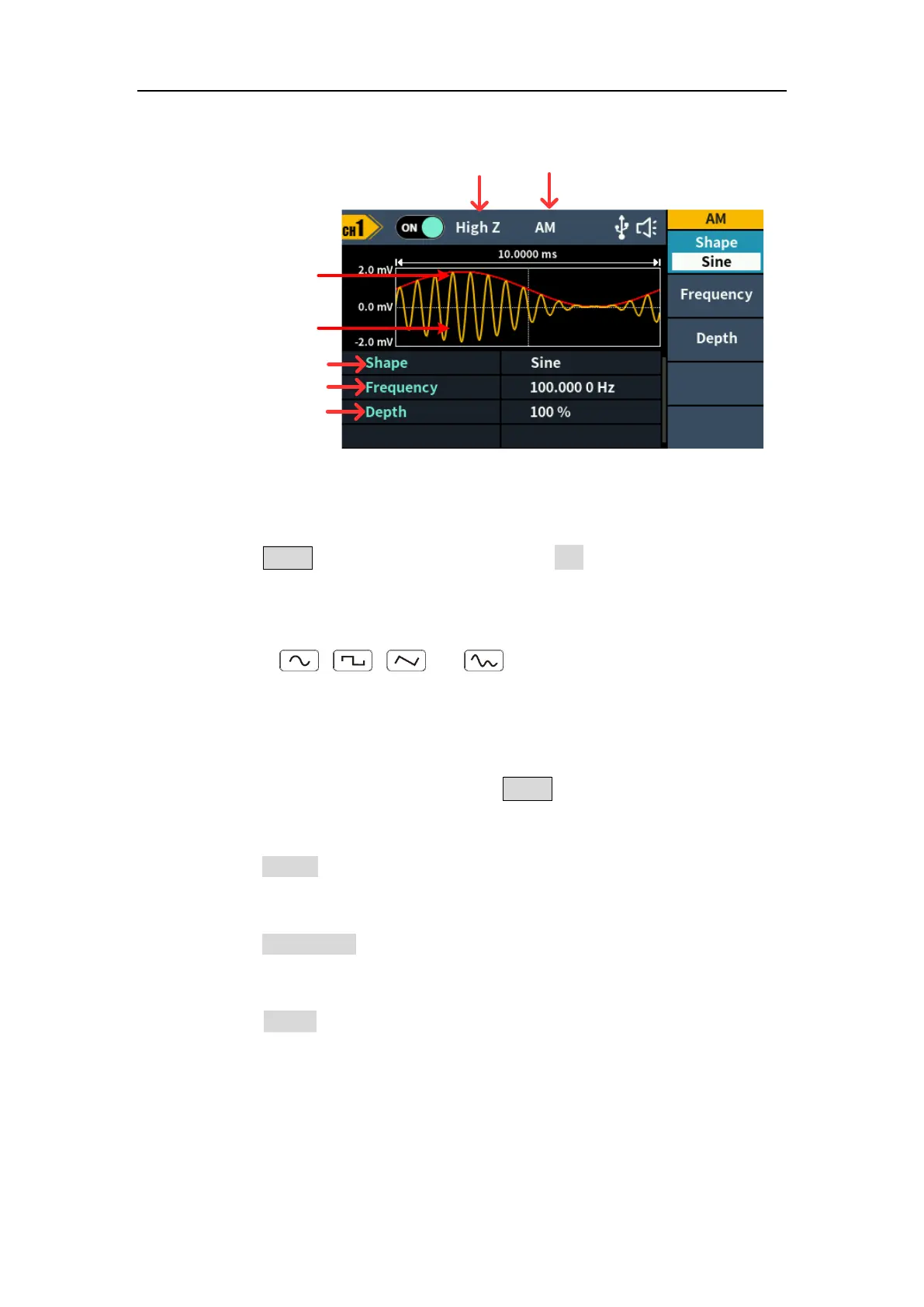Figure 5-13: AM user interface
How to set the parameters of AM
(1) Press the Mode function key, then press the AM softkey to enter the AM
user interface.
(2) Select carrier wave shape:
The carrier wave can be Sine, Square, Ramp, or Arbitrary wave (except
DC). Press , , , or to select a desired carrier wave
shap.
(3) Set carrier wave parameters:
Press the wave shap key of the selected carrier wave to display the
waveform and parameters of the carrier wave. You can change the
parameters of the carrier wave. Press Mode to return to the modulation
mode interface.
(4) Select modulating wave shape:
Press the Shape softkey, then press the Sine, Square, Ramp, Noise, or
Arb softkey to select the modulating wave.
(5) Set modulating wave frequency:
Press the Frequency softkey to set the modulating wave frequency. The
range is 2 mHz – 1 MHz (for internal source only).
(6) Set modulation depth:
Press the Depth softkey to set the modulation depth. The range is 0% -
120%.
