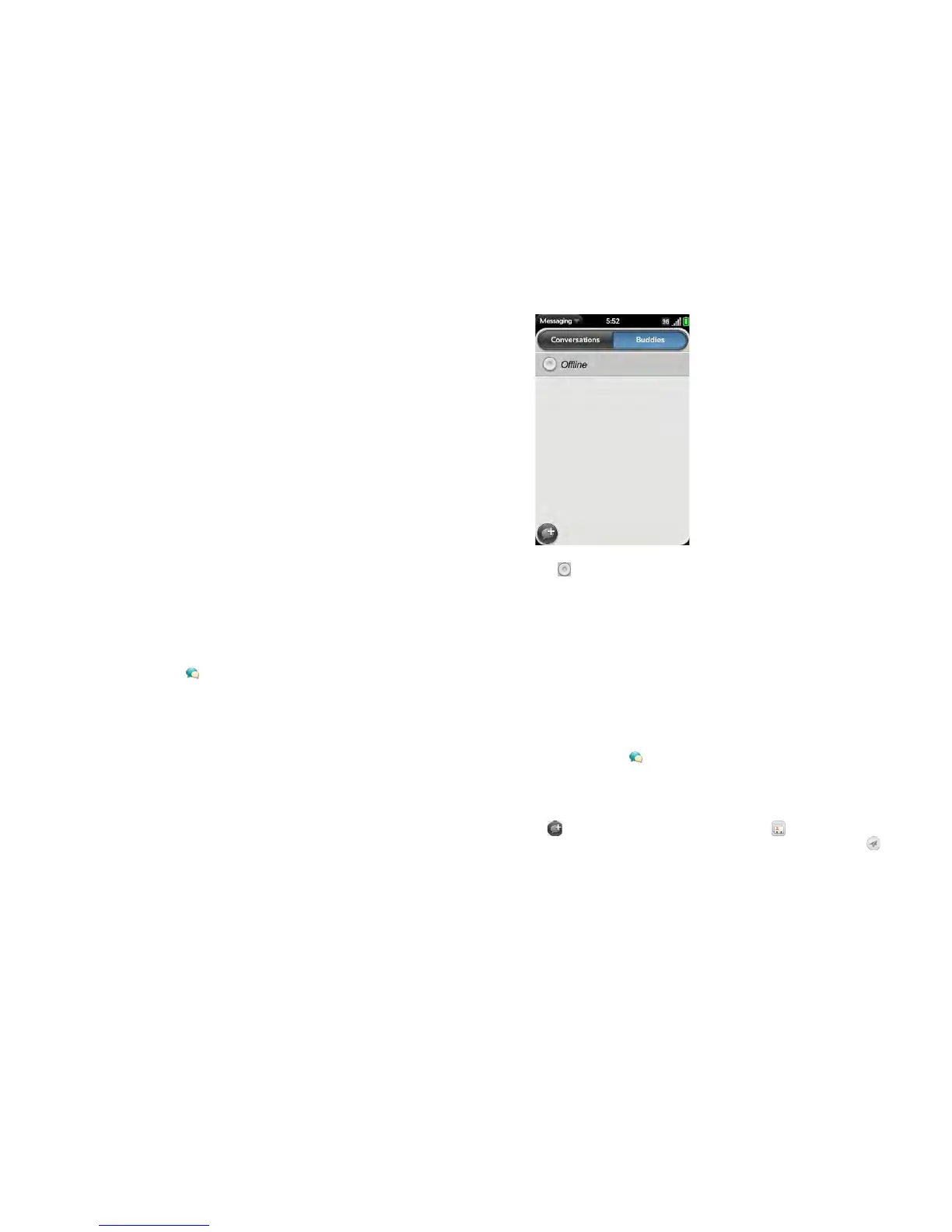104 Chapter 7 : Email, text, multimedia, and instant messaging
2 Do one of the following:
• The first time you open Messaging: Tap Add An Account.
• Any other time: Open the application menu and tap Preferences &
Accounts. Tap Add IM Account.
3 Ta p Skype mobile, and then tap Create Account.
4 Ta p Accept to agree to Skype’s terms and conditions.
5 Enter the following details:
• Full Name: Enter your full name.
• Skype Name: Enter a name that you will use to identify yourself to
other Skype users.
• Password: Enter a password and then enter it again.
• Email Address: Enter your email address and then enter it again.
6 Ta p Create Account, and then tap Create.
Sign in to an IM account
1 Open Messaging .
2 Ta p Buddies.
3 Tap to the left of the text Offline and tap Available.
Chat with a group
Group chat is available only with Skype mobile. To set up your Skype
account in Messaging, see Set up an instant messaging (IM) account. If you
have already set up your Skype account in Phone, Contacts, or Accounts, it
is set up in Messaging automatically.
All members of a group chat must be Skype buddies.
1 Open Messaging .
2 Do one of the following:
• To start a new group chat: In Conversations or Buddies view, tap
. Enter two or more Skype buddies or tap to search for Skype
buddies. Enter a message to create the initial chat topic and tap
to set up the chat. In Conversations view, tap the new chat you
created.
• To continue an existing group chat: In Conversations view, tap the
conversation.