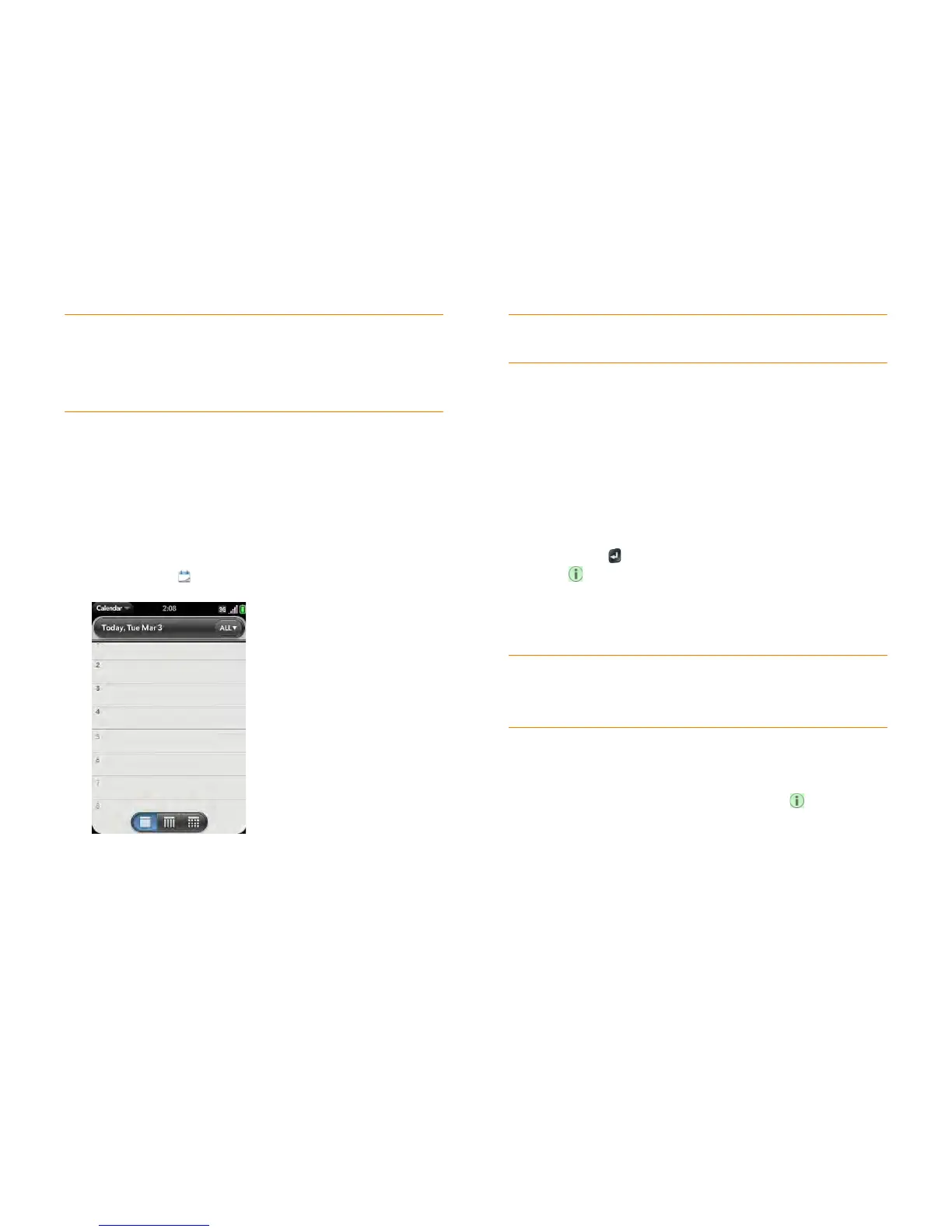Chapter 8 : Contacts, Calendar, and other personal information 123
NOTE If you choose to sync Calendar with an online Facebook account, your
Facebook events show up in Calendar, but you cannot add calendar events to
Facebook from the Calendar app. To work directly with Facebook, use the
Facebook application developed for your phone (see Facebook). To work directly
with LinkedIn, go to linkedin.com in the Web application (see Web) or download
the free LinkedIn application from App Catalog.
Create an event
If you are using Calendar for the first time, you go through a few different
steps to add or access the calendar events on your phone (see Use Calendar
for the first time). Follow this procedure to add events directly on your
phone after the first time you use Calendar. For information on managing
your phone’s time settings, see Date & Time.
1 Open Calendar .
2 Ta p All or an online account name in the upper-right corner, and tap
the calendar you want to use for this event.
NOTE If an account doesn’t appear in the list, you can’t add data to that account
from your phone.
If you create an event in All Calendars view, the event is created in the
calendar that is set as the default (see Customize Calendar).
3 Go to the day you want (see Move around in Calendar) and tap a blank
time slot.
In Day view, available time slots between events are compressed and
labeled X Hrs Free. To expand free time so you can enter an event, tap
X Hrs Free.
4 Enter the event name, and then do one of the following:
• Press Enter to add the event to the calendar.
• Tap to the right of the name to enter more details about the
event. Make the back gesture to return to Day view.
Don’t look for a save button—your info is automatically saved when
you make the back gesture to close the event.
Enter the event location
1 While creating an event (see Create an event), tap to the right of
the event name. To enter the event location after creating an event, tap
the event name in Day view.
2 Ta p Event location and enter the location.
TIP You can also create a Calendar event directly from the Launcher or Card view.
Start typing the event text and, under Quick Actions, tap More, and then tap
New Calendar Event. The Calendar application opens at a new event, with the
text you entered in the subject line.