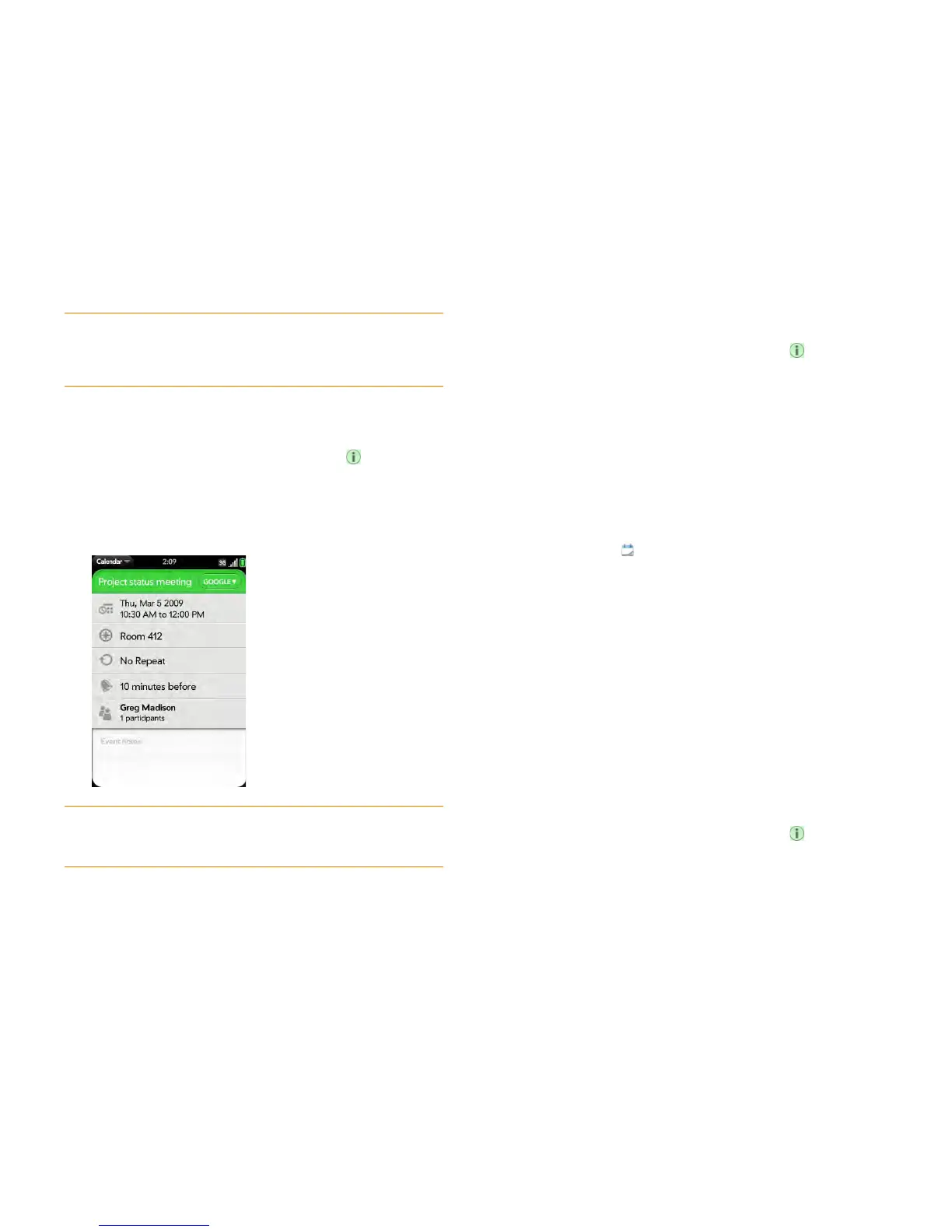124 Chapter 8 : Contacts, Calendar, and other personal information
Schedule a repeating event
1 While creating an event (see Create an event), tap to the right of
the event name. To set an event as repeating after creating the event,
tap the event name in Day view.
2 Ta p No Repeat, and then tap a repeat interval or Custom to define a
repeat interval and set the end date.
Add an alarm to an event
1 While creating an event (see Create an event), tap to the right of
the event name. To add an alarm after creating an event, tap the event
name in Day view.
2 The default alarm setting is 15 minutes before the start of the event. To
change the setting, tap 15 minutes before and tap the new setting for
the alarm.
Customize event notification sounds
The settings you apply here apply to all of your Calendar accounts.
1 Open Calendar .
2 Open the application menu and tap Preferences & Accounts.
3 Tap t he Event Reminders field and tap any of the following:
Vibrate: The phone vibrates and makes a vibrating sound but makes
no other sound.
System Sound: The system sound plays. If the ringer is off, the phone
vibrates (see Set ringer switch settings).
Ringtone: A ringtone that you choose plays.
Mute: No sound plays and the phone does not vibrate.
Add a note to an event
1 While creating an event (see Create an event), tap to the right of
the event name. To add a note after creating an event, tap the event
name in Day view.
2 Ta p Event notes and enter the note.
TIP Need to find the event location on a map? Open an event that has a location
specified in the Event Location field, open the application menu, and tap Event
Location. Tap either Show on Map, which shows the location on Google Maps,
or Get Directions, which gives directions from your current location.
DID YOU KNOW? To enter a birthday, anniversary, or holiday, create an
untimed event. Then select Yea rl y o n [d a t e] as the repeat interval. See Create an
all-day (untimed) event.