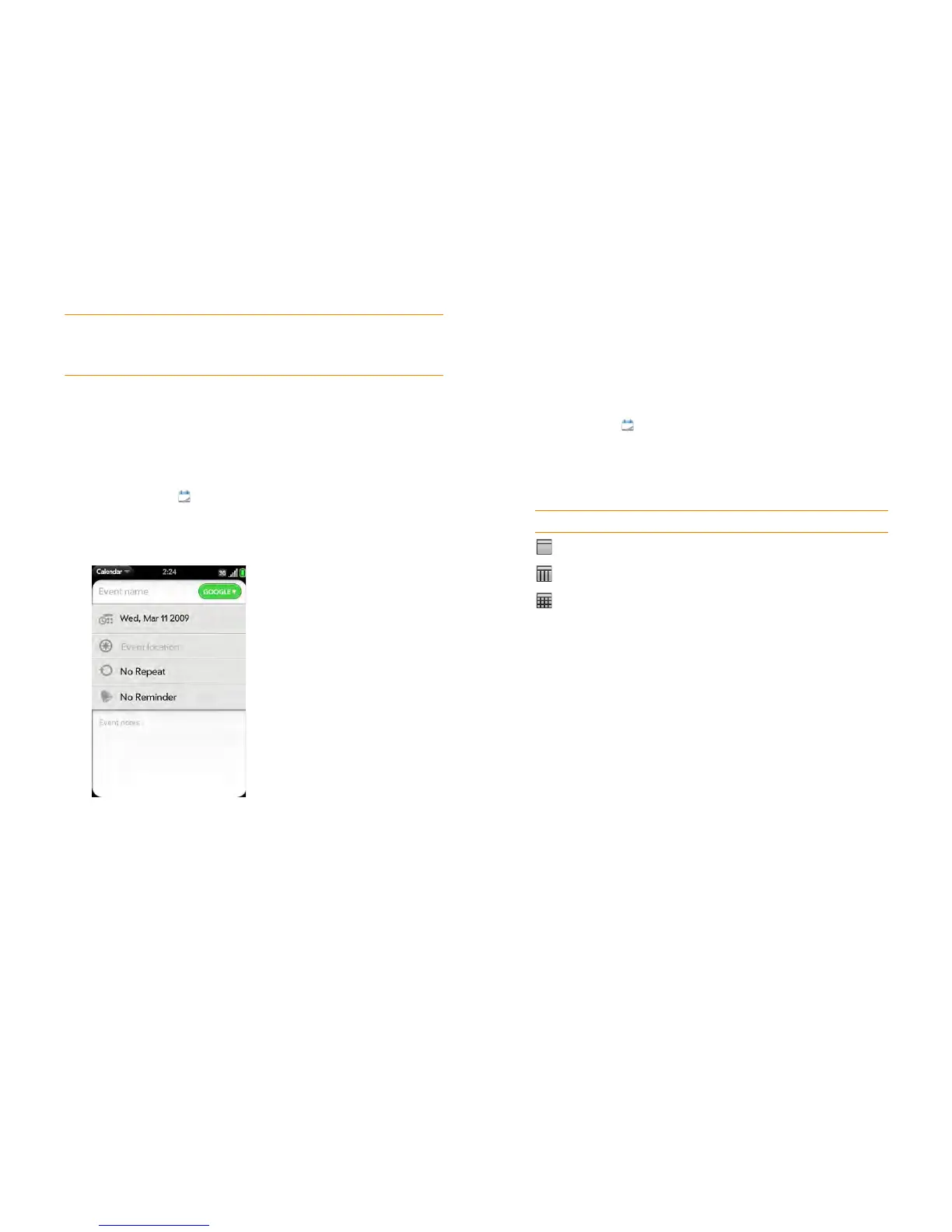Chapter 8 : Contacts, Calendar, and other personal information 125
NOTE If a phone number is displayed in an event note as an underlined link, you
can tap the number to make a call. This displays the phone dial pad with the
number already entered.
Create an all-day (untimed) event
An all-day event such as a birthday appears in your calendar without a
specific time slot.
1 Open Calendar .
2 Go to the day you want, open the application menu, tap New, and
then tap All Day Event.
3 Enter the event details.
Change the Calendar display
You can change the display of Calendar to show the events from all of your
calendars or just the events recorded in one of your calendars. You can also
change the color of each calendar, and whether the calendar view displays
one day, a week, or a month.
1 Open Calendar .
2 Tap an icon on the bottom of the screen to see different calendar
views:
3 Tap the account icon in the upper-right corner to do any of the
following:
• To switch the Calendar account you’re viewing: Tap All Calendars
or one of your Calendar accounts.
• To remove a Calendar account from the layered calendar view (All):
Scroll down and tap Calendar View Options. For the account you
want to remove, tap On to switch the view option to Off.
• To change the color that identifies a Calendar account: Scroll down
and tap Calendar View Options. Tap the current color, and then
tap a new color in the list.
Table 1. Calendar Views
Icon Description
Day view
Week view
Month view