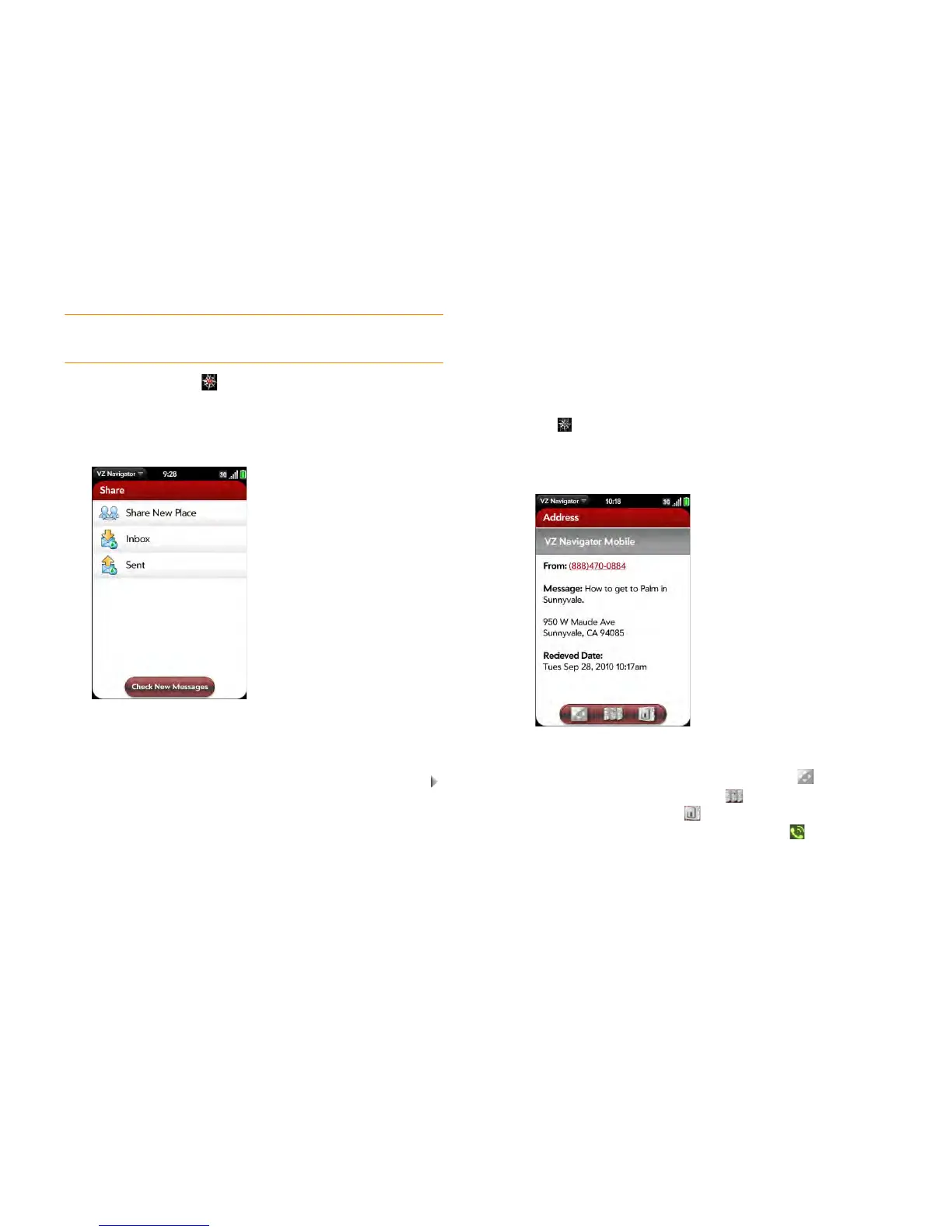Chapter 10 : Web and wireless connections 177
NOTE You cannot use the Share feature to send location information to phones
that are not on the Verizon Wireless network.
1 Open VZ Navigator .
2 If prompted, tap Allow Once to turn on Location Services.
3 Ta p Share.
4 Ta p Share New Place.
5 In the To field, enter the intended recipient’s phone number.
6 (Optional) To share a location other than your current location, tap
in the Place field and browse to a new location.
7 (Optional) Type a message in the Message field.
8 Ta p Send.
Receive shared location information
You can receive shared location information sent from other phones on the
Verizon Wireless network that have VZ Navigator installed. A notification is
displayed at the bottom of the screen when a shared location message is
received.
1 Tap at the bottom of the screen and then tap the Vz Navigation
Place Message notification.
2 If prompted, tap Allow Once to turn on Location Services.
3 Tap any of the following:
• To get turn-by-turn directions to the location: Tap .
• To view the location on a map: Tap .
• To find a new location: Tap .
• To call the sender: Tap the number and then tap .