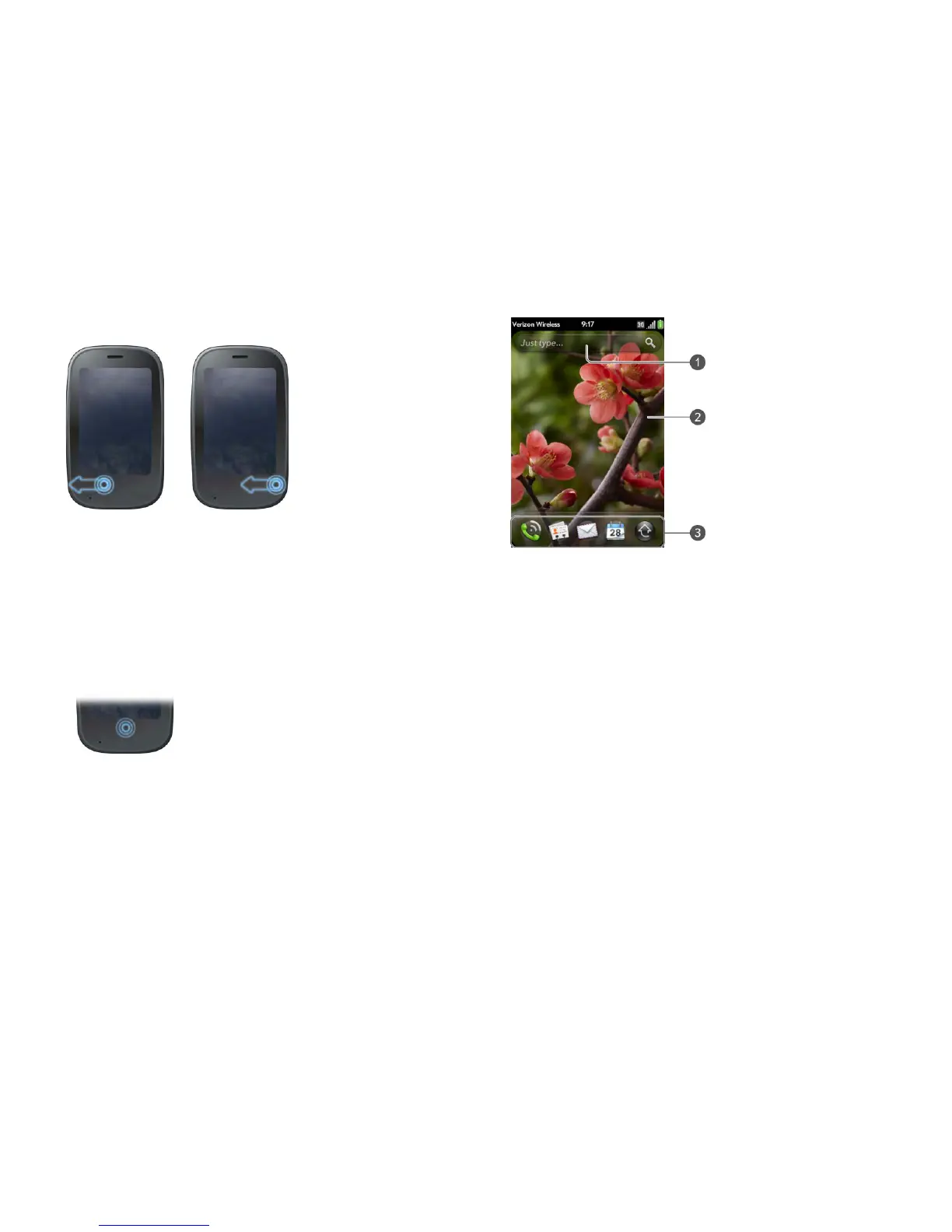40 Chapter 4 : Work with applications
To make the back gesture, swipe right to left anywhere in the gesture area.
Display all open applications (Card view)
Card view displays open applications as small cards so that you can easily
scroll through them and drag them to change their order.
When an application fills the screen and you want to go to Card view, do
one of the following:
• Tap the center of the gesture area.
• Make the up gesture: Flick up from the gesture area to the screen.
When you have no open applications, your phone displays Card view
automatically. You don’t have to do anything to open Card view. When no
cards are open, Card view shows only the Just Type field (see Just Type),
your wallpaper (see Change your wallpaper), and Quick Launch (see Open
an application in Quick Launch).
1 Just Type field
2 Wallpaper
3 Quick Launch
Work with stacked cards
If you are working in an application and perform an action that opens a new
screen or launches a second application—for example, composing a new
email from your Inbox or dialing a phone number from Contacts (which
opens the Phone app)—your phone treats the app screens as a group. If you
minimize one of the screens, that screen and all screens associated with it
appear as a set of stacked cards in Card view.
You can also manually stack and unstack cards.