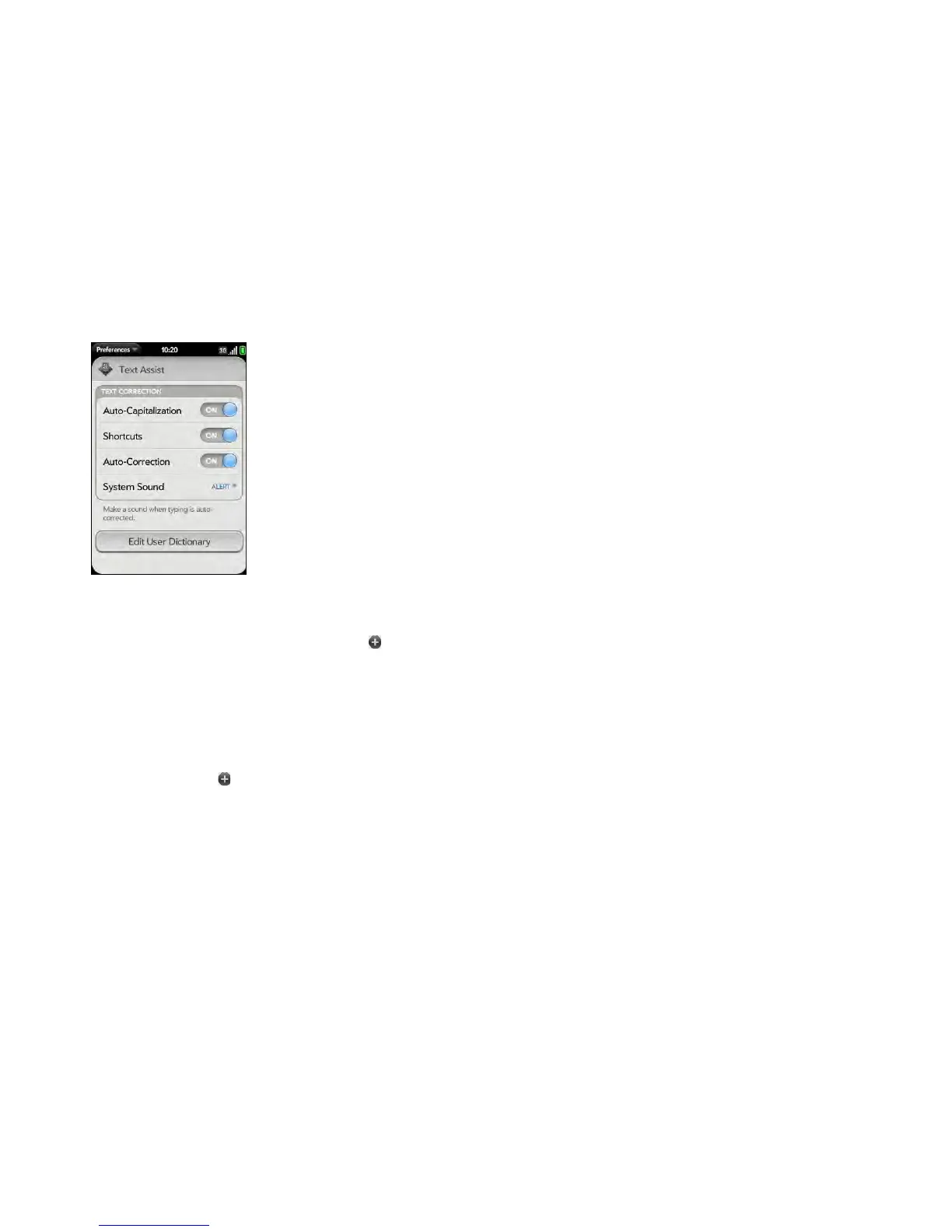Chapter 4 : Work with applications 49
2 Ta p Edit User Dictionary.
3 To edit the auto-correction dictionary, tap Learned Words and do any
of the following:
• To add a word to the auto-correction dictionary: Tap , enter the
new word, and then tap Add.
• To change the spelling of a word in the auto-correction dictionary:
Tap the word, and then type the correction to the word. Tap Done.
• To delete a word from the auto-correction dictionary: Throw the
word off the side of the screen. Tap Delete to confirm.
4 To edit the shortcuts list, tap Shortcuts and do any of the following:
• To add a shortcut: Tap , enter the new shortcut and replacement
text, and then tap Add.
• To change a shortcut and/or its replacement text: Tap the shortcut
you want to change. Tap in the Shortcut field or the Replace With
field, and then enter the new shortcut or replacement text. Tap
Done.
• To delete a shortcut: Throw the shortcut off the side of the screen.
Ta p Delete to confirm.
Cut, copy, and paste information
You can copy any selectable text, and you can cut any selectable text that
you entered, for example, in a memo or an email. This includes text you can
select by dragging the cursor and paragraphs you can select by tapping
them (see Text selection gestures).
1 Select the text you want to cut or copy (see Text selection gestures).
2 Open the application menu and tap Edit > Cut or Copy.
3 Open the app and insert the cursor where you want to paste the text
(see Text selection gestures).
4 Open the application menu and tap Edit > Paste.
You can also use keyboard shortcuts to cut, copy, and paste. After selecting
the text or inserting the cursor, press and hold the gesture area; the lighted
bar begins to pulse and glow more brightly. Then press X (cut), C (copy), V
(paste), or A (select all, in the apps that support this feature). A notification
appears that the text has been successfully cut, copied, or selected.
Use the Copy All or Select All feature
Some applications offer a Copy All menu option. For example, in Messaging,
you can start or open a conversation, open the application menu, and tap
Edit > Copy All. This saves the entire conversation as plain text, which you
can paste in a memo, email message, and so on.
Other apps offer a Select All menu option. For example, in Memos, you can
open a memo, open the application menu, and tap Edit > Select All. This
highlights the full memo text, which you can cut or copy.
Some apps, such as Contacts and Email, offer both the Copy All and Select
All features to perform different text selection tasks. See the app section for
details.