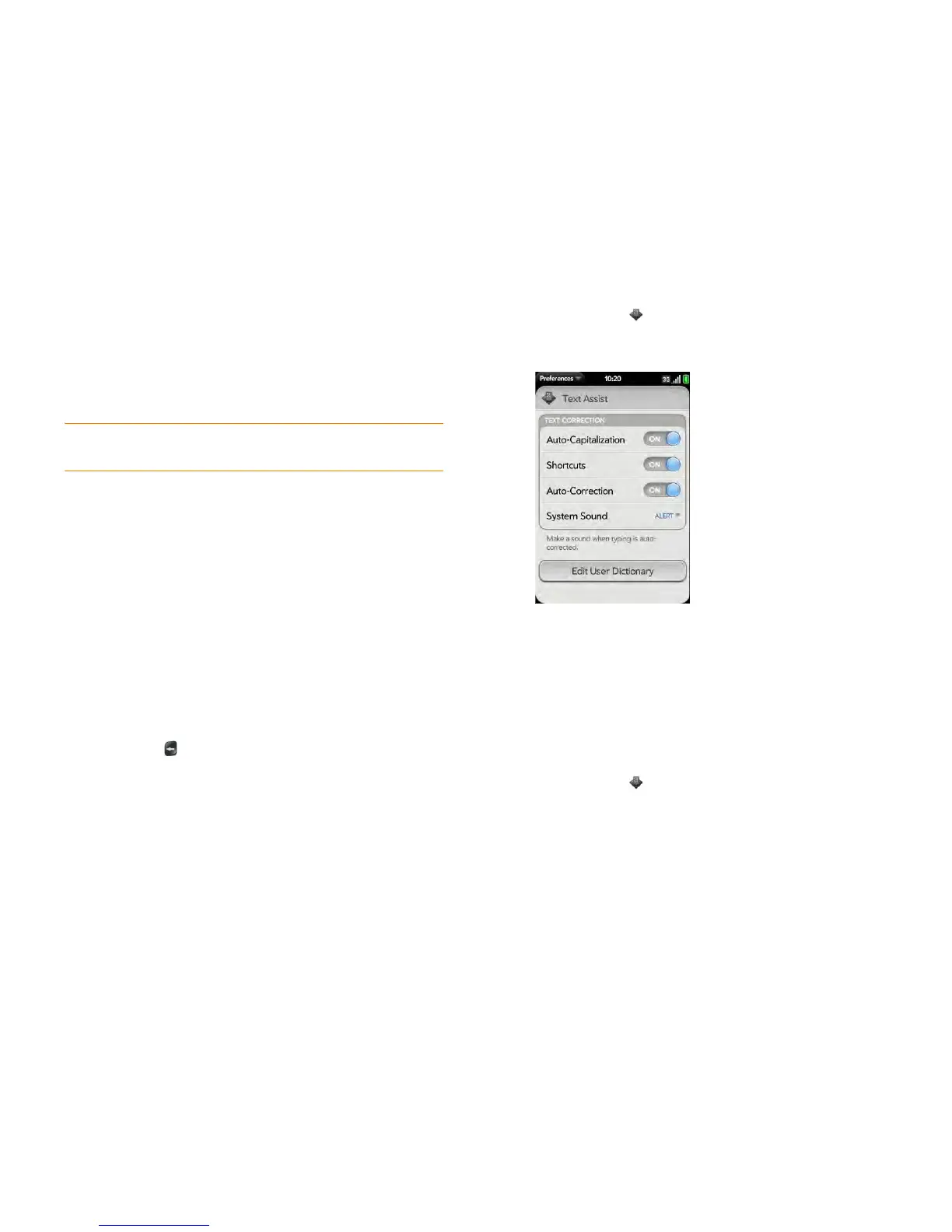48 Chapter 4 : Work with applications
Work with the Text Assist feature
Text Assist, the assisted text entry feature, works on any screen in which you
can enter text, including email, text/multimedia, and instant messages;
memos; contact and calendar entry screens; and more. Text Assist includes
auto-correction, auto-capitalization, and shortcuts.
NOTE If a Text Assist feature does not seem to be working, make sure that
feature is turned on (see Customize Text Assist settings).
• If Text Assist recognizes a common misspelling, it auto-corrects the word.
A tone is played and the word appears with a gray underline to indicate it
has been corrected.
• If auto-correction doesn’t recognize a spelling, it highlights the word with
an orange underline. Tap the word to display a list of close matches, and
then tap the correct word. If the word is spelled correctly as you typed it,
tap the word, and then tap + to add the word to the auto-correction
dictionary. A notification appears to indicate that the word has been
added to the dictionary.
• Auto-correction inserts punctuation such as apostrophes in contractions.
So you can quickly type dont, and it appears correctly as don’t.
• The auto-capitalization feature automatically capitalizes the first word of a
sentence and other letters that would commonly be capitalized, such as
the letter i by itself.
• The shortcut feature recognizes and expands common shorthand
expressions, such as replacing u with you or r with are.
• To cancel an auto-correction, auto-capitalization, or shortcut expansion.
press Backspace . To cancel auto-correction of a misspelled word, you
can also tap the word and tap the original spelling.
Customize Text Assist settings
You can customize individual Text Assist features—auto-correction,
auto-capitalization, and shortcuts. To customize the user dictionary, see Edit
the user dictionary.
1 Open Te x t A ss i st .
2 Do any of the following:
• To turn auto-capitalization, shortcuts, or auto-correction on or off:
Ta p Off or On for that entry.
• To change whether a tone plays, the phone vibrates, or neither
happens when an auto-correction takes place: Tap Alert, and then
tap System Sound, Vibrate, or Mute. The Alert option is available
only if auto-correction is turned on.
Edit the user dictionary
1 Open Te x t A ss i st .