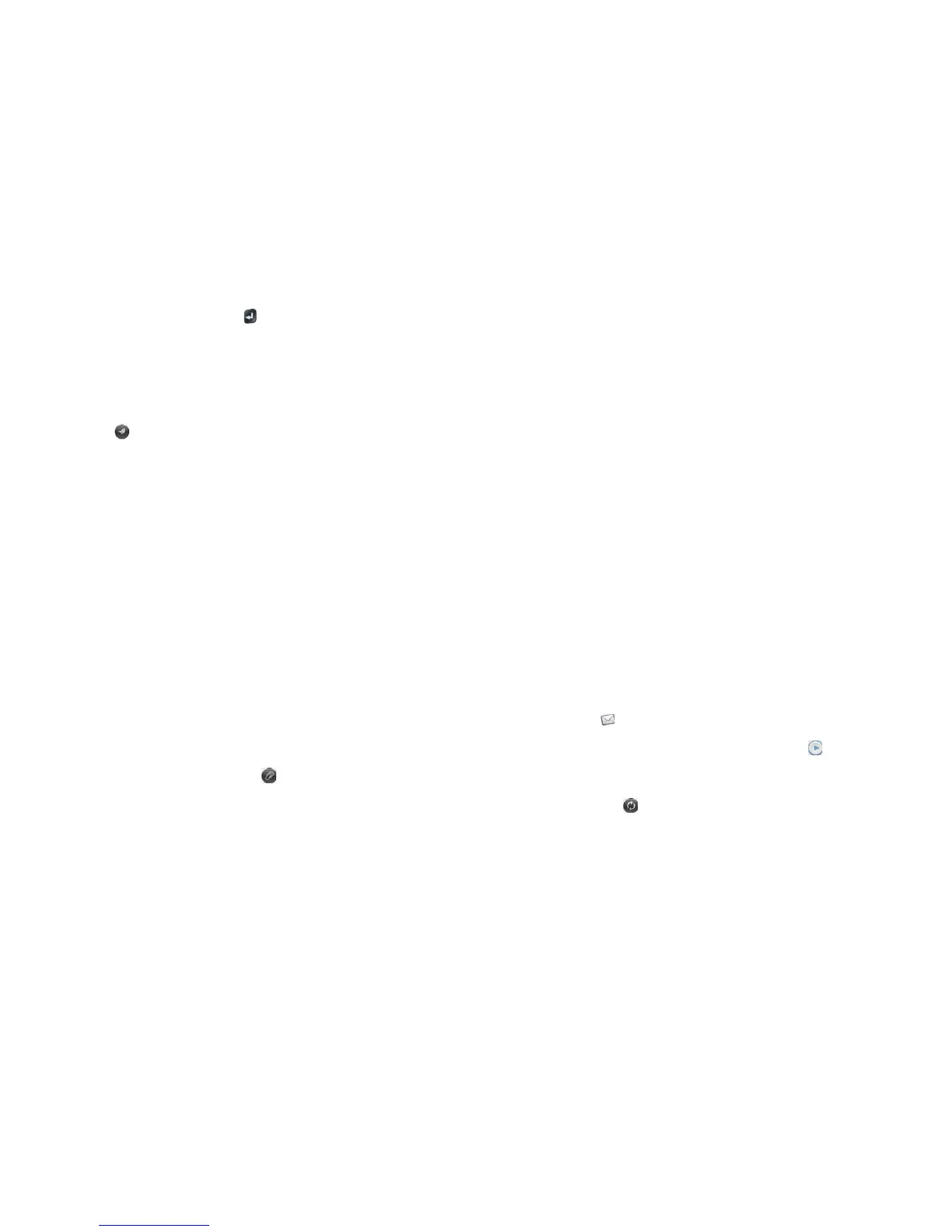90 Chapter 7 : Email, text, multimedia, and instant messaging
8 Enter the subject, press Enter , and enter the body text.
9 (Optional) To set the priority for the message: Open the application
menu and tap Set As Normal Priority or Set As High Priority.
10 (Optional) To discard a message: Open the application menu and tap
Discard Message.
11 Ta p .
Format email text
To format the text of a message you are creating, do one of the following:
• To enter bold, italic, or underlined text: Open the application menu and
tap Edit > [the option you want]. Enter the text. To turn off the
formatting, open the application menu and tap Edit > [the option you
want to turn off].
• To enter colored text: Open the application menu and tap Edit > scroll
down > Tex t Co l or . Tap the color and enter the text.
• To format text you already entered: Select the text (see Tex t se l ec t ion
gestures), open the application menu, and tap Edit > [the option you
want]. To turn off a formatting option, open the application menu and tap
Edit > [the option you want to turn off]. For text color, tap the black
square.
Add attachments to a message
1 While composing a message, tap .
2 To get the file you want to attach, do the following:
• Tap an icon at the bottom of the screen to search for pictures,
videos, music files, or documents.
• Begin typing the file name.
• To take a new picture to send as an attachment: Tap the photo icon
at the bottom of the screen, tap New Photo, take the photo, and
then tap Attach Photo.
• To record a new video to send as an attachment: Tap the video icon
at the bottom of the screen, tap New Video, record the video.
3 Tap t he file n am e.
4 Repeat steps 1–3 to attach other files.
Save a message as a draft
• While composing a message, open the application menu and tap Save As
Draft.
Receive and read email messages
The Email application synchronizes messages anytime you open a mail
folder. It also synchronizes messages on an automatic schedule—the default
interval is every 20 minutes (see Enter advanced account settings for
information on changing the interval).
Follow these steps to manually retrieve messages.
1 Open Email .
2 If the folders for the account you want are hidden, tap to display
the folders.
3 Tap the folder you want to check messages for. If synchronization
doesn’t start, tap .
How can you tell if sync is happening? Look for the animated circular
movement around the number of messages in the upper-right corner
of the screen.