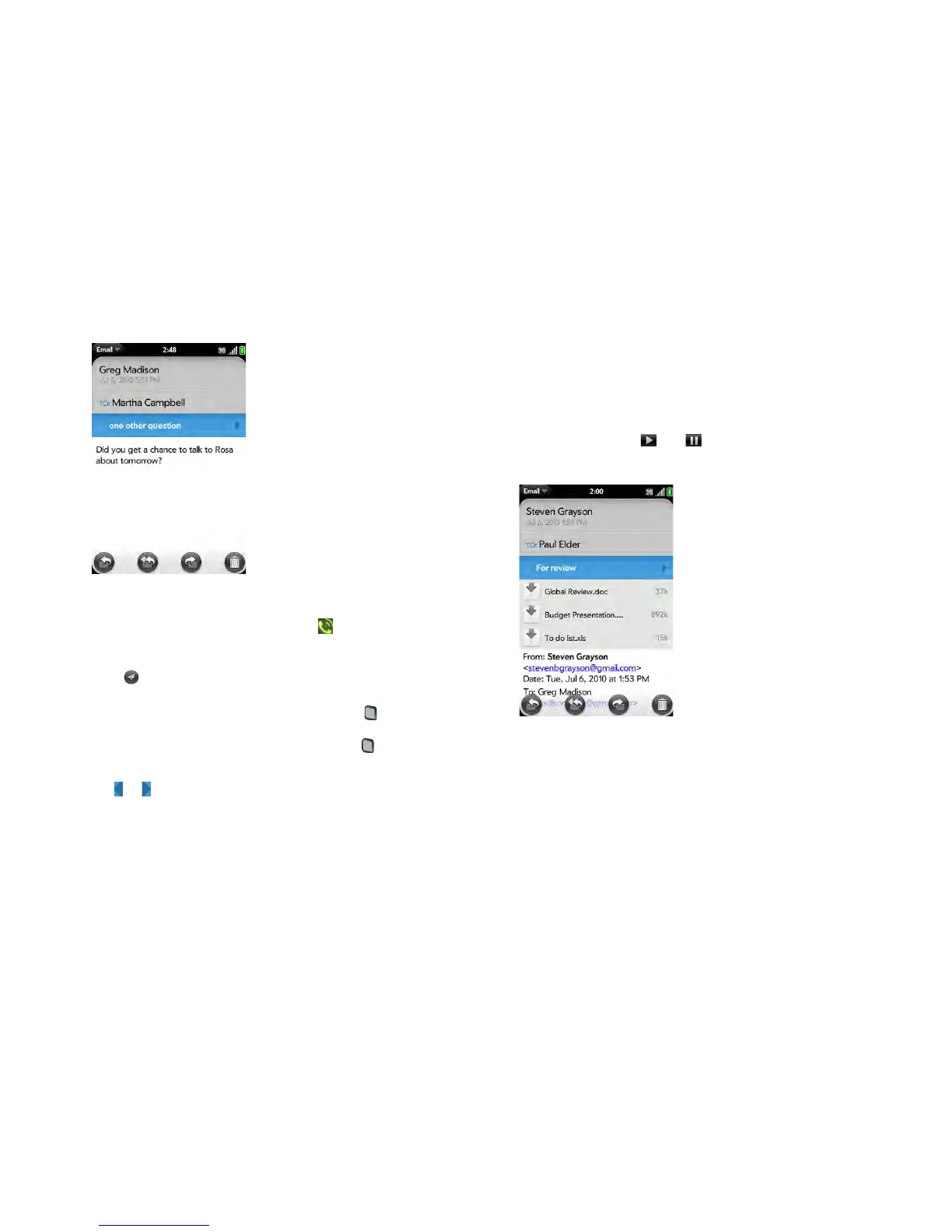Chapter 7 : Email, text, multimedia, and instant messaging 91
4 Tap a message to open it.
5 (Optional) Do any of the following:
• To call a number: Tap the number, and tap to call it.
• To send a text message: Tap and hold the number, and tap Te x t .
• To send an email: Tap the email address, enter your message, and
tap .
• To go to a web address: Tap it.
• To share a link to a web site: Press and hold Option and tap the
link. Then tap Share Link.
• To copy a link to a web site: Press and hold Option and tap the
link. Then tap Copy URL.
6 Tap or in the subject line to view the previous or next message.
7 To view messages for another account, make the back gesture twice
(see Go up one level in an app (back gesture)) to return to the account
list, and tap the account name.
Open email attachments
You can receive any kind of file sent to you in email, but you can open an
attachment only if your phone has an application that can open the file type.
• To open a single attachment: Tap the attachment name to download the
attachment. If the attachment is a supported file type (MP3, PDF, DOC,
DOCX, XLS, XLSX, PPT, PPTX, TXT, GIF, or JPG), it opens automatically.
To play an MP3 file, tap . Tap to pause.
• To open multiple attachments: Tap the list of attachment names to view
the attachments, and tap an attachment name to open the file.
Save attachments
When you open attachments of certain file types, you can save them to your
phone so you can view them later in one of your phone’s applications.
1 Open the attachment (see Open email attachments).
2 Do one of the following:
• For pictures in JPG, GIF, BMP, or PNG format, tap Copy To Photos.