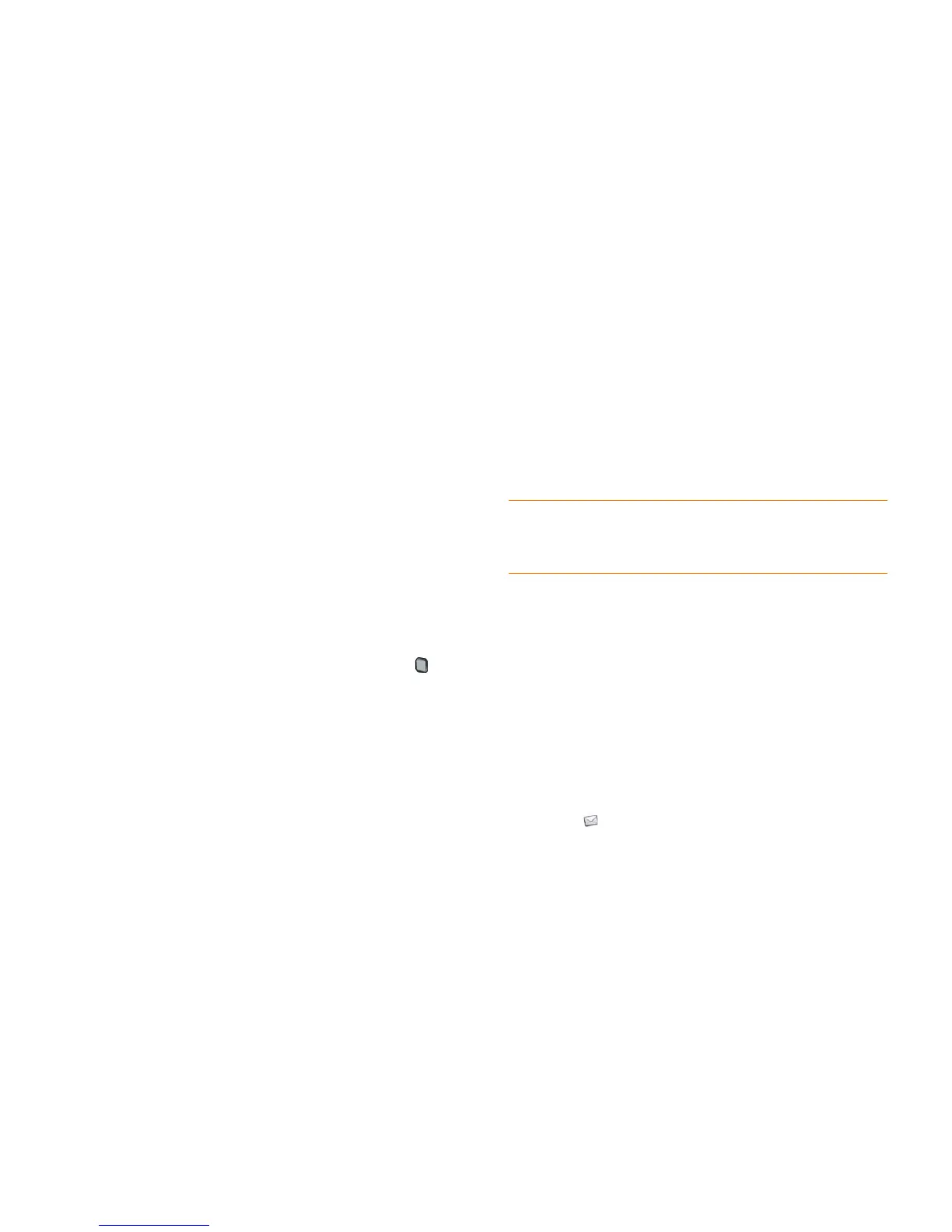92 Chapter 7 : Email, text, multimedia, and instant messaging
• For other file types, open the application menu and tap Save As. If
the Save As menu item is not available, you cannot save the
attachment. To save Microsoft Word, Excel
®
, or PowerPoint
®
files,
you must have set up a Quickoffice account (see Quickoffice
®
mobile
office software).
3 To open a saved attachment on your phone, open the application that
can display the attachment. The attachment appears in the list of
available files. Tap the file to open it.
Save or share an inline image
If a message contains an inline image—an image inserted right into the
body text—you can share the image with someone else via email. If you
choose this option, a new blank email message opens with the image file as
an attachment.
If the image is in JPG, GIF, BMP, or PNG format, you can also save it to and
view it in the Photos app.
Do one of the following:
• To share an image: With the message open, press and hold Option
and tap the image. Then tap Share Image.
• To copy an image to photos: Tap the image file name and then tap Copy
to Photos (if available).
Add a contact from an email message
You can add a contact name or email address to your Contacts list directly
from the To or Cc field, or from the body, of an incoming email message.
You can either create a new contact or add the information to an existing
contact.
To add a contact from the To or Cc field:
1 In a message you’ve received, tap the name or email address.
2 Ta p Add To Contacts.
3 Tap one of the following:
Add New Contact: Create a new contact for the name or address.
Add To Existing: Tap the contact you want to add the name or
address to.
View a contact from an email message
• In a message you’ve received from someone listed in the Contacts app,
tap the name to open the contact entry.
Search for an email message
You can search for messages in any email folder. Incoming messages must
be fully downloaded to your phone to show up in search results.
• In Launcher or Card view, type a few characters of a name, email address,
or subject of an email. Scroll to find the email you want, and tap to open it.
• Open Email , and open the folder containing the message. Start typing
a name, email address, or subject line of a message you're looking for.
Matching results appear as you type. Keep entering characters to narrow
the list.
DID YOU KNOW? You can add an email address to Contacts directly from the
Launcher or Card view. Type the email address. If the email address is not already
in Contacts, tap Save to contacts. Tap Add To Contacts, and tap Add New
Contact or Add To Existing. Enter the contact details and tap Done.