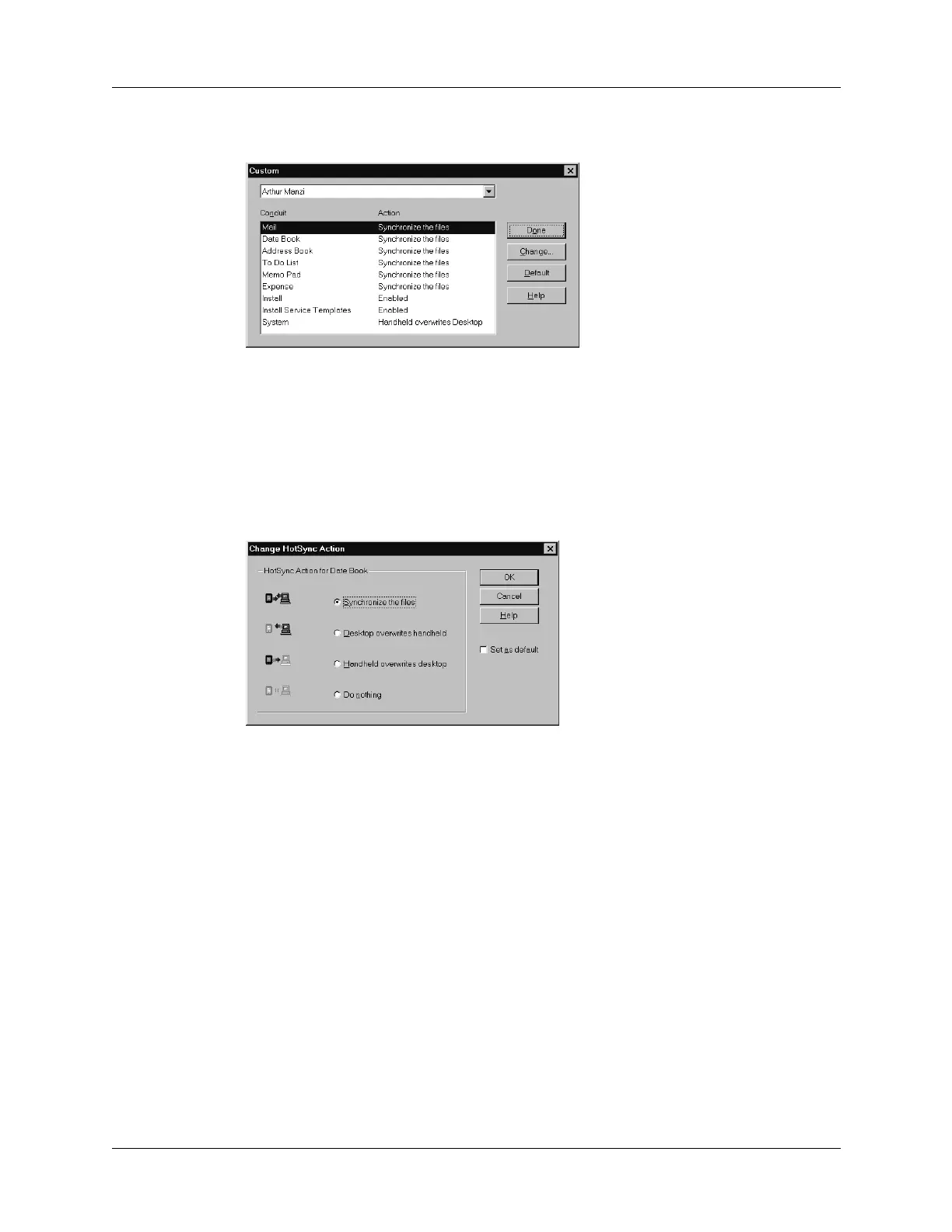Customizing HotSync application settings
161
5. Click Change.
6. For each application, click the direction in which you want to write data, or click
Do Nothing to skip data transfer for an application.
Changing the HotSync setting from the default affects only the next HotSync
operation. Thereafter, the HotSync Actions revert to their default settings. To
use a new setting on an ongoing basis, select the Set As Default box. Thereafter,
whatever you selected as the default setting is used when you click the Default
button in the Custom dialog box.
7. Click OK.
8. Click Done to activate your settings.
To customize HotSync application settings on a Mac computer:
1. Double-click the Palm Desktop icon in the Palm folder.
2. From the HotSync menu, select Conduit Settings.
3. From the User pop-up menu, select the appropriate user name.
4. Select an application in the Conduit list.
