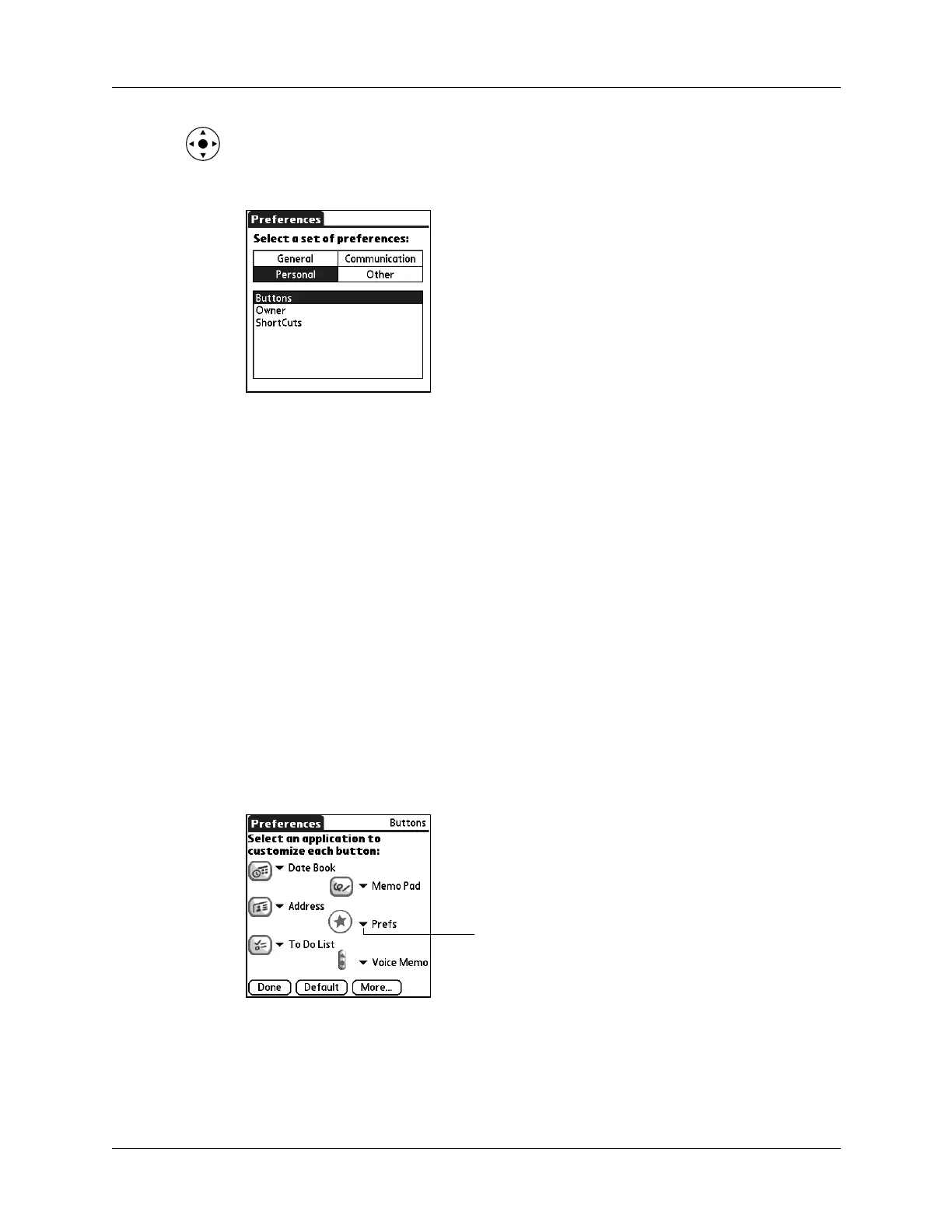Chapter 17 Setting Preferences for Your Handheld
234
TIP
You can also select the Preferences category by pressing Left and Right on
the navigator, and select a Preferences screen by pressing Up and Down on the
navigator.
Buttons Preferences
The Buttons Preferences screen enables you to assign a frequently used application
to the Favorite icon, and to associate various applications with the buttons on the
front and side of the handheld.
Preferences is assigned to the Favorite icon by default. But if you use Memo Pad
more frequently, you can assign Memo Pad to the icon so that you don’t have to
scroll through the Applications Launcher whenever you want to use Memo Pad.
Any changes you make in the Buttons Preferences screen become effective
immediately; you do not have to change to a different screen or application.
If you assign a different application to a button, you can still access the original
application using the Applications Launcher.
To change the Buttons preferences:
1. From the Personal Preferences screen, select Buttons
2. Tap the pick list next to the button you want to reassign.
3. Select the application that you want to assign to the button.
To restore all the buttons to their factory settings, tap Default.
4. Tap Don e.
Ta p a rr o w t o
show pick list
