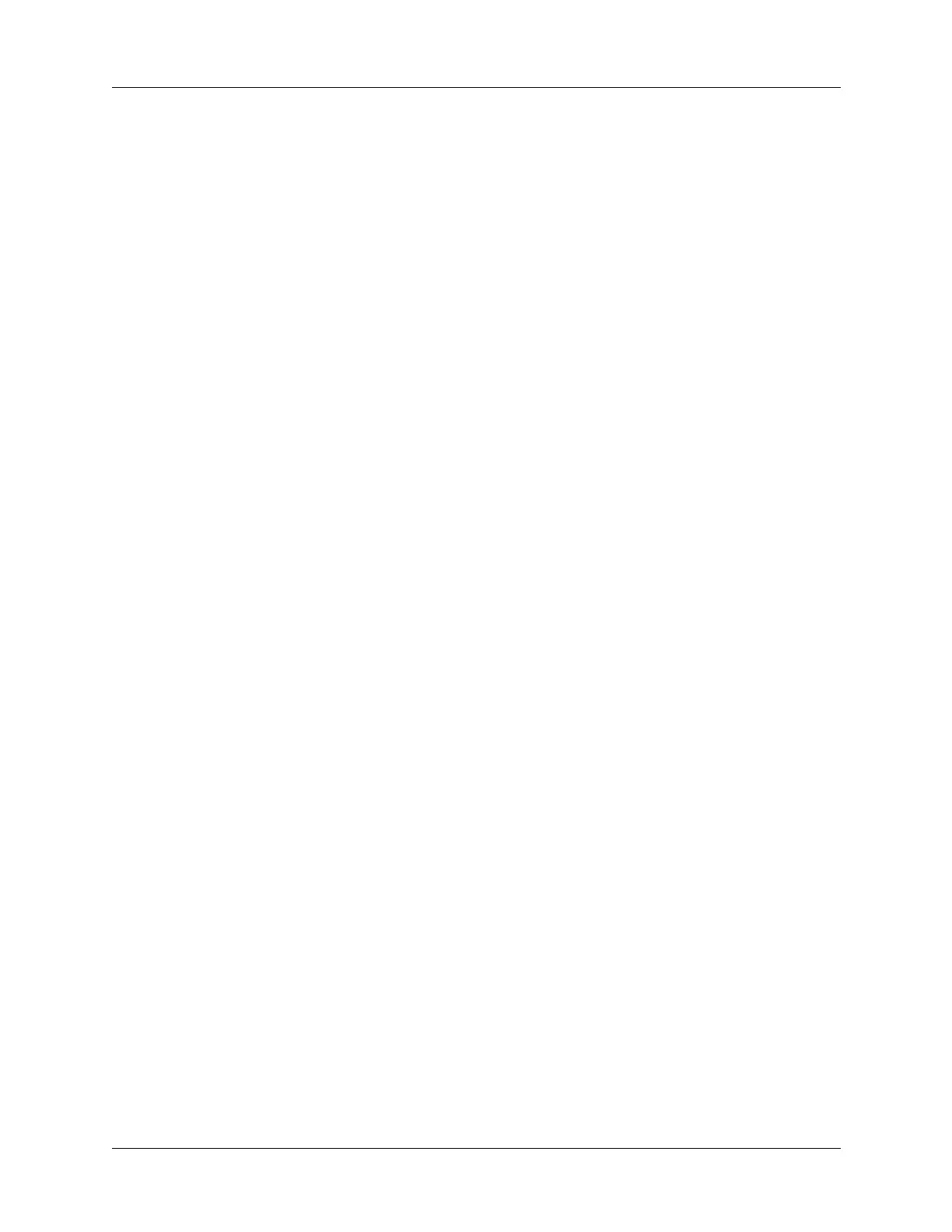Chapter 1 Setting Up Your Palm™ Tungsten™ T Handheld
8
Step 6: Register your handheld
Windows: When the first HotSync operation is complete, the installer displays
screens where you can select product registration options. After you complete
these screens, the Congratulations! screen appears.
Congratulations!
You’ve set up your handheld, installed Palm Desktop software, and performed
your first HotSync operation. If you’re using a Windows computer, you also
installed the Palm Desktop software Quick Tour, created your handheld business
card, and registered your handheld. For comprehensive information about using
your handheld, continue reading this electronic handbook.
For more information about using Palm Desktop software, see the following:
■ The online help for Palm Desktop software. To access the online help, go to the
Help menu in Palm Desktop software.
■ Windows: The Palm Desktop software Quick Tour. To access the Palm Desktop
software Quick Tour, go to the Help menu in Palm Desktop software
■ Mac: The electronic Palm Desktop Software for the Macintosh User’s Guide. To
access this guide, open the Palm folder, and then open the Documentation
folder. Double-click the file Palm Desktop.pdf.
