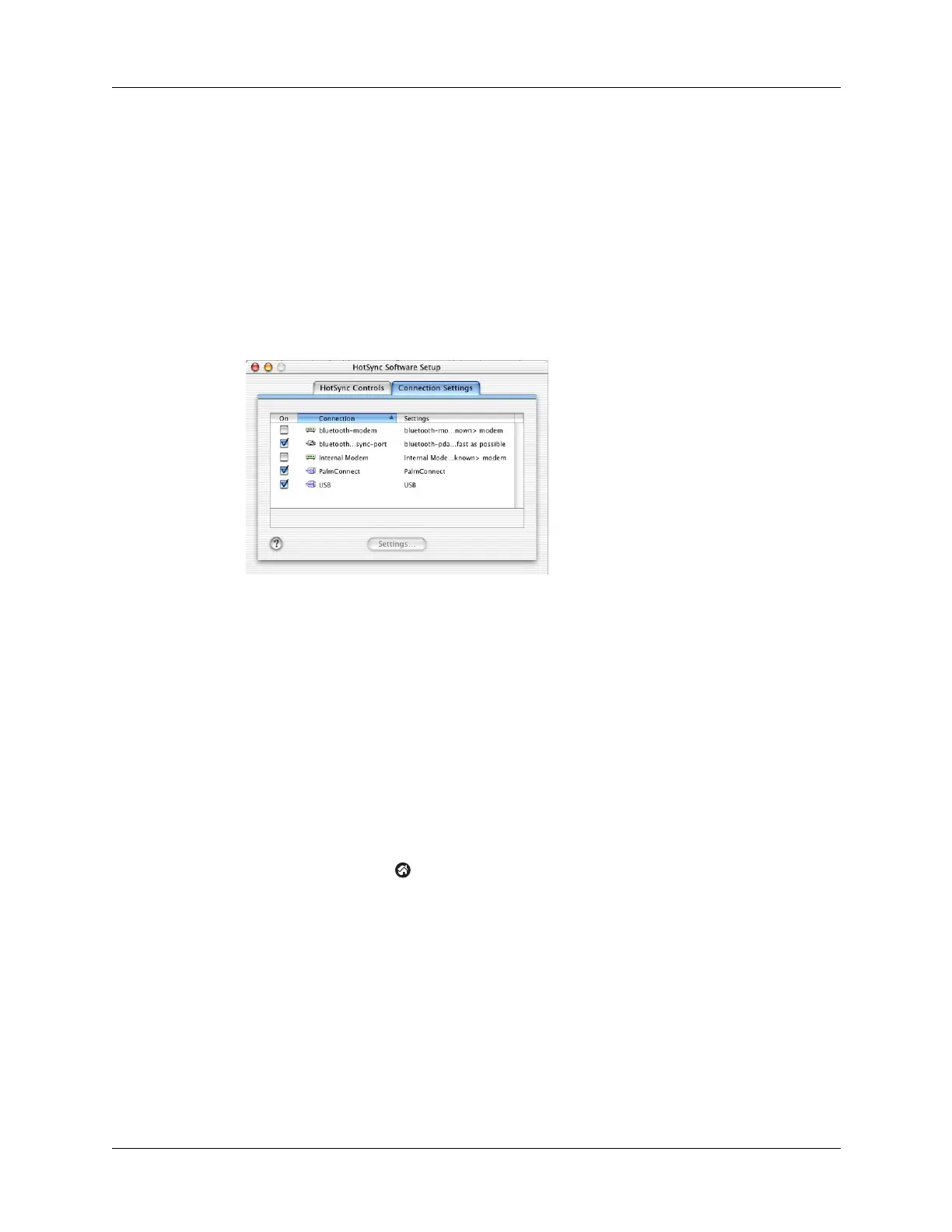Conducting Bluetooth HotSync operations
177
4. In the Serial port drop-down box, select the virtual serial port you chose or
created in step 1.
5. Click OK.
To prepare your Mac computer for a Bluetooth HotSync operation:
1. Double-click the HotSync Manager icon in the Palm folder.
2. In the HotSync Controls tab, select Enabled.
3. Click the Connection Settings tab, and select the On check box next to bluetooth-
pda-sync-port.
4. Close the HotSync Software Setup window.
Preparing your handheld for a Bluetooth HotSync operation
There are a few steps you must perform to prepare your handheld for a Bluetooth
HotSync operation.
To prepare your handheld for a Bluetooth HotSync operation:
1. Create a trusted pair with your computer. See “Adding trusted devices” in
Chapter 17 for details.
2. Create a connection with your computer. See “Creating Bluetooth connections”
in Chapter 17 for details.
3. Tap the Home icon .
