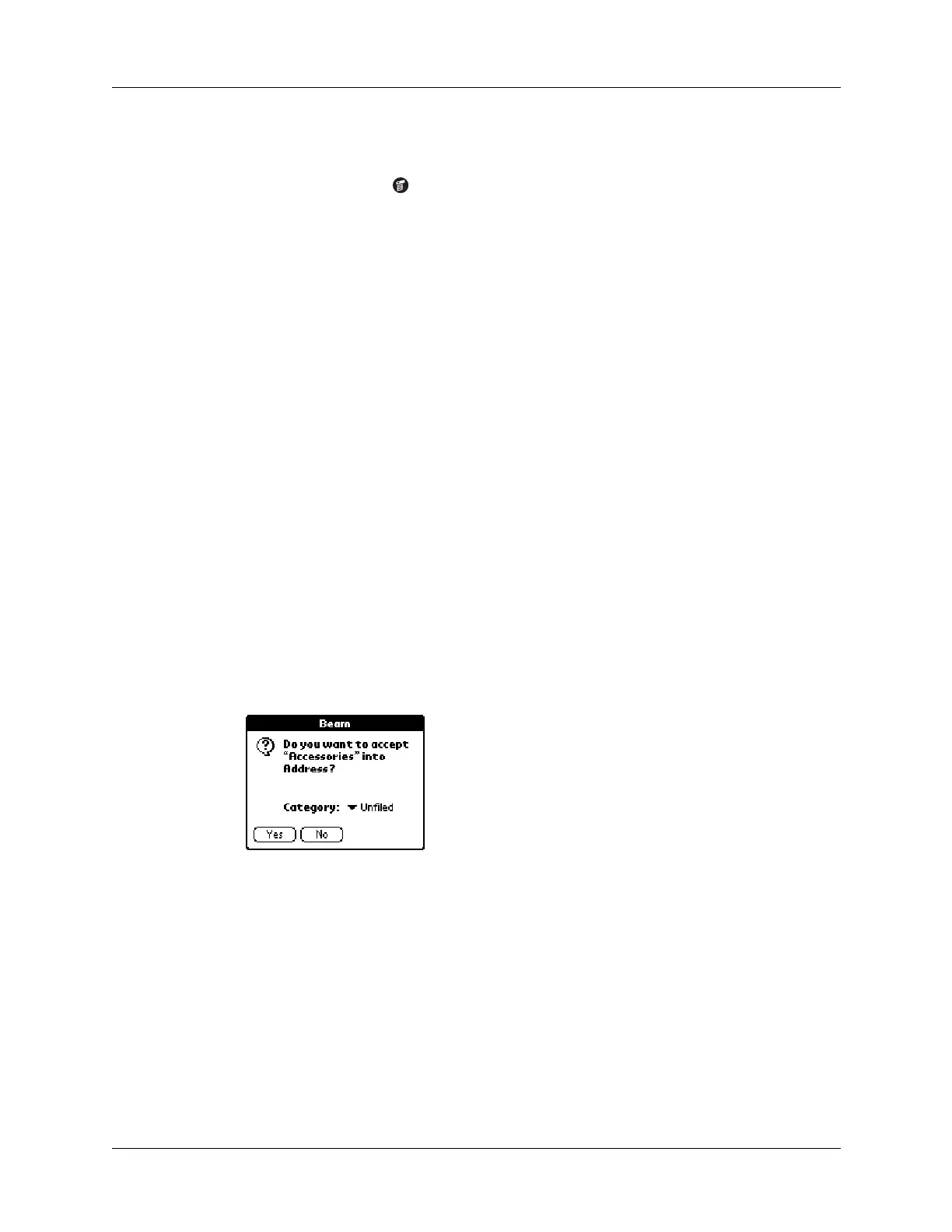Chapter 3 Entering Data on Your Handheld
32
To beam an application:
1. Open the Applications Launcher.
2. Tap the Menu icon .
3. Tap App, and then tap Beam.
4. Tap the Beam From pick list.
5. Select either Handheld or Card.
6. Tap the application you want to transfer.
Some applications are copy-protected and cannot be beamed. These are listed
with a lock icon next to them.
7. Tap Beam.
8. When the Beam Status dialog box appears, point the IR port directly at the IR
port of the receiving device.
9. Wait for the Beam Status dialog box to indicate that the transfer is complete
before you continue working on your handheld.
To receive beamed information:
1. Turn on your handheld.
2. Point the IR port directly at the IR port of the transmitting device to open the
Beam dialog box.
3. (Optional.) Tap the category pick list and select a category for the incoming
information. You can also create a new category or leave the information
unfiled.
4. Tap Yes.
Beaming tips
■ You can set the full-screen pen stroke to beam the current entry. See “Pen
preferences” in Chapter 17 for more information.
■ You can draw the Graffiti Command stroke to activate the Command toolbar,
and then tap the beam icon.
■ You can use the Graffiti Command stroke “/ B” to beam the current entry.
