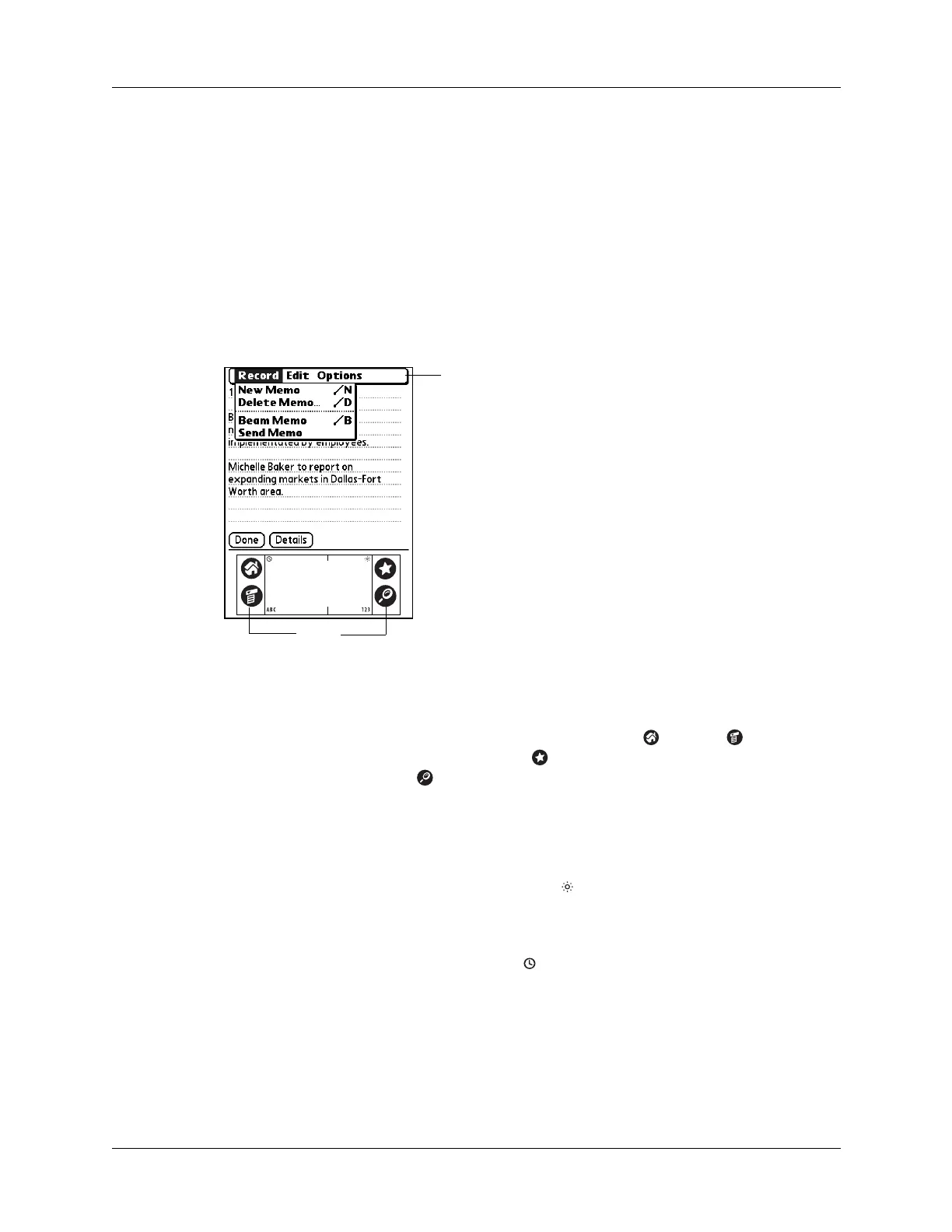Tapping and typing
17
■ Select options in dialog boxes.
■ Open the onscreen keyboards.
Just as you can drag the mouse to select text or move objects on your computer,
you can drag the stylus to select text. You can also use the stylus to drag the slider
of any scroll bar.
Elements of the handheld interface
There are many common elements in the handheld interface. These elements are
described in this section.
Menu bar
Use the menu bar to access a set of application-specific
commands. Not all applications have a menu bar.
Icons
Tap the icons to open applications , menus , and a
favorite application , and to find text anywhere in your
data .
See “Opening applications,” “Using menus,” and “Finding
information” in Chapter 4, and “Buttons Preferences” in
Chapter 17 for more information about using these icons.
Brightness control
Tap the Brightness icon to open the Adjust Brightness
dialog box. See “Using the backlight” earlier in this chapter
for instructions on adjusting the brightness.
Clock
Tap the Clock icon to display the current time and date.
The display closes automatically after two seconds.
ABC
With the cursor in an input field, tap ABC to activate the
alphabetic keyboard.
123
With the cursor in an input field, tap 123 to activate the
numeric keyboard.
Menu
bar
Icons
