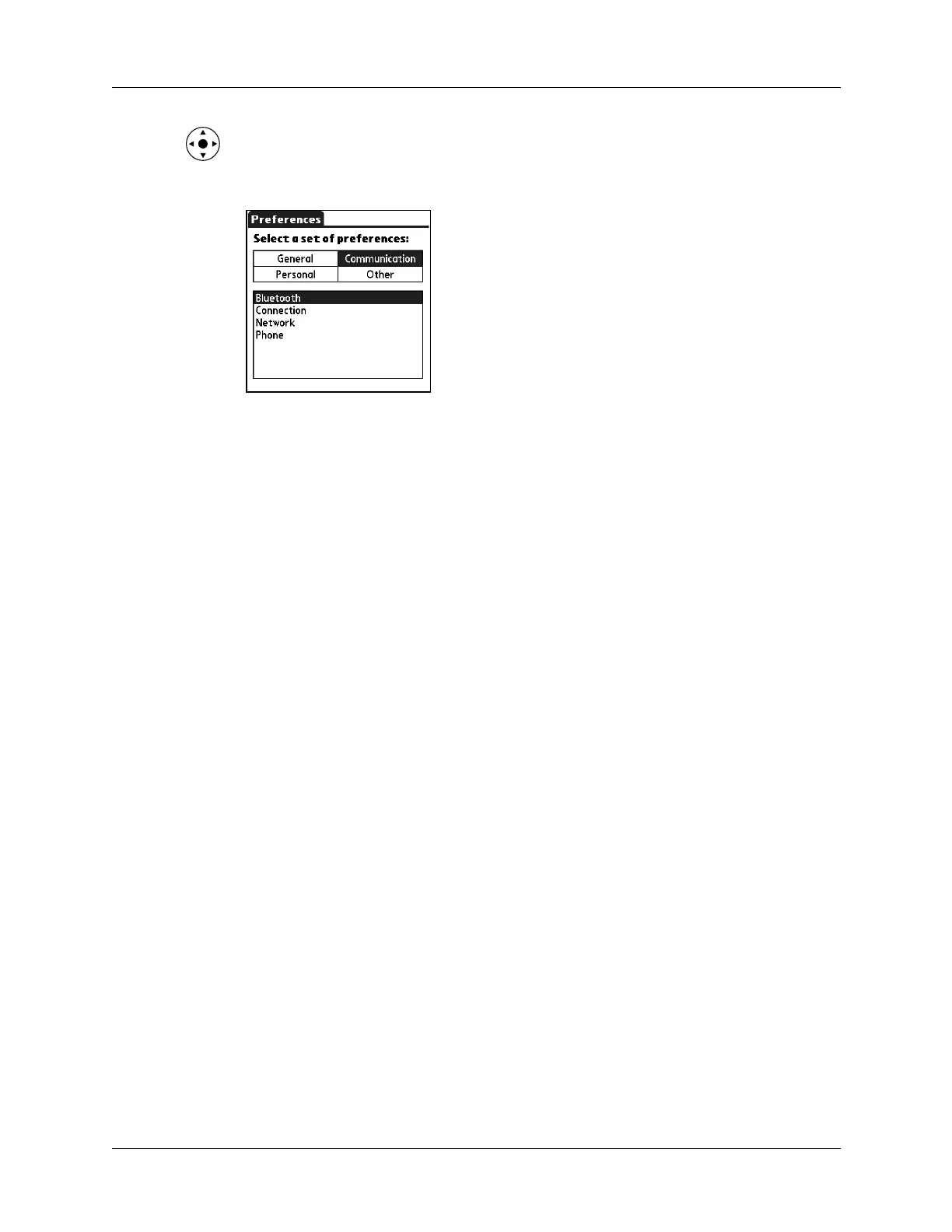Setting Communication Preferences
203
TIP
You can also select the Preferences category by pressing Left and Right on
the navigator, and select a Preferences screen by pressing Up and Down on the
navigator.
Bluetooth Preferences
When another Bluetooth-enabled device is within 10 meters (approximately
30 feet) of your handheld, you can connect your handheld with Bluetooth-enabled
devices such as:
■ Mobile phones
■ Computers
■ LAN access points
■ Palm OS
®
handhelds
The Bluetooth Preferences screen enables you to configure settings that determine
how your handheld communicates with other Bluetooth-enabled devices. You can
turn Bluetooth communication on and off, assign a name to your handheld for
Bluetooth communication, and choose device discovery and wakeup settings.
Turning Bluetooth communication on and off
By default, the Bluetooth communication feature on your handheld is turned off.
The default setting is designed to conserve battery power. When Bluetooth
communication is off, you cannot communicate with other Bluetooth-enabled
devices. You must turn on Bluetooth communication to use any of the Bluetooth
communication features. Keep in mind that when Bluetooth communication is on,
your battery will drain more quickly than when Bluetooth communication is off.
