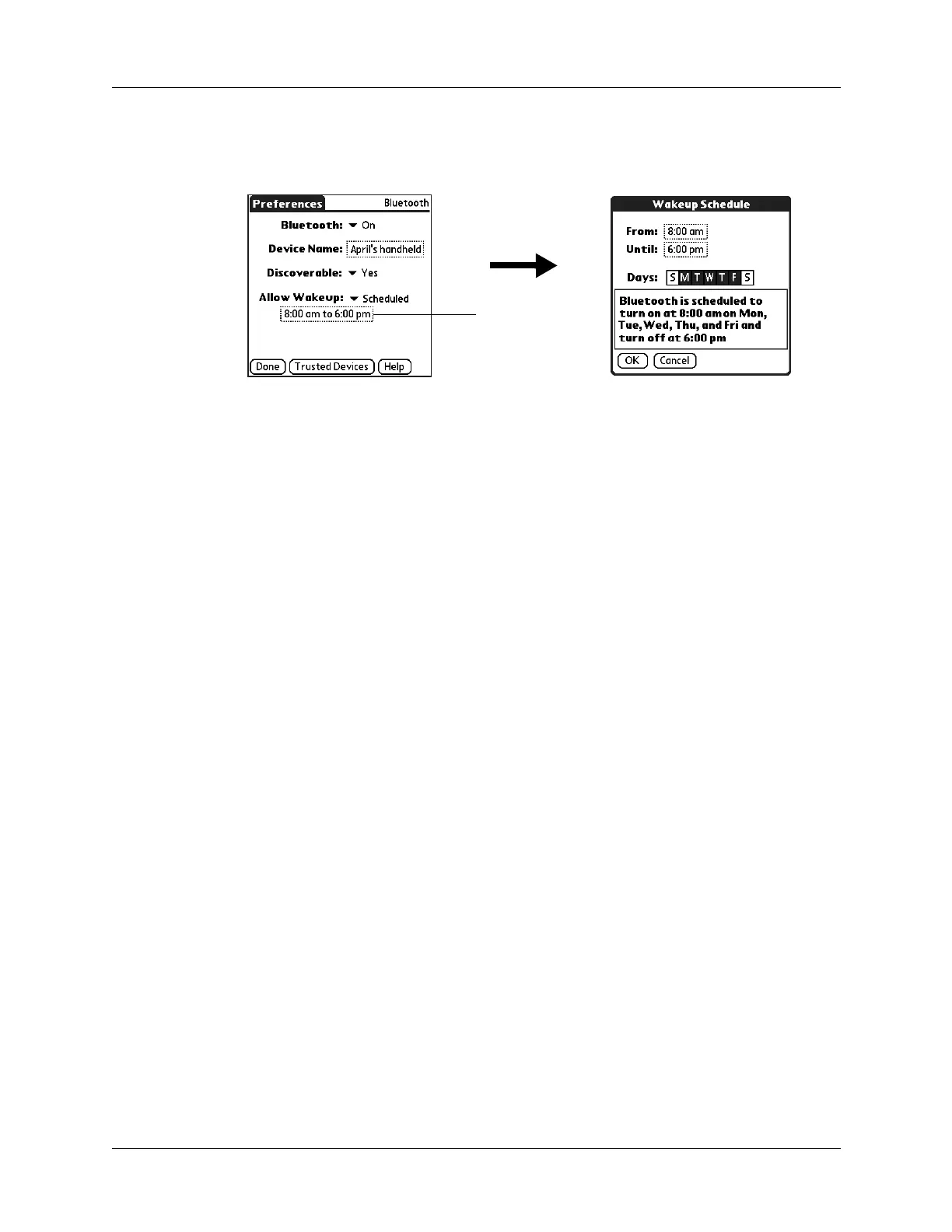Setting Communication Preferences
207
3. Select Scheduled.
4. Tap the hours box.
5. Tap the From box, select the start time, and then tap OK.
6. Tap the Until box, select the end time, and then tap OK.
7. Tap the Days boxes to select the days when you want the wakeup feature to be
active.
8. Tap OK.
9. Tap Don e.
Adding trusted devices
When you create a trusted pair, you enter an identical secret code on both devices.
This secret code is called a passkey. The passkey enables you to create a list of
Bluetooth devices from which you automatically accept communication. If a
device with a recognized passkey attempts to communicate with your handheld,
it bypasses the discovery and authentication process and automatically accepts the
communication. If a device without a recognized passkey attempts to
communicate with your handheld, it goes through the discovery and
authentication process, and you can choose to accept or reject the communication.
To add a trusted device:
1. From the Communications Preferences screen, select Bluetooth.
2. Tap Trusted Devices.
3. Tap Add Device.
Hours box
