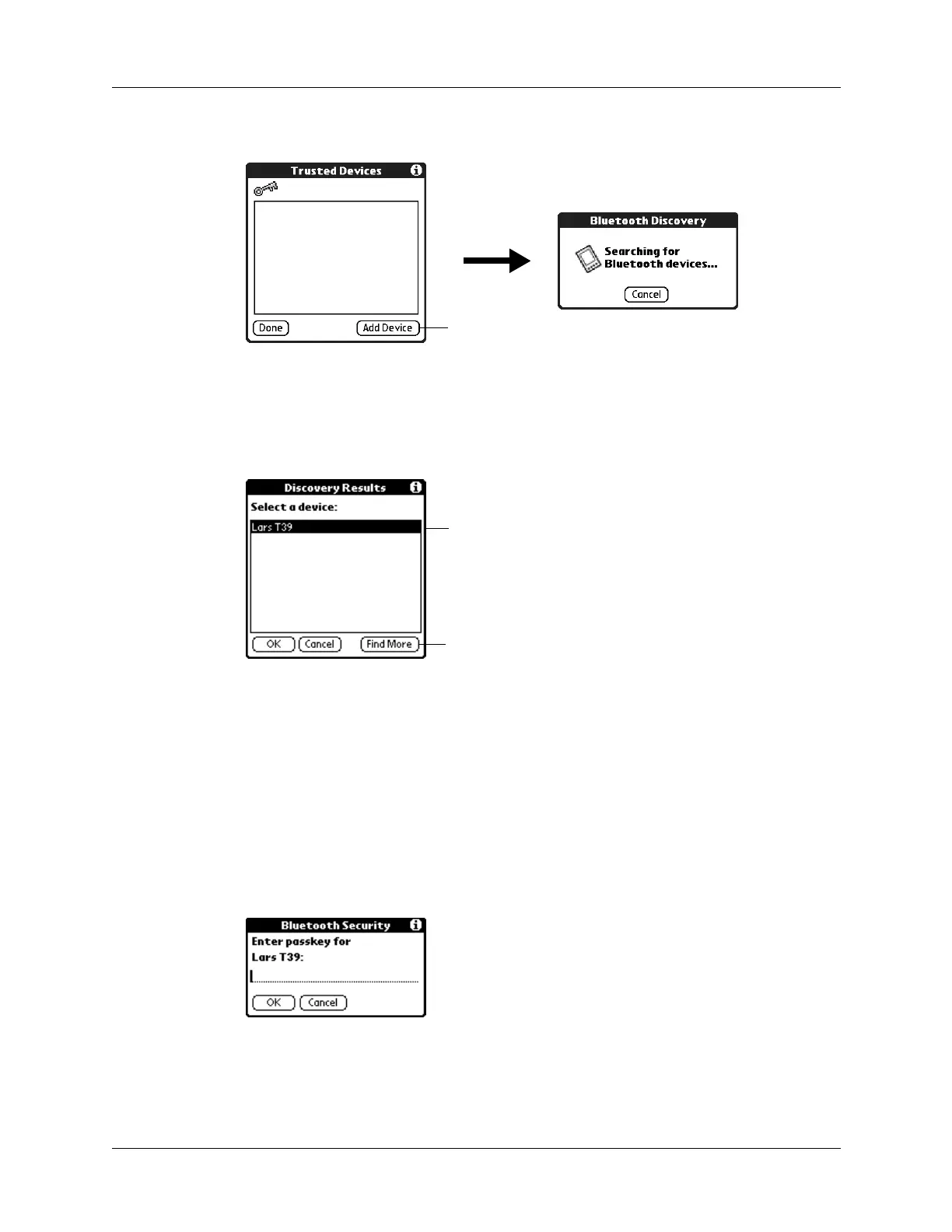Chapter 17 Setting Preferences for Your Handheld
208
The discovery process begins, and the discovery screens appear.
4. When the Discovery Results screen appears, select the device you want to add
as a trusted device.
If the device you want to add as a trusted device does not appear on the
discovery results list, tap Find More.
5. Tap OK.
6. Enter the same passkey on your handheld and the trusted device.
Some Bluetooth devices have a built-in passkey; others enable you to choose the
passkey; see the documentation included with your Bluetooth device for
information. In either case you must use the same passkey for both the device
and your handheld.
Many phones also require you to put the phone into a mode where it can accept
a key exchange for bonding in a trusted pair. See the documentation included
with your phone for information.
7. Tap OK.
8. Tap Done to return to the Bluetooth Preferences screen.
9. Tap Done again.
Tap here
Tap device to add it as a trusted device
Tap Find More to discover additional
devices
