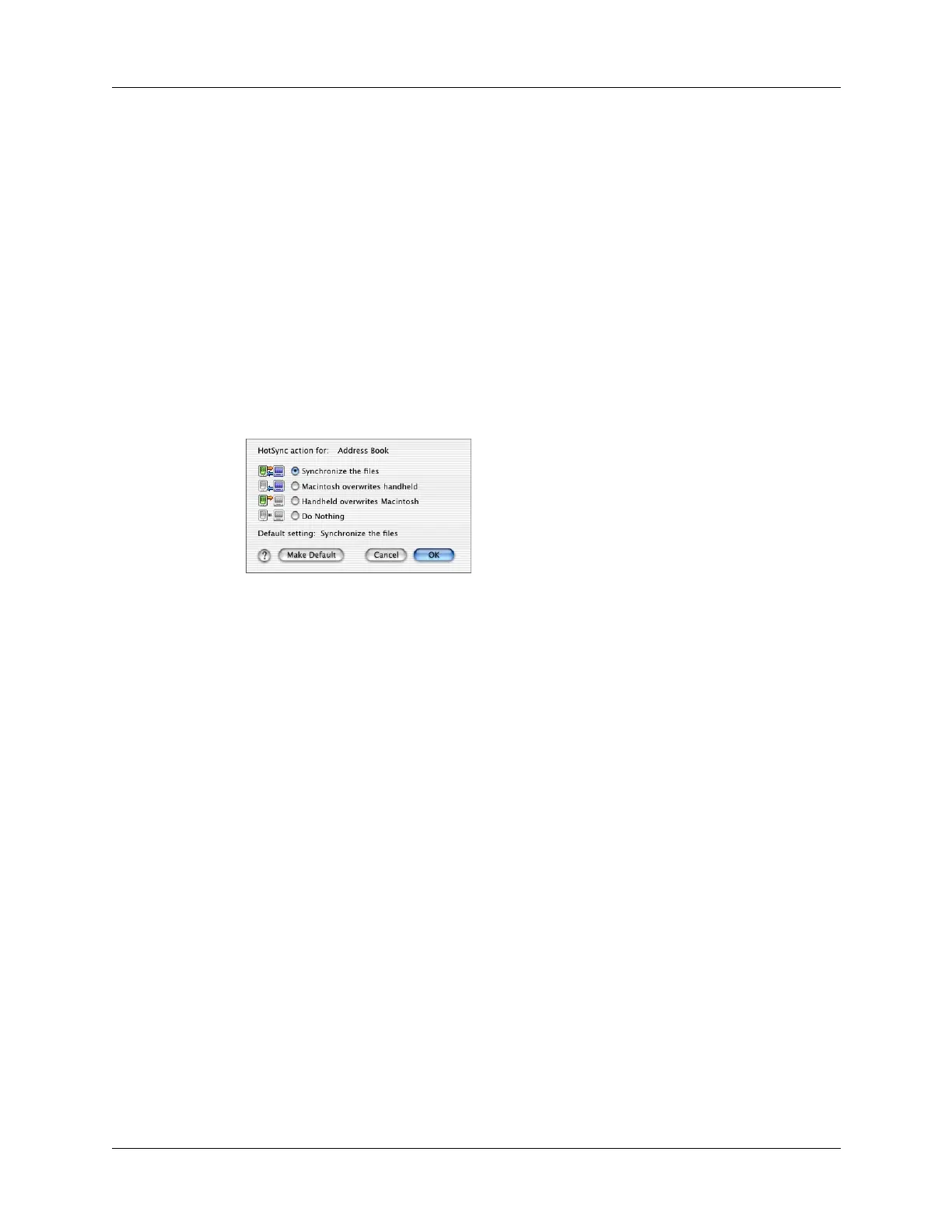Resetting your handheld
245
To restore your data from a Mac computer after a hard reset:
1. Double-click the HotSync Manager in the Palm folder.
2. From the HotSync menu, select Conduit Settings.
3. From the Users pop-up menu, select the appropriate user name.
4. Select an application from the list.
5. Click Conduit Settings.
6. Click Macintosh overwrites handheld for each conduit.
Changing the HotSync setting from the default affects only the next HotSync
operation. Thereafter, the HotSync Actions revert to their default settings. To
use a new setting on an ongoing basis, click Make Default. Thereafter, whatever
you selected as the default setting is used for HotSync operations.
7. Click OK.
8. Repeat steps 4 through 6 to change conduit settings for other applications.
9. Close the Conduit Settings window.
10. Perform a HotSync operation.
