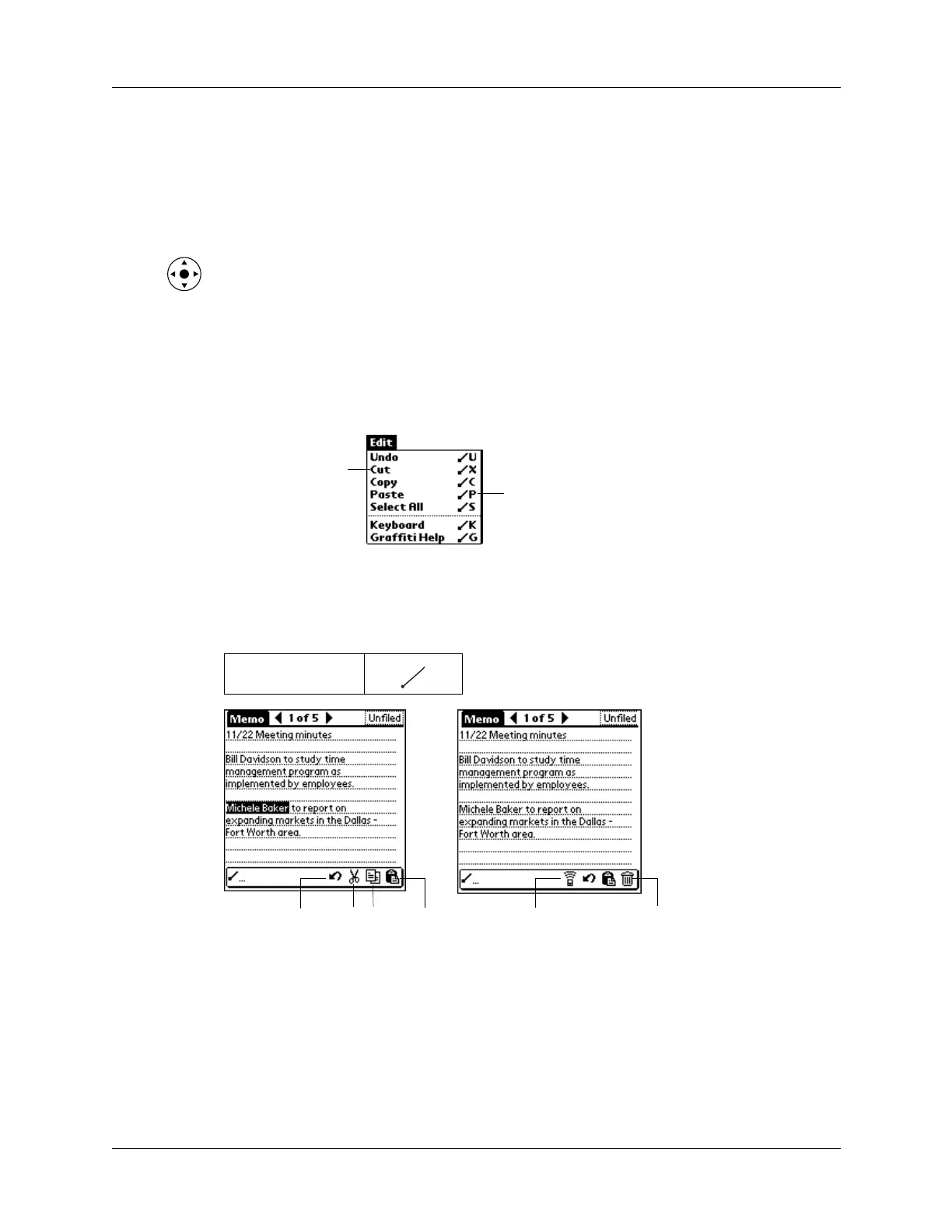Using menus
49
To select a menu command with the stylus:
1. Open the menu bar for an application.
2. Tap the menu that contains the command you want to use.
3. Tap the command you want to use.
TIP
After you open the menu bar, you can also press Right and Left on the navigator
to select a menu, press Down on the navigator to select the command you want to
use, and then press Select on the navigator to run the command.
Graffiti menu commands
Most menu commands have an equivalent Graffiti Command stroke, which is
similar to the keyboard shortcuts used to execute commands on computers. The
command letters appear to the right of the command names.
When you draw the Command stroke anywhere in the Graffiti area, the Command
toolbar appears just above the Graffiti writing area to indicate that you are in
Command mode.
The Command toolbar displays context-sensitive menu commands for the active
screen. For example, if text is selected, the menu icons displayed may be Undo,
Cut, Copy, and Paste. Tap an icon to select the command, or immediately write
the corresponding command letter for an appropriate command in the Graffiti
writing area.
For example, to select Paste from the Edit menu, draw the Command stroke,
followed by the letter p.
Command
Command letters
Menu commands
CutUndo Copy Paste Beam Delete
