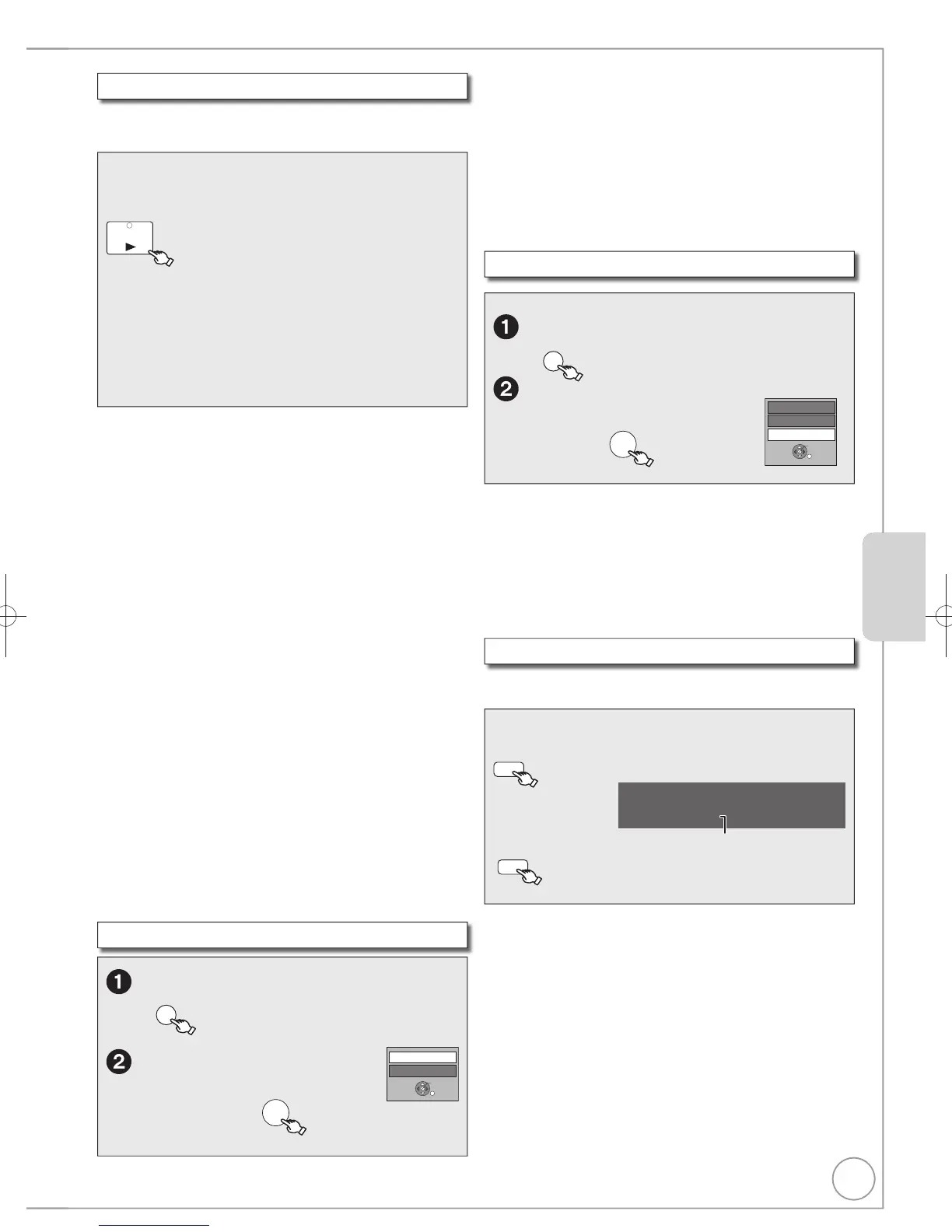39
RQT9272
Tips
To stop the Slideshow
Press [].
To change the interval at which pictures are displayed
1 In step above, press [, ] to select “Slideshow Setting”, then
press [OK].
2 Press [, ] to select “Display interval”.
3 Press [, ] to select desired interval (Short/Normal/Long).
4 Press [, ] to select “Set”.
To repeat play
1 In step above, press [, ] to select “Slideshow Setting”, then
press [OK].
2 Press [, ] to select “Repeat Play”.
3 Press [, ] to select “On”.
4 Press [, ] to select “Set”.
Slideshow with music
You can add music to Slideshow.
1 In step above, press [, ] to select “Slideshow Setting”, then
press [OK].
2 Press [, ] to select “Soundtrack”
3 Press [, ] to select “On”.
4 Press [, ] to select “Select Soundtrack” then press [OK].
5 Press [, ] to select the storage location of soundtrack then
press [OK].
6 Press [, ] to select an album for soundtrack then press [OK].
7 Press [, ] to select “Set”.
Music albums on HDD and on USB memory can be used as the
slideshow Soundtrack. However, when selecting still images
on USB memory for the slideshow, music albums on the USB
memory cannot be used as the soundtrack. (Even if a music
album on USB memory is selected, the music is not played.)
Advanced FeaturesAdvanced Features
Notes
To return to the picture to its original position
Press [, ] to select the opposite rotation in step , then press
[OK].
Rotation information will not be stored.
– [-R] [-R]DL] [CD] [USB] Still pictures
– When disc or album is protected
– When played on other equipment
– When copying pictures
– When changing date
Rotate Pictures
While playing a picture
Notes
To return to the picture to its original size
Press [, ] to select “Zoom out” in step , then press [OK].
When zooming in, the still picture may be cut off.
“Zoom in” information is not stored.
“Zoom in” and “Zoom out” do not work with images that have a
resolution larger than 640480 pixels.
Slideshow
You can display still pictures one by one with regular
interval.
From the Album View screen
, , , to select an album, then
You can also start Slideshow with the following
steps.
From the Album View screen
Press [, , , ] to select the desired album,
then press [OPTION].
Press [, ] to select “Start Slideshow”, then
press [OK].
