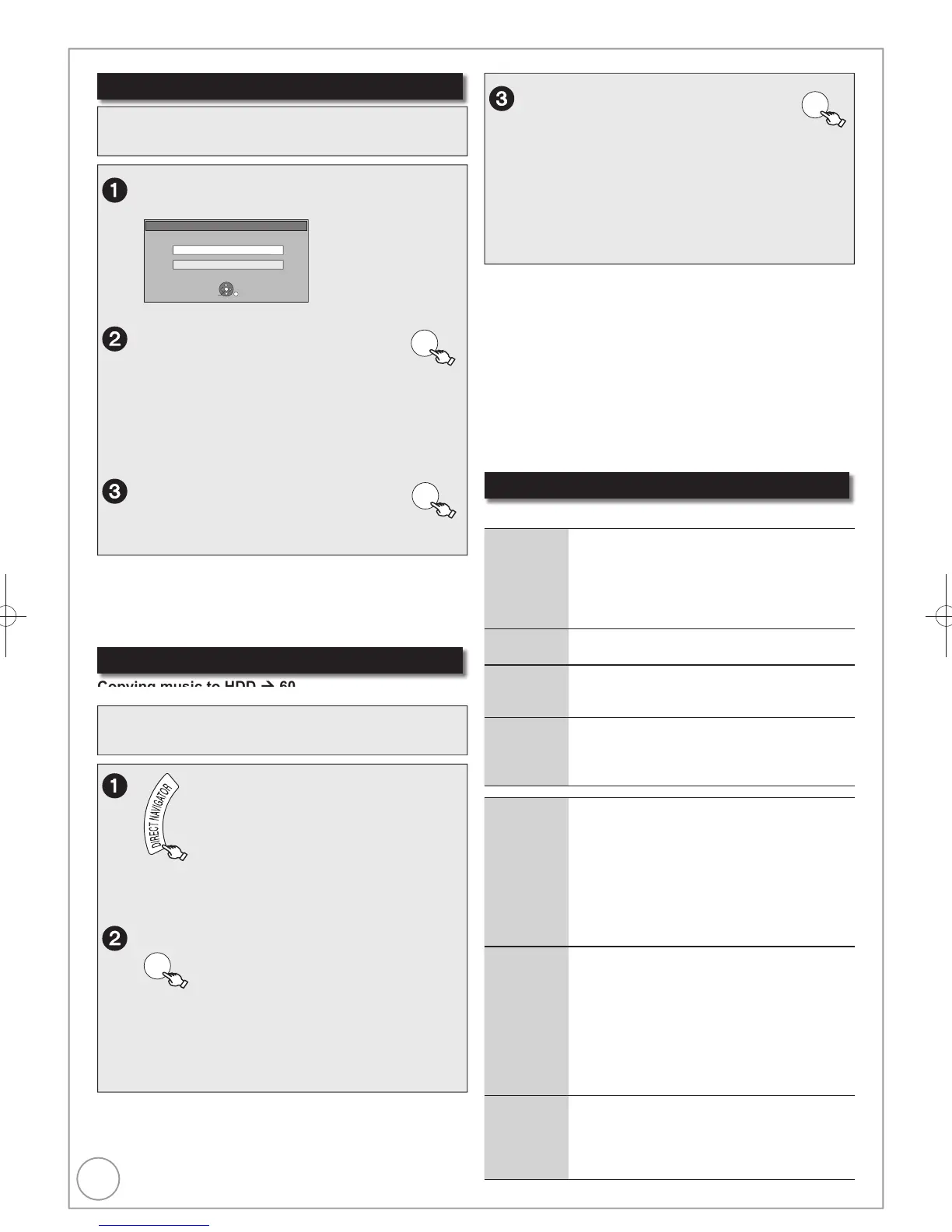You can also select the track with the numbered buttons.
e.g., “5”: [0] [0] [0] [5]
“15”: [0] [0] [1] [5]
“115”: [0] [1] [1] [5]
“1115”: [1] [1] [1] [5]
Tips
To return to the previous screen
Press [RETURN].
To exit the screen
Press [DIRECT NAVIGATOR].
[Note]
You cannot play music tracks on HDD while recording or copying.
When this unit is not operated for approximately 5 minutes while
the screen is being displayed, the screen saver is displayed if
“Screen Saver” is set to “On” in the Setup menu ( 70). To return
to the previous screen, press [OK].
Insert a music CD.
The menu is automatically displayed.
The unit starts accessing the Gracenote
®
database
( 60) and searches for the title information.
If search results indicate that multiple titles were found
Press [, ] to select the appropriate title, then
press [OK].
, , to select the track, then
You can also select the track with the numbered buttons.
e.g., “5”: [0] [5], “15”: [1] [5]
To play music CD
Tips
To exit the screen
Press [DIRECT NAVIGATOR].
Playback continues.
Operations during play
Stop Press [].
The stopped position is memorized.
Press [] (PLAY) to restart from this position.
If [] is pressed several times, the position
is cleared.
The position is cleared if the unit is turned off.
Pause
Press [].
Press [] again or [] (PLAY) to restart play.
Search
Press [] or [].
The speed increases up to 5 steps.
Press [] (PLAY) to restart play.
Skip
During play or while paused, press []
or [].
Skip to the track you want to play.
Each press increases the number of skips.
Useful functions during music play
Repeat
Play
[HDD]
You can select the item which you want to
repeat.
While playing
Press [OPTION].
Press [, ] to select “Repeat Play
Setting”, then press [OK].
Press [, ] to select the item, then press
[OK].
Select “Off” to cancel repeat play.
Sort
[HDD]
You can change the order of the Album View
alphabetically.
While Album View is displayed
Press [OPTION].
Press [, ] to select “Sort”, then press [OK].
Press [, ] to select “Album Name”, then
press [OK].
To cancel the sorted screen
Press [, ] to select “No.”, then press [OK].
Properties
[HDD] [CD]
While Track View screen is displayed
Press [OPTION].
Press [, ] to select “Properties”, then
press [OK].
To exit the Properties screen, press [OK].
Preparation
Press [DRIVE SELECT] to select the DVD drive.
Preparation
Press [DRIVE SELECT] to select the HDD drive.
