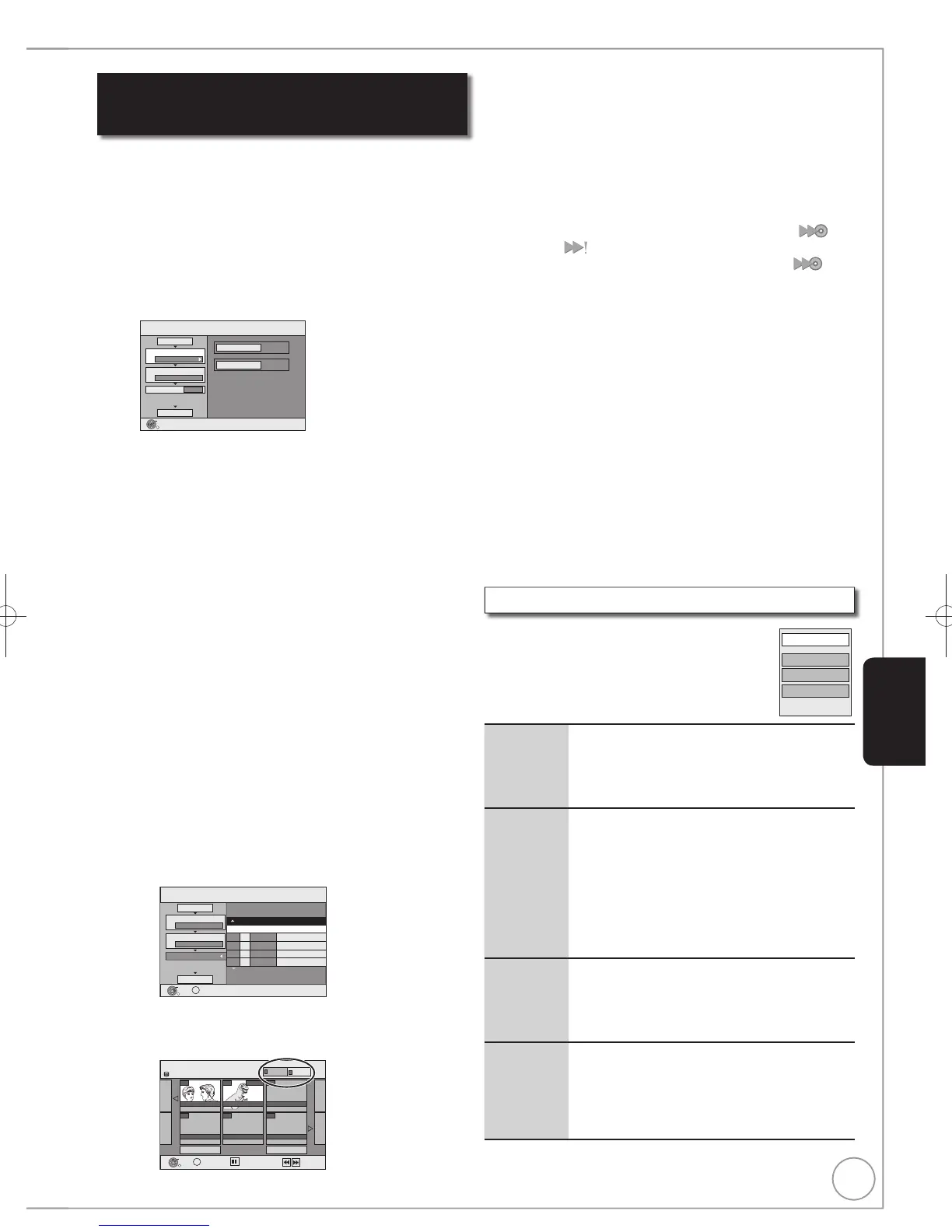Select the copy direction.
– If you are not going to change the registered list press []
several times ( step ).
Set the copy direction.
– If you are not going to change the copying direction, press
[] ( step ).
Press [,] to select “Copy Direction”, then press [].
Press [,] to select “Source”, then press [OK].
Press [,] to select the drive, then press [OK].
Press [,] to select “Destination”, then press [OK].
Press [,] to select the drive, then press [OK].
The same drive as the copy source cannot be selected.
Press [] to confi rm.
Set the recording mode.
– If you are not going to change the recording mode, press []
( step ).
Press [,] to select “Copy Mode”, then press [].
Press [,] to select “Format”, then press [OK].
Press [,] to select “VIDEO”, then press [OK].
Press [,] to select “Recording Mode”, then press [OK].
Press [,] to select the mode, then press [OK].
Press [] to confi rm.
Register titles and playlists for copy.
– If you are going to copy a registered list without making any
changes to it ( step ).
Press [,] to select “Create List”, then press [].
Create copy list.
No. Size
Press [,,,] to select the title or playlist, then press
[].
A check mark is displayed. Repeat this step until you
select all necessary items.
– Press [] again to cancel.
– The items will be copied in the order of the copying list. If
you want to specify the order, repeat selecting one item
at a time.
– When you switch between the “VIDEO” and “Playlists”
tab, the check mark is cancelled.
– When copying to a disc using high speed mode,
[-R] [-R]DL] [-RW‹V›] : only items indicated with “
” or
“ ” can be registered.
[+R] [+R]DL] [+RW] : only items indicated with “ ” can
be registered.
– To view other pages ( 56)
Press [OK] to confi rm.
– To edit the copying list ( below)
You cannot start copying when the value of the “Size”
exceeds 100% (“Destination Capacity:” is not suffi cient)
( 56, About the data size for copying).
Press [] to confi rm.
Press [,] to select “Start Copying”, then press [OK].
Press [] to select “Yes”, then press [OK] to start
copying.
[HDD] [-R] [-R]DL] [-RW‹V›] [+R] [+R]DL]
Press [,] to select “Copy & Finalise” or “Copy
Only”, then press [OK].
– If “Copy & Finalise” is selected
After fi nalising, the discs become play-only and you can also
play them on other DVD equipment. However, you can no
longer record or edit.
Edit the copying list
Select the item in step – ( above)
– Press [OPTION].
Delete All Delete all items registered on the copying list.
1. Press [, ] to select “Delete All”, then
press [OK].
2. Press [, ] to select “Yes”, then press
[OK].
Add Add new items to the copying list.
1. Press [, ] to select “Add”, then press
[OK].
2. Press [, , , ] to select the title or
playlist, then press [].
A check mark is displayed. Repeat this
step until you select all necessary items.
Press [] again to cancel.
3. Press [OK].
Delete Delete the selected items.
1. Press [, ] to select “Delete”, then
press [OK].
2. Press [, ] to select “Yes”, then press
[OK].
Move Move selected items or change the order of
items on the copying list.
1. Press [, ] to select “Move”, then press
[OK].
2. Press [, ] to select the destination,
then press [OK].
