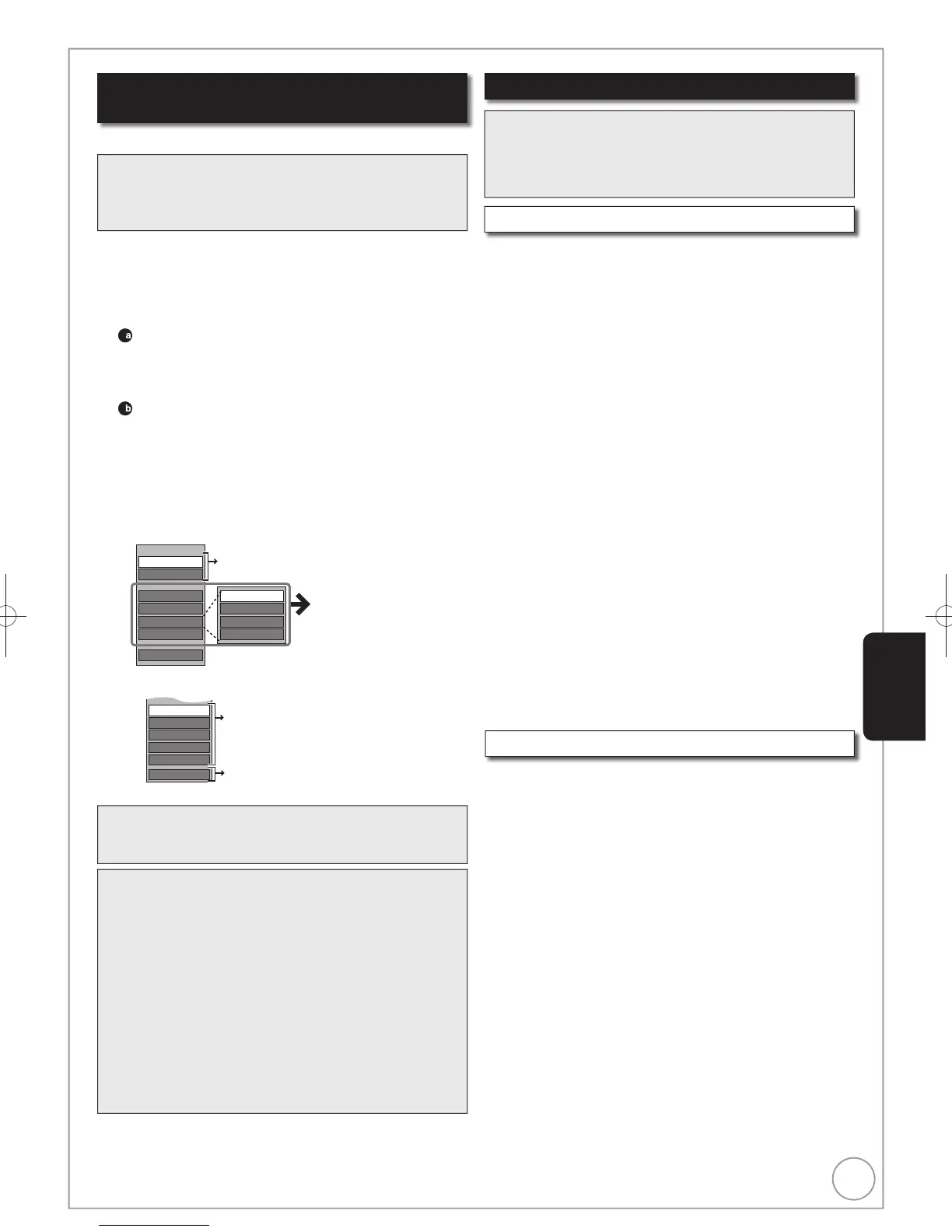1. Press [, , , ] to select the album which
contains the still picture to edit, then press [OK].
2. Press [, , , ] to select the still picture.
– Multiple editing ( below, Tips)
Press [OPTION] to display the menu list.
To view more options
Press [, ] to select “Edit Album”, then press [OK].
Items that cannot be selected are grey.
e.g., [HDD] Editing an album
e.g., [HDD] Editing a still picture
Tips
To view other pages
Press [, , , ] to select “Previous” or “Next”, then
press [OK].
– You can also press [, ] to view other pages.
Multiple editing
Select with [, , , ], then press []. (Repeat.)
– A check mark appears. Press [] again to cancel.
To return to the previous screen
Press [RETURN].
To exit the menu screens
Press [DIRECT NAVIGATOR].
[HDD] [RAM]
Perform steps − of “Accessing the Album (still picture)/
Picture View”
(
left)
.
Press [, ] to select “Add Pictures” or “Create
Album”, then press [OK].
Press [] to select “Start” or “Yes”, then press
[OK].
Press [, , , ] to select the album containing
picture to add, then press [OK].
Press [, ] to select “Select pictures to copy” or
“Copy all pictures”, then press [OK].
If “Select pictures to copy” is selected
Press [, , , ] to select the picture, then press
[OK].
If “Copy all pictures” is selected
All the still pictures in the album will be copied.
Press [] to select “No” to fi nish copying, then
press [OK].
– If you want to continue copying, select “Yes” and
repeat steps –.
Only when you select “Create Album”
Press [, ] to select “Yes” or “No”, then press
[OK].
If “Yes” is selected
You can give a name for the album ( 72, Entering
Text).
If “No” is selected
The album name is automatically given.
Delete Album/Delete Picture
[HDD] [RAM] [-R] (JPEG)
Important: Once deleted, contents cannot be recovered.
When deleting an album, non-picture files in the album will
also be deleted. (This does not apply to subordinate folders
in the album.)
[-R] Available space does not increase even after pictures are
deleted.
Perform steps − of “Accessing the Album (still picture)/
Picture View” ( left).
Press [, ] to select “Delete Album” or “Delete
Picture”, then press [OK].
Press [] to select “Delete”, then press [OK].
Notes
Timer recordings do not start when performing “Change
Date”,“Copy to DVD”, “Copy to HDD”, “Add Pictures” or
“Create Album”.
Preparation:
[RAM] Release protection (disc, cartridge 64, Setting
Protection)
Press [DRIVE SELECT] to select the HDD drive.
[HDD] [RAM] [-R] (JPEG)
Notes
You cannot edit still pictures recorded on finalized DVD-R.
