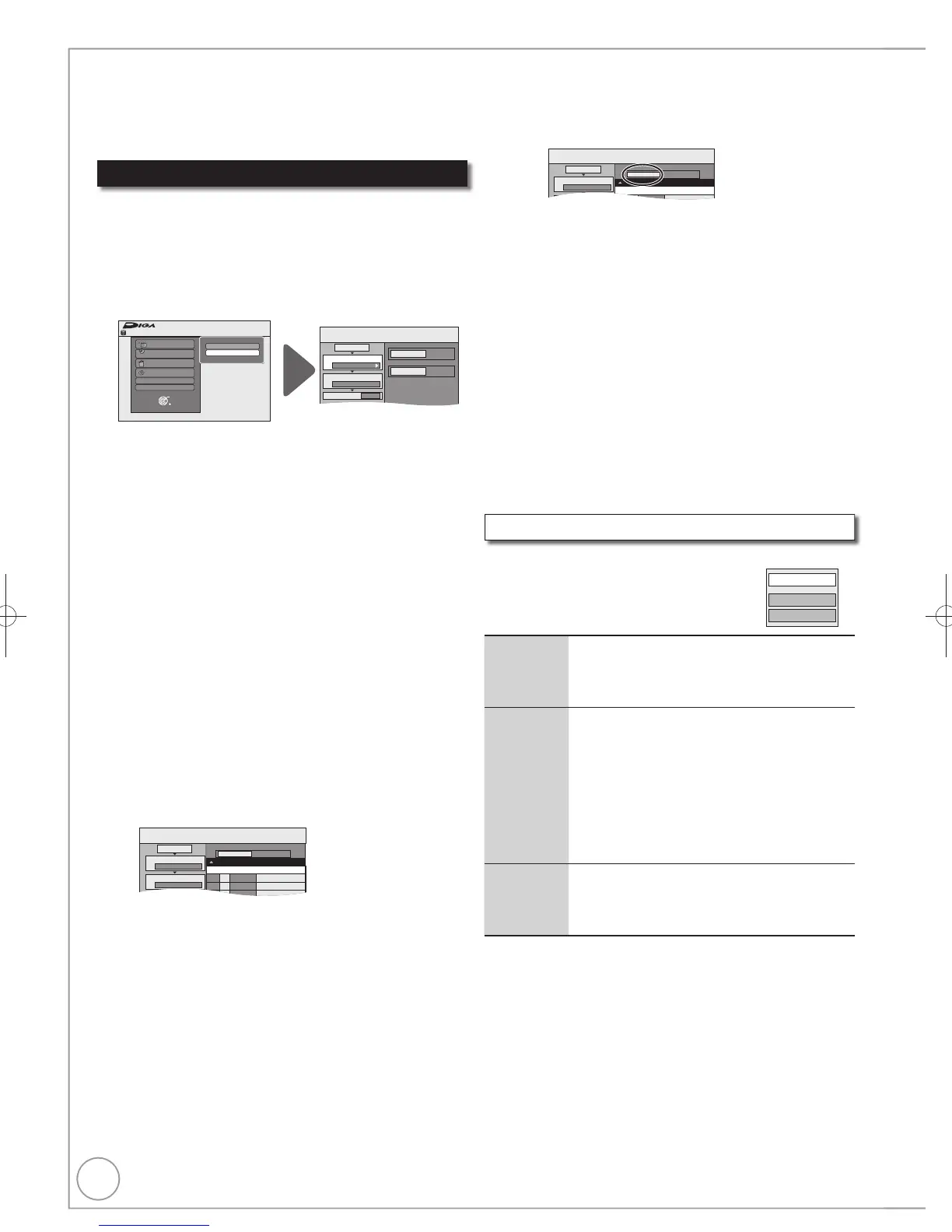58
RQT9272
Copying using the copying list
You cannot copy pictures recorded to DVD-R, DVD-R DL or
CD-R/CD-RW.
Still pictures copied from USB memories are grouped by the
shooting date in the HDD or DVD-RAM.
[HDD] [RAM]
[HDD] [-R]
Press [FUNCTION MENU].
Press [, ] to select “Copy”, then press [OK].
Press [, ] to select “Advanced Copy”, then
press [OK].
– If you are not going to change the registered list press
[] several times ( step ).
Set the copy direction.
– If you are not going to change the copying direction, press
[] ( step ).
Press [, ] to select “Copy Direction”, then press [].
Press [, ] to select “Source”, then press [OK].
Press [, ] to select the drive, then press [OK].
Press [, ] to select “Destination”, then press [OK].
Press [, ] to select the drive, then press [OK].
The same drive as the copy source can be selected.
Press [] to confi rm.
Set the copy mode.
– If you are not going to change the recording mode, press []
( step ).
Press [, ] to select “Copy Mode”, then press [].
Press [, ] to select “Format”, then press [OK].
Press [, ] to select “PICTURE”, then press [OK].
“Recording Mode” is automatically set to “High Speed”.
Press [] to confi rm.
Register still pictures for copy.
– If you are going to copy a registered list without
making any changes to it ( step ).
You can register still pictures or still picture folders.
– Still pictures and folders cannot be registered on the
same list.
Copy
Destination Capacity: 4343MB
No. Size
1
2
3
Cancel All
Picture
Copy Direction
Copy Mode
C t Li t
Picture/Folder
HDD DVD
PICTURE
High Speed
Name of item
New item (Total=0)
To register individual still pictures
Press [, ] to select “Create List”, then press [].
Press [, ] to select “New item”, then press [OK].
Press [, , , ] to select the still picture, then press
[].
A check mark is displayed. Repeat this step until you select
all necessary items.
Press [] again to cancel.
The items will be copied in the order of the copying list. If
you want to specify the order, repeat selecting one item
at a time.
– To show other pages ( 59)
– To select another folder ( 59)
Press [OK] to confi rm.
Copying Still Pictures
Copy
HDD
DVD
1
2
3
Source
Destination
Cancel All
Copy Direction
Copy Mode
Create List
HDD DVD
PICTURE
High Speed
0
FUNCTION MENU
OK
RETURN
Playback
Recording
Delete
Copy
Others
Drive Select
Remain
30:00 SP
HDD
Video (HDD to DVD)
Advanced Copy
Edit the copying list
Select the item in step –
(for a still picture) ( left)
or –
(for a folder) (
above)
–
Press [OPTION].
or
–
Press [OPTION].
Delete All Delete all items registered on the copying list.
1. Press [, ] to select “Delete All”, then
press [OK].
2. Press [] to select “Yes”, then press [OK].
Add Add new items to the copying list.
1. Press [, ] to select “Add”, then press
[OK].
2.
Press [, , , ] to select the still picture
or folder to be added
, then press [].
A check mark is displayed. Repeat this
step until you select all necessary items.
Press [] again to cancel.
3.
Press
[OK].
Delete Delete the selected items.
1. Press [, ] to select “Delete”, then
press [OK].
2. Press [] to select “Yes”, then press [OK].
– To edit the copying list ( below)
Press [] to confi rm.
To register on a folder by folder basis
Press [, ] to select “Create List”, then press [].
Press [, ] to select “Picture/Folder”, then press [OK].
Copy
Destination Capacity: 4343MB
No. Size
1
2
Cancel All
Picture
Copy Direction
Copy Mode
Picture/Folder
HDD DVD
Name of item
New item (Total=0)
Press [, ] to select “Folder”, then press [OK].
Press [, ] to select “New item”, then press [OK].
Press [, ] to select the folder, then press [].
A check mark is displayed. Repeat this step until you select
all necessary items.
Press [] again to cancel.
The items will be copied in the order of the copying lis
t.
If you want to specify the order, repeat selecting one item at
a time.
– To show other pages ( 59)
Press [OK] to confi rm.
– To edit the copying list ( below)
Press [] to confi rm.
Press [, ] to select “Start Copying”, then press [OK].
Press [] to select “Yes”, then press [OK] to start
copying.
For copy to DVD-R
Press [
,
] to select “Copy & Finalise” or “Copy
Only”, then press [OK]
DMR-EH59EM.indb58DMR-EH59EM.indb58 2009/01/099:30:202009/01/099:30:20
